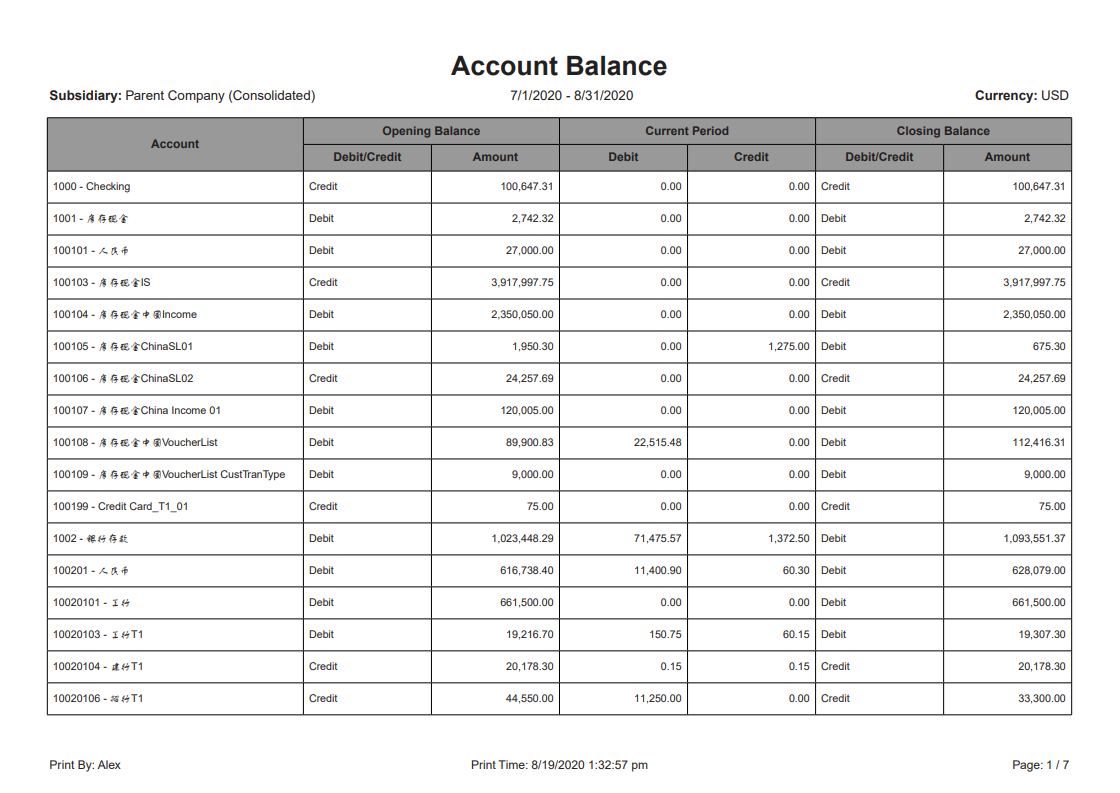China Account Balance Report
This feature requires the China Localization SuiteApp.
The following describes the features and steps to generate the China Account Balance Report.
Overview
NetSuite China Localization provides the Chinese Account Balance Report. The report shows account balances filtered and grouped by subsidiary, date range, account level, and account range in a China-specific layout.
You can select the account levels and account ranges from where the report pulls data. You can select from the following options to create the reports:
-
All Accounts and Subaccounts – All accounts in the selected account range are searched. This is the default value.
-
Only Top Accounts – Only the top level accounts are searched. Top accounts don't have parent accounts.
-
Only Last Subaccounts – Only the bottom level accounts are searched. Bottom level subaccounts don't have child accounts.
Accounts without numbers are listed after the numbered accounts.
The report uses a layout that's consistent with the best practices in China:
-
Opening Balance and Closing Balance appear as absolute values.
-
Debit and Credit indicate the balance direction.
-
For the current period, debit and credit appear in separate columns.
If you select a Location, Class, or Department, they'll appear on the report. Leave these fields blank to exclude them fromt the report.
When a report is generated, click the account to view its details:
-
This opens a China Subledger report showing the debit or credit amount details.
-
If the selected account is a bank account, it shows the cash or bank journal entry instead.
Generate China Account Balance Report
Follow these steps to generate the China Account Balance Report.
To Generate China Account Balance Report
-
Go to Reports > Financial > China Account Balance.
-
In the Subsidiary field, select a subsidiary.
-
In the Date From field, select the starting date of the report.
-
In the To field, select the ending date of the report.
-
In the Account Level field, select an account level to display.
-
(Optional) In the Accounting Context field, select an accounting context. For more information see Accounting Contexts.
-
(Optional) In the Account From field, select an account to start filtering from.
-
(Optional) In the To field, select an account the report filter ends with.
-
(Optional) In the Location field, select a location.
-
(Optional) In the Department field, select a department.
-
(Optional) In the Class field, select a class.
-
Click Refresh.
-
(Optional) Click an account to view its transaction details.
-
(Optional) Click Export - PDF to save the report in PDF format.
-
(Optional) Click Export - Excel to save the report in Excel format.
China Account Balance Report Sample
Here's an example of the China Account Balance Report: