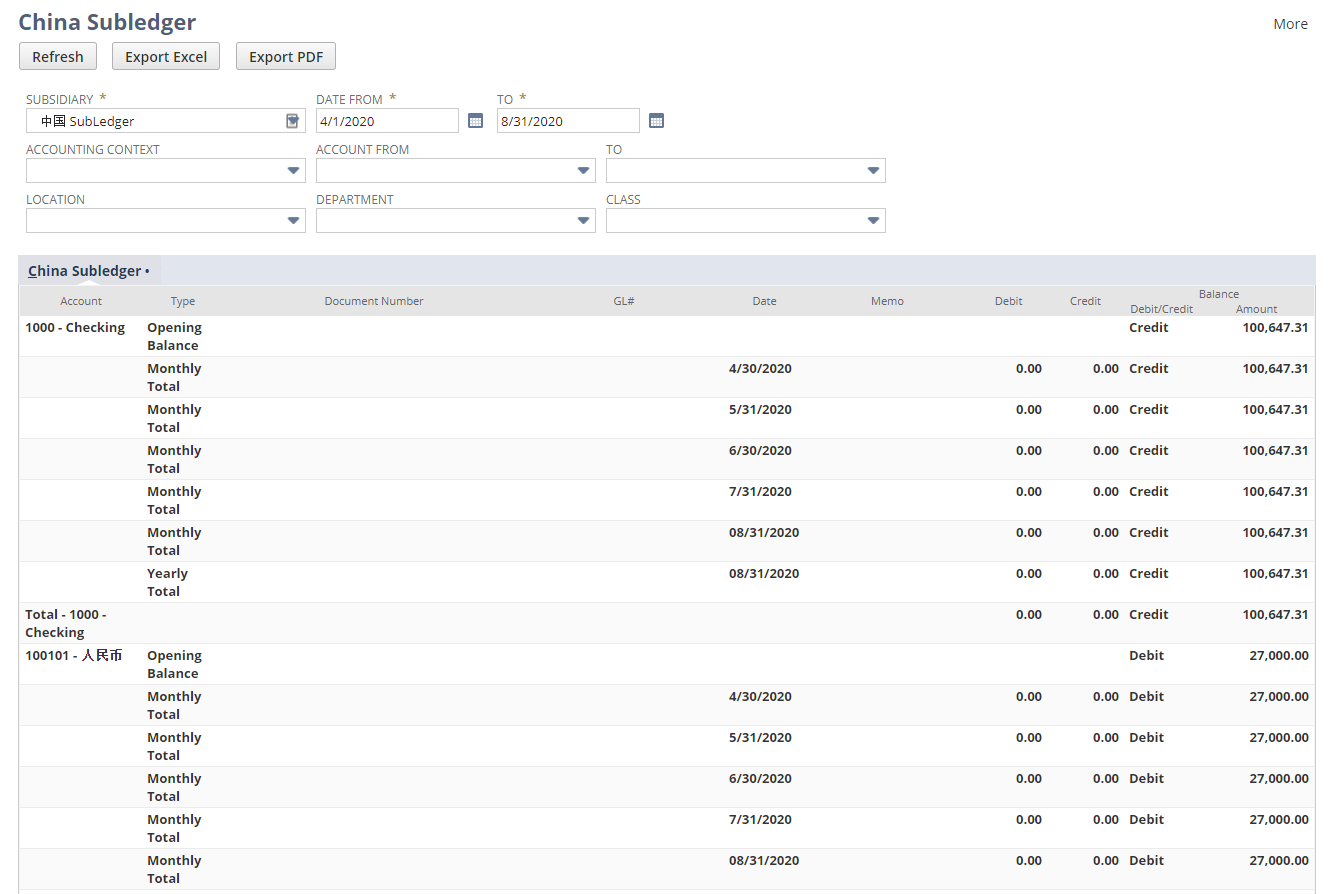China Subledger Report
This feature requires the China Localization SuiteApp.
The following describes the features of the China Subledger Report.
Overview
The China Subledger Report contains non-cash and bank-related financial transactions covering the chart of accounts, debit and credit columns, and a document printing format specific to Chinese practices:
-
For each account, the first row starts with the Opening Balance. The transactional lines follow.
-
The monthly totals, yearly totals, and the account subtotals follow for each account.
If you select a Location, Class, or Department, they'll appear on the report. Leave these fields blank to exclude them from the report.
When a report is generated, click the document number to show the GL impact for review.
Generate China Subledger Report
Follow these steps to generate the China Account Balance Report.
To Generate China Subledger Report
-
Go to Reports > Financial > China Subledger.
-
In the Subsidiary field, select a subsidiary.
-
In the Date From field, select the report starting date.
-
In the To field, select the report ending date.
-
(Optional) In the Account From field, select an account to start filtering from.
-
(Optional) In the To field, select an account the report filter ends with.
-
(Optional) In the Accounting Context field, select an accounting context. For more information, see Accounting Contexts.
-
(Optional) In the Location field, select a location.
-
(Optional) In the Department field, select a department.
-
(Optional) In the Class field, select a class.
-
Click Refresh.
-
(Optional) Click a document number under the Document Number column to view its transaction details.
-
(Optional) Click Export - PDF to save the report in PDF format.
-
(Optional) Click Export - Excel to save the report in Excel format.
China Subledger Report Sample
Here's an example of the China Subledger Report: