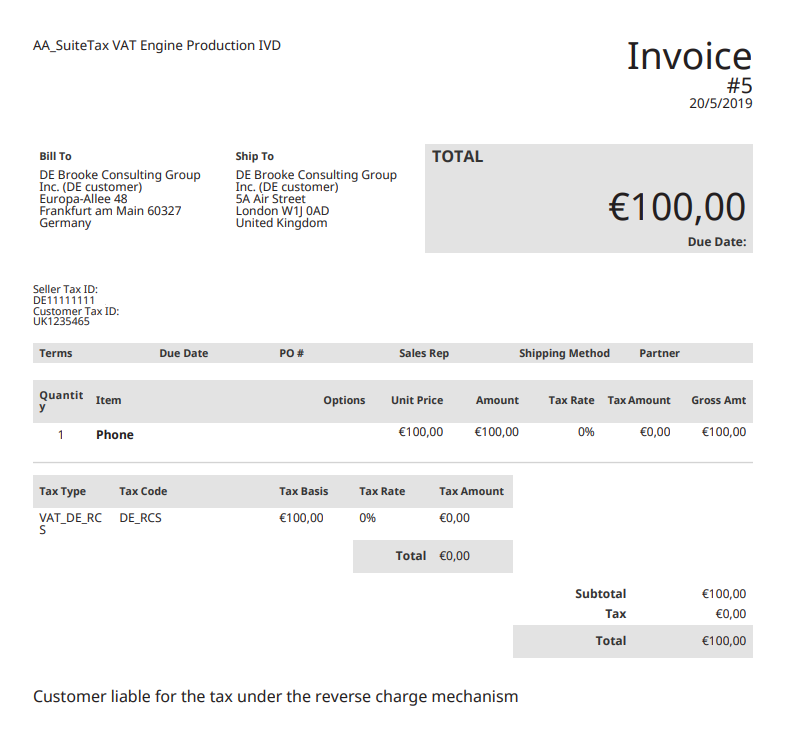Setting Up Compliance Text on Reverse Charge Sales Invoices
The SuiteTax Engine enables you to configure the extra information required for invoices where the customers are liable for tax (sale subject to reverse charge mechanism). The compliance applies on invoices that use tax codes with tax types where Reverse Charge for Sales is enabled.
To set up compliance text, you must configure this feature in the nexus preferences and in the invoice templates.
Setting up compliance text in nexus preferences
The default compliance text language is English. Configuration for other languages is also available. To set up compliance text in nexus preferences, follow next steps.
Before you set up compliance text, please consider the following:
-
You need to install the SuiteTax Engine first. For more information, see Installing the SuiteTax Engine.
-
You can only set up compliance text for nexuses other than U.S. and Canada.
To set up compliance text in nexus preferences:
-
Go to Setup > Tax > Nexuses.
-
Click Edit next to the nexus you want to update.
-
On the Compliance Text subtab.
-
In the Language column, select a language.
-
In the Invoice Text column, enter the text to display as the compliance text in the reverse charge invoice.
-
-
Click Save.
Setting up compliance text in invoice templates
To set up the compliance text through customization of the invoice template, follow next steps.
To set up compliance text in invoice templates:
-
Go to Customization > Forms > Advanced HTML / PDF Forms.
-
Click Customize next to the form you want to update.
-
Scroll to where you would like to place the compliance text, and enter:
${rcs_warning} -
Click Source Code to enable source code view.
-
In the warning message, cick Yes to accept.
-
Copy and paste following XML tags under the initial XML tag and before the PDF tag:
<#assign rcs_warning> <#if record.custbody_ste_rcs_applicable> <#assign rcs_messages = record.custbody_ste_rcs_message?eval> <#assign message = rcs_messages[record.nexus]> <#if message[.locale]??> ${message[.locale]} <#else> ${message['en']} </#if> </#if> </#assign> -
Click Save.
-
Go to Customization > Forms > Transaction Form.
-
Click Customize next to the form you want to update.
-
In the Print Template field, select the created or customized form.
-
Check the Form Is Preferred box to have NetSuite automatically select this form when creating a transaction.
-
Click Save.
For more information on editing PDF templates, see Advanced PDF/HTML Templates.
Sample Reverse Charge Sales Invoice with Compliance Text
The following is a sample invoice with the compliance text: