Setting Administrative Notification Options
The Administrative Notifications page is available to users with the Administrator role or the Setup Company permission. Use this page to choose which users will receive administrative notifications and who should receive these types of NetSuite email notifications. You can also see which notifications are pending or confirmed.
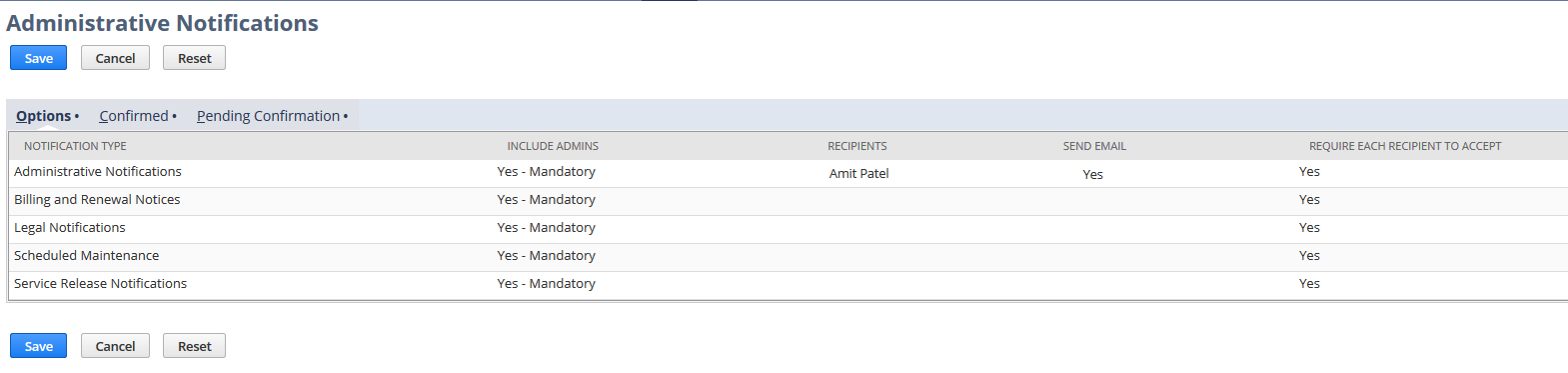
-
On the Options subtab, you can:
-
Designate multiple users, in addition to administrators, as notification recipients.
Important:You may be able to add users that don't have NetSuite login access as notification recipients, but they won't get notification email messages.
-
You can choose to send notifications by email as well as show them in the user interface.
-
-
On the Confirmed subtab, you can:
-
See when a recipient confirmed they read a notification.
-
See who confirmed they read the notification.
For more information, see Review Notification Confirmations.
-
-
On the Pending Confirmation subtab, you can:
-
See which notifications haven't been confirmed yet.
-
See who hasn't confirmed they read the notification.
For more information, see Review Pending Confirmations.
-
To set options for administrative notifications:
-
Go to Setup > Company > Administrative Notifications.
-
Click the Edit button, then review the following columns on the Options subtab and make changes as needed:
-
Include Admins
-
Indicates that all users with the Administrator role are added to the list of recipients for the selected notification type.
-
This setting is required, so it is set to Yes — Mandatory.
-
-
Recipients
-
Lists the specific set of users to receive in-account notifications of the selected type.
-
This field is empty by default.
-
You can define multiple recipients for each notification type, by using the Shift or Ctrl key and selecting from the Recipients list.
-
Individual users and groups are available in the list.
Note:Only employee users, and groups made up exclusively of employee users are available, because you can't select Customer Center, Partner Center, or Vendor Center users as recipients.
-
-
Send Email
-
Check the box to send email messages containing notifications to recipients, in addition to in-account messages.
-
This box is cleared by default.
-
If the box is checked, email messages are sent to the complete list of recipients.
Note:In-account notification email messages are different from email campaigns. It's possible that you are signed up for one type, but not the other. To find out if you are signed up for email campaigns, see Subscription Management.
-
-
Require Each Recipient to Accept
-
Indicates whether all recipients should be required to confirm in-account notifications of this type.
-
The box is cleared by default. Every user with the Administrator role must confirm the notification, but other recipients do not.
-
To ensure that all selected recipients see all in-account notifications of the selected type, check the box.
-
-
-
When you're finished, click Save.
Review Notification Confirmations
You can review the Confirmed subtab on the Notifications page for details about notifications that all required recipients have confirmed.
-
Notification Type: Type of notification.
-
Confirmed By: Names of users who have confirmed that they read the notification.
-
Date Confirmed: Date and time when the users confirmed they read the notification.
-
Message Text: Text of the notification message.
-
Date emailed: Date when the notification was sent by email.
Review Pending Confirmations
You can review the Pending Confirmation subtab for details about notifications that haven't been confirmed by all required recipients.
-
Notification Type: Type of notification.
-
Require Each Recipient to Accept: Whether you indicated on the Options subtab that each notification recipient was required to confirm that they read it.
-
Confirmed By: Names of recipients who have confirmed they read the notification.
-
Not Confirmed By: Names of recipients who haven't confirmed they read the notification.
-
Message Text: Text of the notification message.
-
Start Date: Date when the notification message was originally posted.
-
Expiration Date: Last date the notification message will be posted.