Group Gift Certificates in Your Web Store
This extension introduces Gift Certificate Groups, which lets you display related gift certificates together on the Product Listing Page (PLP) and Product Detail Pages (PDP) of your site, instead of listing each gift certificate individually.
For example, you can create one group called $50–$500 Gift Certificates and one group called $1000–$1500 Gift Certificates. You can assign multiple gift certificates to a group. For each group, choose one gift certificate to display on the PLP, while hiding the others. On the PLP, one gift certificate displays using the group name. When users click on a category of gift certificates, the PDP shows one gift certificate with all gift certificates in that group as item options for sale.
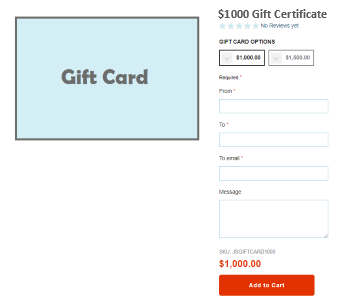
The result of this approach mimics matrix items, but by using Gift Certificate Groups as the mechanism behind the item options you retain more control over how the gift certificates display on your site.
To set up Gift Certificate Groups for your site, you must:
Watch the following help video for information about grouping gift certificates in your web store:
Configure Gift Certificate Groups
Use the SuiteCommerce Configuration record to enable the gift certificate grouping feature and determine how the gift certificate item options display on your site.
To configure Gift Certificate Groups:
-
In NetSuite, go to Commerce > Websites > Configuration.
-
Select the website and domain where the Gift Certificate Management extension is activated and click Configure.
-
Go to the Extensions tab and the Gift Certificate Advanced subtab.
-
In the Gift Certificate Item Options section, set the following fields:
Field
Description
Group Certificates as Item Options
If checked, enables the grouping feature that displays gift certificates as item options.
Item Options Title — Gift Certificates
Sets the title that appears before the gift certificate item option on the PDP.
Show Image Options Swatch
If checked, enables images for the gift certificate item options.
Item Options Button Label — Gift Certificates
Sets the label for the gift certificate item option button.
You can use the following placeholders, which are replaced by their associated values automatically:
-
[[name]] – item name
-
[[price]] – item price
If Require Login for Pricing is enabled on the Web Site Setup record, this label will omit the price. If the only tag or text present is [[price]], the label displays the gift certificate name. For more information about the Require Login for Pricing field, see Shopping Preferences.
This field is overridden by the Item Options Button Label field on the Item record.
Hide Inventory Types from Facets
If checked, hides Inventory Types from Facets filters that are automatically added by the extension to group the certificates.
Price Range
Sets the label for the price range of the gift certificate group to display on the PLP.
You can use the following placeholders, which are replaced by their associated values automatically:
-
[[minPrice]]
-
[[maxPrice]]
-
-
Click Save.
Update Field Sets
The field sets for a website determine the data that is exposed to site templates. To employ the Gift Certificate Management grouping feature, you must add the Item Options Button Label and Gift Certificate Group ID fields to the site’s details field sets. For more information about field sets, see Define Field Sets.
To add Gift Certificate Management fields to the Web Site Setup Record:
-
Go to Commerce > Websites > Website List.
-
Click Edit next to the website for which you're adding Gift Certificate Management.
-
Go to the Field Sets subtab.
-
Add the Item Options Button Label and Gift Certificate Group ID fields to the details field set.
For each field, perform the following steps:
-
Locate the Fields Included in Field Set column of the details field set and click the Set button.
-
Select the fields from the Field Name list and click Add.
-
In the Field Set window, click Submit.
-
In the Field Set row, click OK.
-
-
Repeat Step 4 for the Search field set.
-
After adding the Item Options Button Label and Gift Certificate Group ID to both field sets, click Save.
Enable Gift Certificate Groups for a Gift Certificate
To group items using Gift Certificate Management, the extension must be enabled at the item level. Using the Item record, you can associate the gift certificate with a group and determine how you want to display the item on your site. You can use this record to designate one gift certificate in each group to be visible on the PLP, while making the others only appear on the PDP.
To enable Gift Certificate Groups for a gift certificate:
-
In NetSuite, go to Lists > Accounting > Items.
-
Click Edit next to the item which you want to add to a gift certificate group.
Go to the SuiteCommerce Extensions tab and the Gift Certificate Advanced subtab.
-
Set the following fields:
Field
Description
Item Options Button Label
Sets the label for the gift certificate item option buttons.
You can use the following placeholders, which are automatically replaced by their associated values:
-
[[name]] – item name
-
[[price]] – item price
If Require Login for Pricing is enabled on the Web Site Setup record, this label will omit the price. If the only tag or text present is [[price]], the label displays the gift certificate name. For more information about the Require Login for Pricing field, see Shopping Preferences.
This field overrides the Item Options Button Label field on the SC Configuration record.
Only Show in Product Detail Page
If checked, hides this gift certificate from the PLP, Search results, and Filter results. The Gift Certificate Group determines which item options to display on the PDP.
For example, you can choose one gift certificate in each group to display on both the PLP and PDP; for the other gift certificates in the group, check this box to make it only appear on the PDP.
Gift Certificate Group
Determines the Gift Certificate Group to which the gift certificate is linked.
You can choose an existing group from the drop-down list or make a new group. For more information, see Create a Gift Certificate Group.
-
-
Click Save.
Create a Gift Certificate Group
Gift Certificate Groups let you choose which gift certificate items you want to associate with each other.
To create a gift certificate group:
-
In NetSuite, go to Lists > Accounting > Items.
-
Click Edit next to the item which you want to add to a gift certificate group.
-
Go to the SuiteCommerce Extensions tab and the Gift Certificate Advanced subtab.
-
In the Gift Certificate Group field, click the New button.
This opens the new Gift Certificate Group record.
-
In the Name field, enter a group name.
-
Click Save.
This closes the Gift Certificate Group record and lists the new group in the Gift Certificate Group field.
-
Click Save.
The Name field displays as the Gift Certificate Group name on the PLP. Using the example from above, you can set the Name field as $1000–$1500 Gift Certificates and select this group for each gift certificate you want to include in the group. The Web Store Display Name field on the Gift Certificate record (Gift Certificate record > Web Store > Web Store Display) displays as the gift certificate name on the PDP. Doing this displays the group name on the PLP, while showing the individual gift certificate with item options on the PDP.
Add Facet Fields
To set up facets for Gift Certificate Management, select facet fields on the Web Site Setup record.
Follow the instructions for selecting facet fields in Select and Configure Facet Fields, ensuring that you add the following facet fields on the Web Site Setup record:
-
Type
-
Only Show in Product Detail Page
-
Gift Certificate Group ID