Creating a Parent-Child Relationship
The following process describes an example of creating a parent-child relationship using a custom field. For this example, we're going to create a custom field and assign the parent record and child record. The parent record uses the custom field to pull in child record information. We want to associate a list of customers to our case records, so we'll create an entity custom field called Customer Records. In this example, the parent record is Case, and the child record is Customer. This Customer field displays a list of customers associated with the case.
To create the parent-child relationship:
-
Go to Customization > Lists, Records, & Fields [Custom Field] > New, where [Custom Field] is the required field type.
The type of field you select depends on the type of record you want to associate.
-
In the Label field, enter a name for your custom field. For this example, enter Customer Records.
-
In the Type field, select List/Record or Multiple Select.
To associate multiple records to another record, select Multiple Select. In our example, Multiple Select lets you associate multiple customer records to a case.
-
In the List/Record field, select the parent record you want to associate this list (of customer records, in this case) with. For this example, select Case. Note that this field is available only if you selected a type of List/Record or Multiple Select.
-
To make the Case record a parent of the Customer child record, check the Record is Parent box. With this box checked, a child sublist appears on the parent record. The Record is Parent box is available after you select a valid record type in the List/Record field.
-
On the Applies To subtab, you specify the child record. Check the box beside the type of child record you want to associate with the parent record previously selected in the List/Record field. If applicable, you can check more than one record type. For this example, check Customer.
-
Click the Display subtab.
-
In the Parent Subtab field, select the subtab where you want this list to display on the parent record. Note that this field is available only when Record is Parent is checked.
-
Click Save.
You'll now have a parent record of Case with a subtab called Customers that lists all customers affected by this case.
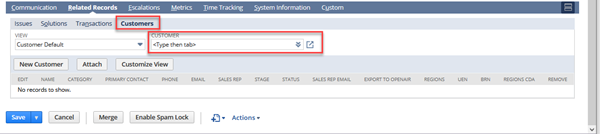
When associating a list with a transaction, you can select only transactions with forms that can be customized. For example, you can associate a list of cases with a cash sale but not to a bill.
The following transaction types are available as parents:
-
Cash Refund
-
Cash Sale
-
Credit Memo
-
Estimate
-
Invoice
-
Opportunity
-
Purchase Order
-
Return Authorization
-
Sales Order
To watch training videos about creating parent-child relationships, see Parent-Child Record Relationship Training Videos.
For information about triggering user events, see Triggering User Events for Parent-Child Records.