Mobile Printing for NetSuite WMS
When you enable Mobile Printing, you can print or save soft copies of the following labels:
-
Item and pallet labels for the purchase order and inbound shipment receiving processes
-
Item labels for the search inventory
-
Item and pallet labels for bin replenishment and the assembly build process for work orders
-
Pick carton labels if you activate any of the Use cartons rules for order picking and activate the Print pick carton labels rule
For more information, see System Rules for NetSuite WMS.
When you print a label, you can reprint it from the print logs on the mobile app or audit logs from the NetSuite UI. For instructions, see Label Printing and Reprinting.
You can set up SCM Mobile Printing for mobile apps supported by SCM Mobile. Refer to the requirements and procedures in the following topics:
-
Enabling Mobile Printing with PrintNode Integration
Note:Mobile Printing through the PrintNode integration, within SCM Mobile, is set up and configured independently from the NetSuite WMS print driver and carrier application, which is used within the WMS Shipping Integration for specific FedEx and UPS services only. You can use either or both, separately, and they cannot be integrated. For more information, see NetSuite WMS Shipping Integration or NetSuite WMS Shipping Integration Setup.
For more information about PrintNode integration, see NetSuite Ship Central FAQs.
WMS Standard Labels and Templates
NetSuite WMS generates labels from print templates in PDF or ZPL format. It uses PDF templates by default to print labels using regular printers. You can change the default setting on print reports to print labels in ZPL format instead, for label printers. On print reports, you can also change the default printer and number of copies for printing. For more information about print reports, see Setting Up Printing Settings on Print Reports.
Standard print templates are preconfigured with TXT files for ZPL formats and XML files for PDF formats. Mobile Printing provides Advanced PDF templates that can also be used for PDF formats. These template files contain the details and formatting for labels.
See the following list of standard files and templates for each label:
|
Label * |
Template File |
Advanced PDF Template |
|---|---|---|
|
Item label Displays the item name or number and item description |
ItemLabelPDFTemplate.xml ItemLabelZPLTemplate.txt |
WMS Default Item Label Advanced PDF Template |
|
Includes the item’s lot or serial number |
Item Item |
WMS Default Item Label with Lot or Serial Advanced PDF Template |
|
Pallet label Displays these item and order details: item name or number, item description, quantity, stock quantity, receipt date, order transaction number, and the account holder’s name |
PalletLabelPDFTemplate.xml PalletLabelZPLTemplate.txt |
WMS Default Pallet Label Advanced PDF Template |
|
Includes the item’s lot or serial number |
Pallet Pallet |
WMS Default Pallet Label with Lot or Serial Advanced PDF Template |
|
** Standard item and pallet labels for work orders |
WOPalletLabelPDFTemplate.xml WOPalletLabelZPLTemplate.txt |
WMS Default WO Pallet Label Advanced PDF Template |
|
** Includes the item’s lot or serial number and work order details |
WOPallet WOPallet |
WMS Default WO Pallet Label with Lot or Serial Advanced PDF Template |
|
** Standard item and pallet labels for bin replenishment |
ReplenPalletLabelPDFTemplate.xml ReplenPalletLabelZPLTemplate.txt |
WMS Default Replenishment Pallet Label Advanced PDF Template |
|
Pick carton label Displays the pick carton number or ID and order number |
CartonLabelPDFTemplate.xml CartonLabelZPLTemplate.txt |
WMS Default Carton Label Advanced PDF Template |
|
* Based on your setup, the standard labels can display 2D DataMatrix bar code formats and select GS1 data. For more information, see Bar Code Setup for NetSuite WMS. |
** Contains all required details to generate item or pallet labels during the supported mobile processes |
|
The following images show a standard PDF item label, pallet label, and carton label:
-
Regular item label example
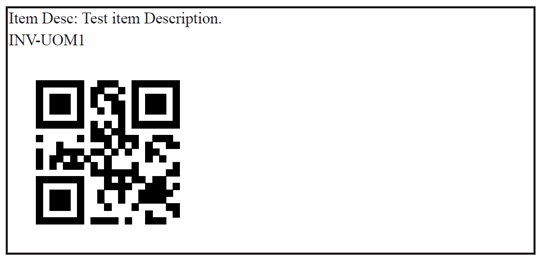
-
Lot item pallet label example
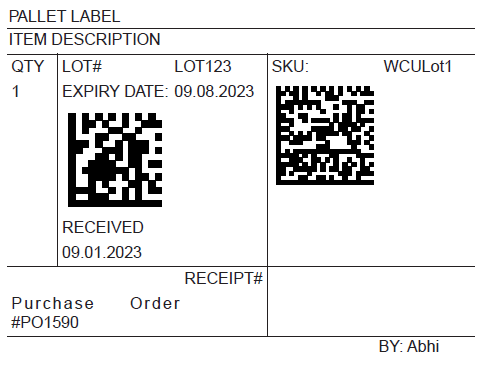
-
Standard carton label example
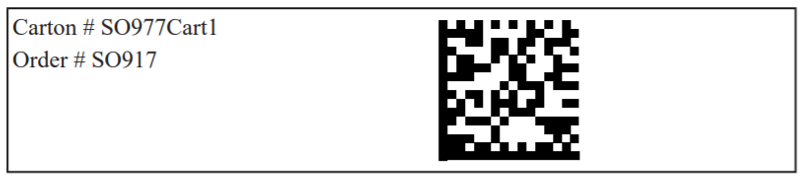
Accessing and Customizing Labels or Templates
Depending on your printing requirements, you can create your own print files or templates to show more details, including a logo. You can create a copy of a standard template file, customize your copy, and assign it to a print template.
For example, you can add the inventory status to your custom item label template for the PO Receiving mobile process. On the Enter Quantity page of this process, you can print labels with the inventory status that you specify for a received item.
For more information about print file or template customization, see Creating Custom Print Templates and Files.
To access the standard files or templates, see the following:
-
For XML and TXT files, using the Administrator role, go to Documents > Files > File Cabinet. Then, access the Templates folder of the Oracle NetSuite WMS Bundle folder through this path: SuiteBundles > Bundle <Oracle NetSuite WMS Bundle ID> > com.netsuite.wms > src > Templates.
-
For advanced PDF templates, go to Customization > Forms > Advanced PDF/HTML Templates.
From your File Cabinet, you can access soft copies of printed labels. Using the Administrator role, go to Documents > Files > File Cabinet. Then, access the PrintDocuments folder through this navigation path: SuiteBundles > Bundle <Oracle NetSuite WMS Bundle ID> src > PrintDocuments.
For information about bundle IDs, see Installing the NetSuite WMS SuiteApps.
Mobile Printing Customization
You can extend mobile printing capabilities to custom mobile processes cloned from standard ones that do not support it by default. On a custom mobile process, you can add a print button and set up its printing actions. You can also perform customizations such as adding your own print report types or displaying additional fields on labels on a print template.
Before you can perform mobile printing customizations, be sure that you have cloned the standard mobile process you want to customize. See Customizing Mobile Processes.
See the following mobile printing customization topics: