Theme Skin Manager Properties
The following image shows the Theme Skin Manager and its related properties.
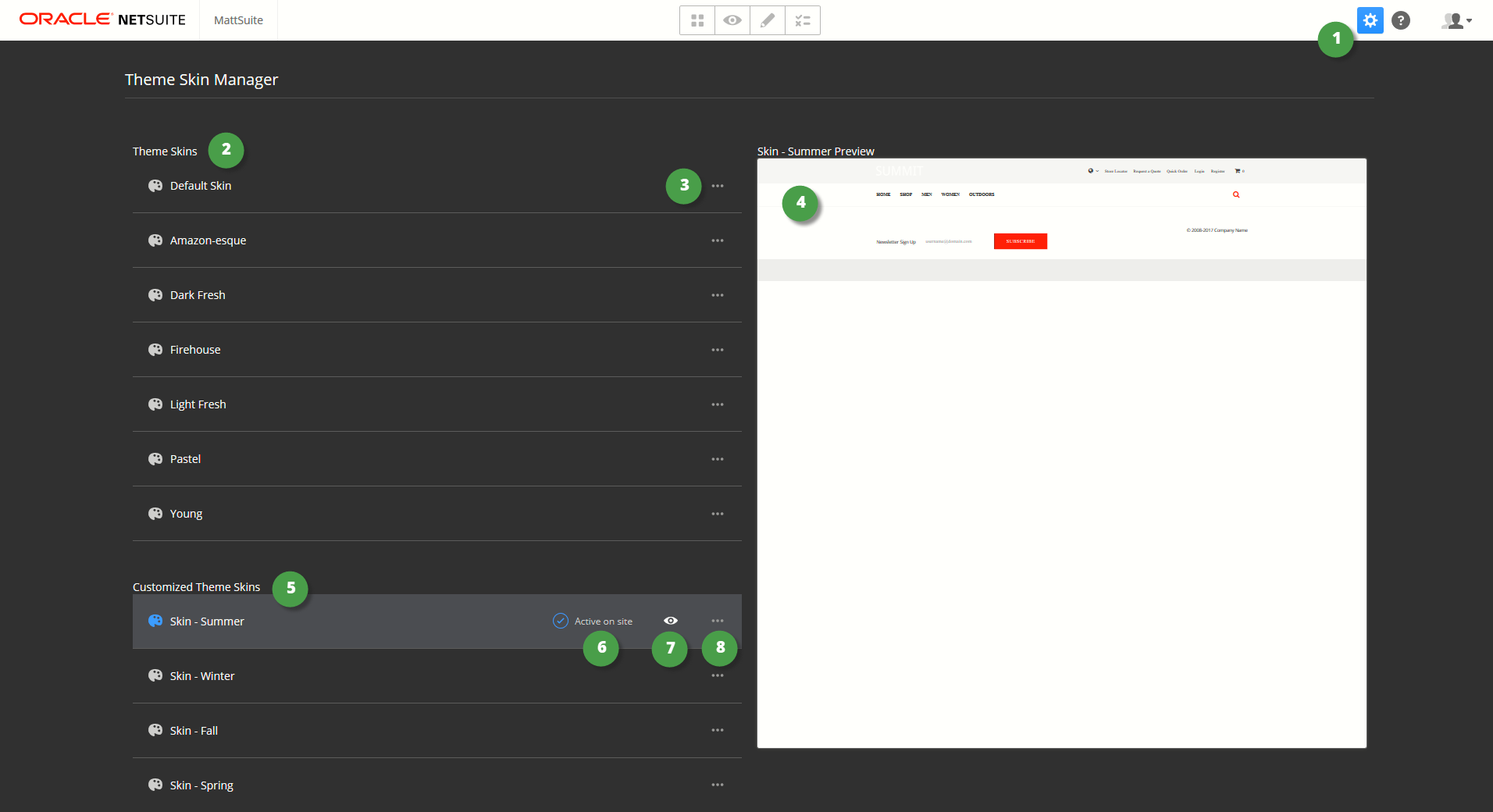
|
Item |
Description |
|---|---|
|
1 |
Click Settings and then Themes to open the Theme Skin Manager.
Tip:
The Settings icon may not load immediately. If you don't see the icon, refresh the page and try again. |
|
2 |
Each of the skins included with the theme are listed here. |
|
3 |
Click the Ellipsis beside any of the skins and select from the following actions:
|
|
4 |
The preview pane lets you view the elements of the currently selected skin. |
|
5 |
All custom skins appear here. |
|
6 |
The currently active skin has a blue check mark and the words Active on site. |
|
7 |
The Preview icon is highlighted beside the skin you are currently previewing. |
|
8 |
Click the Ellipsis beside the skin you want to manage. Select from the following actions:
|