Theme Skin Manager
This applies to SuiteCommerce and the 2019.2 release of SuiteCommerce Advanced or later. If you are using Aconcagua or earlier, see Theme Customizer (Aconcagua or Earlier).
The Theme Skin Manager lets you access theme skins, a group of complimentary elements that work together in a theme. Themes can contain multiple skins. Simply pick a different skin anytime you want to quickly change how your site looks. Not that you can't change the default themes, but you can copy the default skins and make any changes you want.
To learn more, explore these topics:
Example: Commerce Horizon Theme
The Horizon Theme comes with the following six skins:
-
Light Fresh
-
Dark Fresh
-
Amazon-Esque
-
Pastel
-
Firehouse
-
Young
You can use any of these skins and easily switch to a different one using the Theme Skin Manager. You might want to use the Light Fresh skin for your spring campaign and the Dark Fresh skin for your fall campaign. You can change specific elements of a skin, such as font size and background color. For details, see Editing a Theme Skin.
The following image shows the Light Fresh skin on the Horizon Theme. For more information, see Commerce Themes.
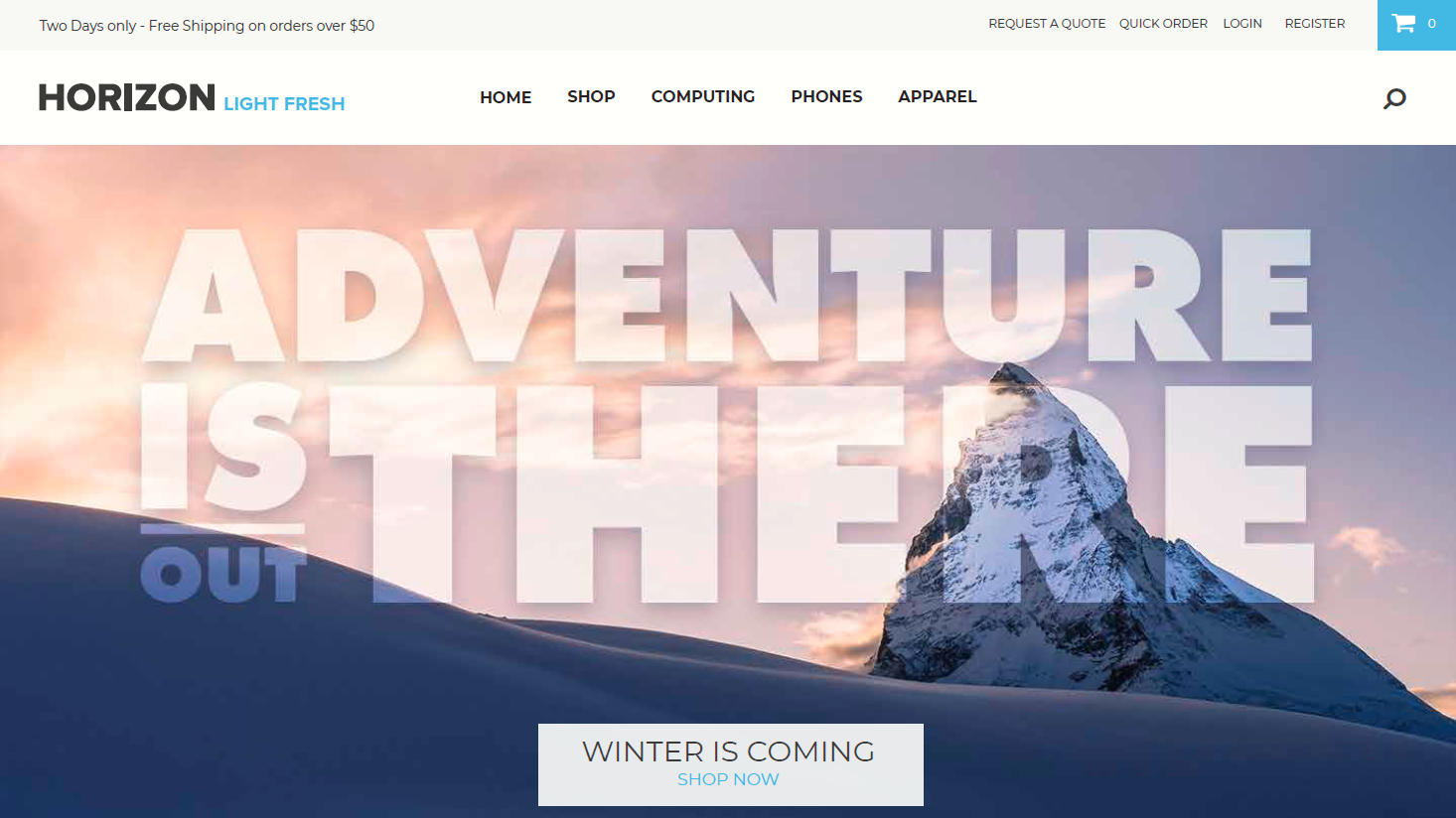
For information about installing and activating the available NetSuite themes, see Installing Theme and Extension SuiteApps and Activating a Theme.
Related Topics
- Site Management Tools Overview
- Site Management Tools Versions
- Site Management Tools Installation and Implementation
- Users and Roles in Site Management Tools
- Site Management Tools User Interface
- Published and Unpublished Content in Site Management Tools
- View Site as of a Specific Date in Site Management Tools
- Review and Publish Content in Site Management Tools
- Published Content
- Commerce Categories in Site Management Tools
- Previewing Screen Sizes in Site Management Tools
- Optimizing Site Management Content for SEO
- NetSuite Records and Site Management Tools