Published and Unpublished Content in Site Management Tools
You can mange your published and unpublished content in Site Management Tools (SMT). Published content is visible to your website's visitors. Unpublished content is only accessible to SMT administrators who are logged in to SMT. Content refers to all the data elements you can add and manage on your website. You can download most types of content with bundles.
The SMT Core Content Type bundle installs these types of content:
Published Content in Site Management Tools
Published content appears according to the visibility options you set for each piece of content. This includes images, text, and merchandising zones. You can perform bulk management of content on the Published Content subtab in overview mode. You can manage published landing pages and published content on any page. When you edit or remove published content, it's saved as unpublished content. For details, see Unpublished Content in Site Management Tools.
The following screenshot shows the options on the Published Content subtab when you select the Overview Mode icon ![]() from the site management toolbar:
from the site management toolbar:
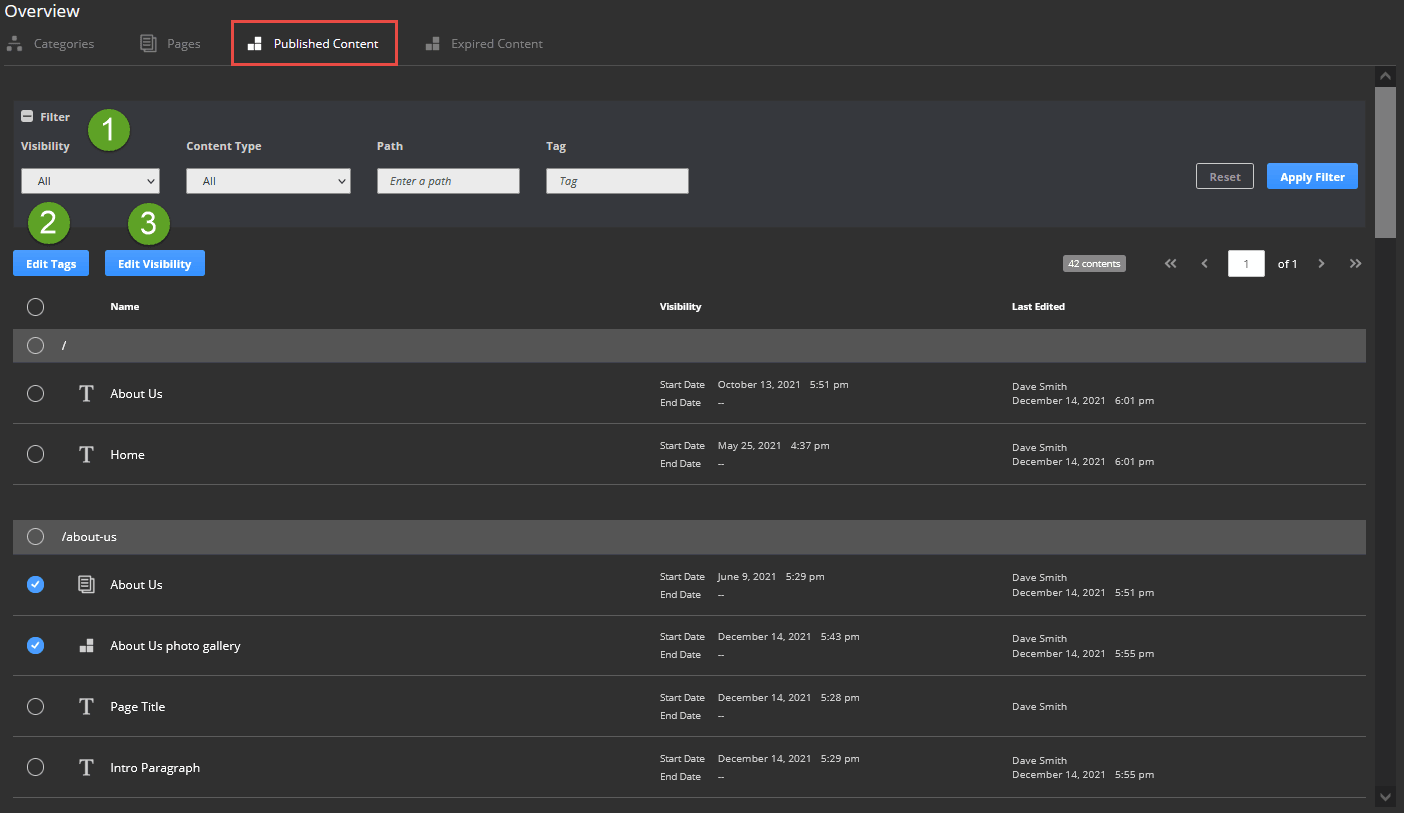
|
Item |
Description |
|---|---|
|
1 |
Filter published content by visibility, content type, the path (URL) of the content, or associated tags. |
|
2 |
Select Edit Tags to edit the tags on one or more pieces of content. You can add new tags or overwrite existing tags. |
|
3 |
Select Edit Visibility to change the visibility dates for content. You can update the start or end date, or remove the dates. For details, see Setting Content Visibility in Site Management Tools. |
Unpublished Content in Site Management Tools
When you first add content to your site, it's considered unpublished and isn't visible on your site. Any edits, additions, or removal of content are saved as unpublished content. This lets you make changes in advance and publish them immediately or on a set date and time.
When you're viewing unpublished content, you can use Preview Mode or Edit Mode. Change modes by clicking the button on the site management toolbar. For details, see Site Management Tools User Interface.
To show unpublished content on your site, you need to publish it. You can view all unpublished changes by selecting the Review & Publish Changes icon ![]() on the site management toolbar. Here, you can publish or discard content, manage visibility dates, preview content before publishing, and make changes. The following screenshot shows the options on the Unpublished Changes subtab:
on the site management toolbar. Here, you can publish or discard content, manage visibility dates, preview content before publishing, and make changes. The following screenshot shows the options on the Unpublished Changes subtab:
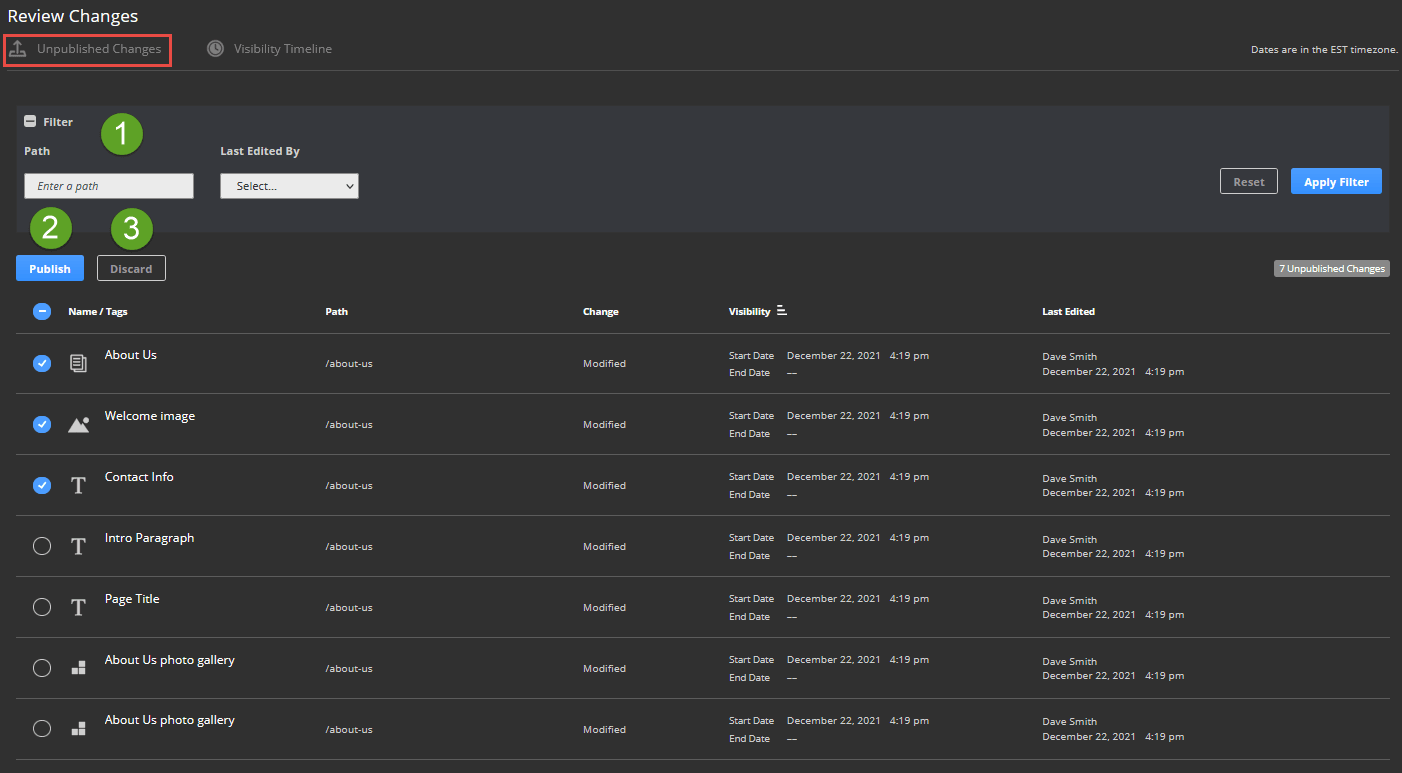
|
Item |
Description |
|---|---|
|
1 |
Filter unpublished content by the path (URL) of the content or by who last edited it. |
|
2 |
Select Publish to make the selected content visible on your website. |
|
3 |
Select Discard to remove the selected content. |
Related Topics
- Site Management Tools Overview
- Site Management Tools Versions
- Site Management Tools Installation and Implementation
- Users and Roles in Site Management Tools
- Site Management Tools User Interface
- View Site as of a Specific Date in Site Management Tools
- Review and Publish Content in Site Management Tools
- Theme Skin Manager
- Commerce Categories in Site Management Tools
- Previewing Screen Sizes in Site Management Tools
- Optimizing Site Management Content for SEO
- NetSuite Records and Site Management Tools