Enabling and Configuring the Expense Report Attachments Migration Tool
Use the Expense Reports Attachments - Migration Tool link on the Enable Features page to open the migration tool. You can use the migration tool to schedule or cancel a migration and view migration details. Before you can use this feature, you must enable it.
To enable the migration tool feature:
-
Go to Setup > Setup Tasks > Company > Enable Features.
-
Click the Company subtab.
-
Under Data Management, check the Enhanced File Security box.
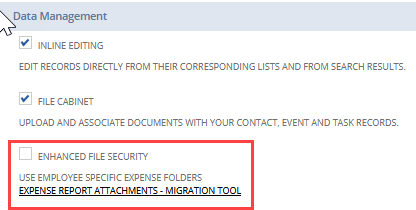
-
On the message that appears, select an option:
-
To automatically schedule the migration, click OK. NetSuite schedules the migration for the next available time slot, and you can check the migration status on the Migration Details subtab of the Expense Report Attachments - Migration Tool.
-
To schedule the migration manually later using the migration tool, click Cancel.
-
-
Click Save.
You can now access the Expense Report Attachments Migration Tool using the Expense Report Attachments – Migration Tool link. If you try to open this page before saving the setting on the Enable Features page, you’ll get a message instructing you to enable the feature.
If you disable the Enhanced Security feature, any scheduled migrations will be cancelled.
You can enable and disable this feature as needed without affecting the existing file structure. Enabling and disabling the feature affects only affects how new expense attachments are created.