Connection Settings
To connect to the Planning and Budgeting environment from NetSuite, the Administrator needs to store user credentials in NetSuite. To go to the Planning and Budgeting environment directly from NetSuite, the Administrator needs to store the login URL that NetSuite should connect to.
To set up the connection to Planning and Budgeting:
-
In NetSuite, go to Planning & Budgeting > Jobs > Connection Settings.
-
Enter credentials that you use to connect to your Planning and Budgeting environment:
-
In the URL field, enter the URL that points to the Planning and Budgeting environment you want NetSuite to connect to.
Depending on your Planning and Budgeting instance, the format of the URL may look similar to one of the following examples:
-
https://epm-test-idDomain.epm.dataCenterRegion.oraclecloud.com/ -
https://acme-epmidm.epm.us-phoenix-1.ocs.oraclecloud.com/
To check or understand the URL components, see the help topic Sample URLs in the Oracle Help Center.
-
-
In the Username field, enter the username you use to sign in to your Planning and Budgeting environment.
Important:If your URL ends with .ocs.oraclecloud.com, enter the username as is. If your URL ends only with .oraclecloud.com, you need to precede your username with the domain name:
<your_domain>.<username>You can get the domain name from the Planning and Budgeting login screen.
-
In the Password field, enter the password you use to log in to your Planning and Budgeting environment.
The following screenshot illustrates the Planning and Budgeting login screen with the domain name, username, and password:
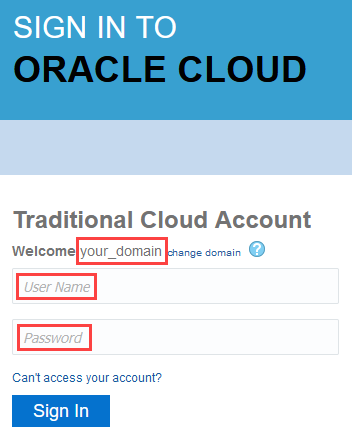
-
-
In the Planning Application Name field, enter the name of your Planning and Budgeting environment. For example, NetSuite.
-
Click Save.
If you then go to Planning & Budgeting > Access > NetSuite Planning and Budgeting, you're redirected to your Planning and Budgeting environment.