Deleting Folders from the File Cabinet
Users with the Administrator role and users with the full Documents and Files permission can delete File Cabinet folders. For more information, see Setting Permissions.
You can delete a folder that contains files and subfolders, or you can delete an empty folder. If the folder contains a file that's attached to a record, the delete operation fails. A popup alert displays indicating that you must remove the file from the record to continue.
Deleting a Folder Containing Files
You can delete a folder that contains files you no longer need.
To delete a folder containing files:
-
Go to Documents > Files > File Cabinet.
-
Locate and click the parent folder of the folder you want to delete.
-
Click Delete Files.
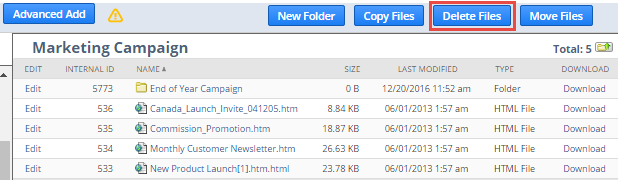
-
A list displays of files and subfolders in the parent folder. Check the box next to the folder you want to delete.
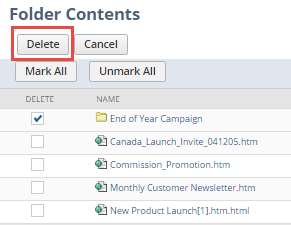
-
Click Delete.
Deleting an Empty Folder
You can delete empty folders from the File Cabinet.
To delete an empty folder:
-
Go to Documents > Files > File Cabinet.
-
Locate the empty folder you want to delete.
-
Click Edit next to the folder name.
-
Expand the Actions menu.
-
Click Delete.