Working with Credit Memos in SCIS
In SuiteCommerce InStore (SCIS), a credit memo can be applied as payment. If the customer was refunded with a credit memo, the credit memo number is displayed on the receipt from the return transaction. You can apply that credit memo to the customer’s next purchase. Search for the customer in SCIS and retrieve the return transaction from their profile.
It is not possible to issue a credit memo without a customer defined on the transaction.
To apply a credit memo as payment:
-
Add the customer to an order.
-
Add items to the order.
-
Tap Other Payment, and then tap Credit Memo. Available credit memos display in a list.
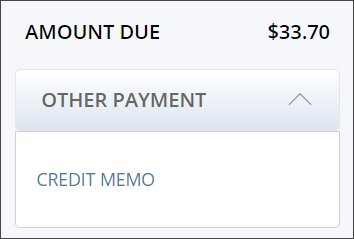
-
Choose the credit memo to apply to the order.
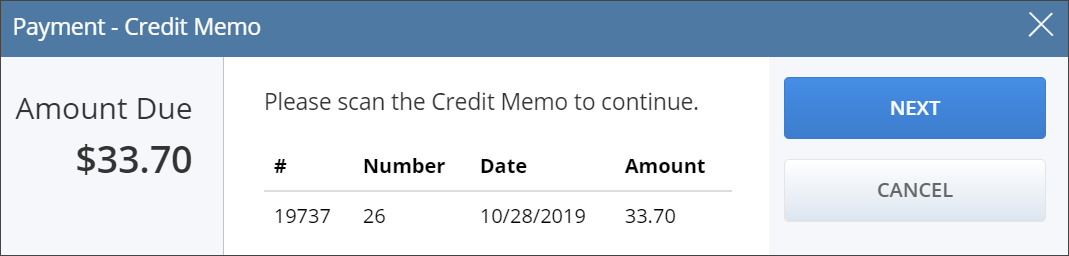
-
Tap Next.
-
Tap Apply.
-
The amount of the credit memo shows in the transaction summary as a credit.
-
Tap the appropriate payment method for any outstanding amount.
-
Give the receipt to the customer.
Limitations when Applying Credit Memos
Sales associates cant accept a Credit Memo as payment for any transaction that generates a sales order. NetSuite creates sales orders for SCIS transactions with items for shipping or in-store pickup. If a sales associate attempts to apply a credit memo as a payment on a transaction where it is not supported, SCIS displays an error message. They can't proceed until they select a different payment method.ed.