Discounts and Markups in SCIS
Using SuiteCommerce InStore (SCIS), you can apply discounts to a specific item or to the whole order. Discounts can be a specific amount, or they can be a percent discount. To apply a discount to a line-item, tap the item price in the cart. To apply a discount to the order subtotal, tap the subtotal amount in the Transaction Summary.
Alternately, store managers and sales associates can override the subtotal of an order. The price override capability permits you to increase the amount of the order.
Applying Discounts
In SCIS, you can apply a discount to a line-item in the cart, or to the subtotal of an order. You have the choice of applying a custom discount, or a predefined discount. A custom discount is a discount amount that's not already defined. You set the rate for a custom discount. Alternatively, you can choose a predefined discount from a list.
To apply a discount to an item in the cart:
-
Add items to a transaction as described in Adding Items to a Sales Transaction in SCIS
-
Tap the price of the item in the cart. The Select Discount window appears.
-
Choose one of the predefined discounts, or tap Custom Discount.
If you choose to add a custom discount, enter the discount as a percentage, flat rate discount, or enter a new price for the item. Then choose one of the predefined reasons for the custom discount. If you choose custom reason, enter the reason in the text box.
-
Tap Apply.
The discount appears in red below the item total. If you apply a custom discount, the reason for giving the discount is also displayed. To apply a discount to the entire order, tap the Subtotal of the transaction in the Transaction Summary. Follow Steps 3- 4 as described above.
Applying a Markup or Price Override
In SCIS, tap on the amount in the line-item in the cart or the order subtotal. Then use the custom discount user interface to change the amount.
To apply price override on an order
-
Tap the price in the line-item in the cart, or the order subtotal.
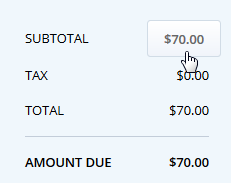
-
In the Select Discount window, tap Custom Discount.
-
Tap the equal sign, and then enter the new price. You can enter a custom reason, if a reason for price override is not already defined.
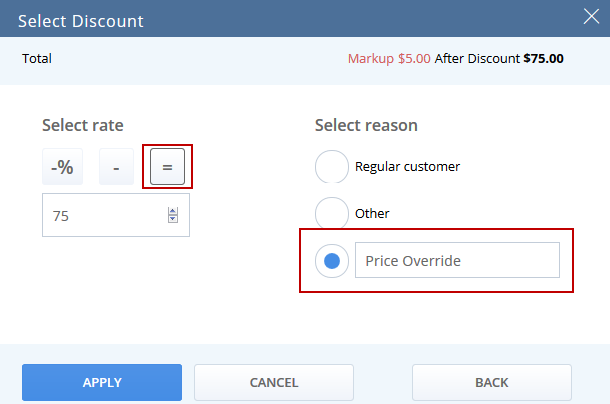
-
Tap Apply.
After you apply a markup, the tax amount, total amount, and amount due are updated according to the markup.
When marking up the price of a line-item in the cart, you cannot mark up the price more than the 100% of the existing price. For example, on an item that costs 70.00, you cannot set the markup to 141.00. However, you can mark up the subtotal on an order more than 100%.