Setting Up the SCIS Website
The first time you install SuiteCommerce InStore (SCIS), a new website is automatically created. The new site, called SuiteCommerce InStore Website, appears on the list of websites at Commerce > Websites > Website List.
You'll use this website for SCIS transactions. The items you want to sell using SCIS must be configured to display on this website.
Entering a domain name is required when setting up your SCIS website. However, you can enter a domain name that isn't registered. When you go to your SCIS website, the domain you use redirects to the system-generated URL for your website.
Some selections described here might have already been set up. You can check and then move to the next step.
To set up the SCIS website:
-
After installation is complete, go to Commerce > Websites > Website List.
-
Click Edit next to SuiteCommerce InStore Website.
If your setup uses a different website name, use that name instead.
Note:For SCIS, the website Type is set to SuiteCommerce InStore. You can't change it.
-
If you use NetSuite OneWorld, scroll down and select the online Subsidiary you're setting up.
For more information about subsidiary settings, see Subsidiaries and SuiteCommerce InStore.
-
Click the Shopping subtab and select Include Out of Stock Items in Web Store.
-
Click the Domains subtab.
-
Click Add New Domain.
-
Select Web Store Only.
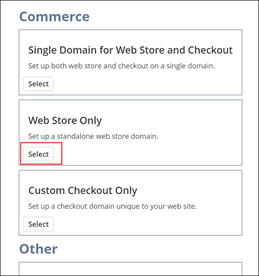
-
Enter the Domain Name. The domain doesn't have to be active.
-
Select the Website name SuiteCommerce InStore Website.
If your setup uses a different website name, use that name instead.
-
For Hosting Root, select Live Hosting Files.
-
For Touch Points, select View Homepage.
-
Click Save for your domain setup.
-
-
Click Save for your website setup.
To set up the SCIS website domain:
-
Go to Commerce > Hosting > Domains > New.
-
Enter the Domain Name field. You can use a registered domain name for your SCIS website, or enter one that isn't registered, as a placeholder.
Note:Don't include http:// or https:// with the domain. For example, enter www.mywebsite.com in the domain field, not https://www.mywebsite.com.
-
Set the HTML Hosting Root to Live Hosting Files.
-
Click Save.
SuiteCommerce InStore is a managed SuiteApp, which means that updates and enhancements to the SuiteApp are pushed automatically to your account. No changes are made to the website if you update or remove the SuiteApp. If you remove the SuiteApp and then install it again, there will be two websites.
After you've completed setting up the SuiteCommerce InStore Website, you must install the SCIS for iOS or SCIS for Windows mobile app on the device you'll use for entering orders. For more information, see SCIS for iOS (iPadOS) and SCIS for Windows Mobile Applications.
Configuring Image Preferences
Images are assets used in SCIS to illustrate your catalog and reflect your branding. Brand images can include your logo, receipt logo, wallpaper, pictures representing your sales associates, and so on. You can use image compression and image resizing to boost the performance of images in your setup.
See Images in the Performance Tips using NetSuite Settings topic.
Using a Registered Domain with SCIS
When you use a registered domain name with SCIS, you must configure DNS with your domain provider to set up a CNAME redirect.
When you click Save after entering the domain in NetSuite, a CNAME (Alias) is configured for the new domain. You must use the CNAME (Alias) to configure DNS with your domain provider to point your domain name at NetSuite hosting servers. It can take up to two hours for the CNAME (Alias) to be completely configured. For more information, see Point Your Domain Name at Your Domain (DNS Settings).