Step 1 Create the Custom Field for the Customer Record
You need to create a custom field for the Customer record form. The field tracks if the welcome email was scheduled. The workflow sets this field to true after NetSuite schedules the email. This field is set to false for all customers by default.
The saved search uses this field as search criteria, so you must create the field before you can create the saved search.
To create the custom entity field for the Customer record form:
-
Go to Customization > Lists, Records, & Fields > Entity Fields > New.
-
On the New Custom Entity Field page, enter Email Scheduled for Label and select Check Box for Type.
-
On the Applies To subtab, enable Customer.
-
Accept the default for the other field values.
The following screenshot shows the New Custom Entity Field page:
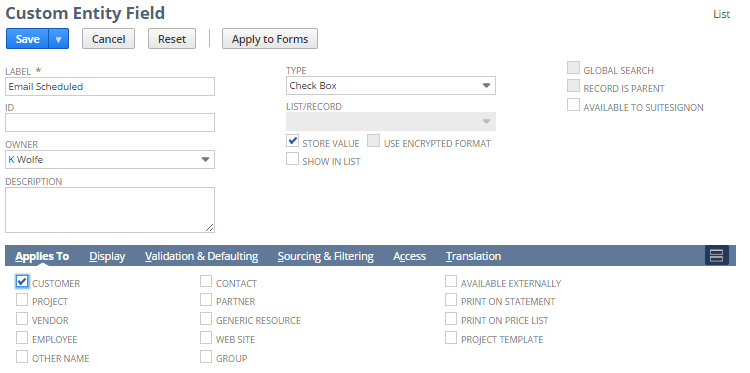
-
Click Save.
This field is initially disabled for all customers, meaning that all customers have not yet received the welcome email.