Step 2 Create the Saved Search
The saved search for this workflow should include the following criteria:
-
Customers with at least one Sales Order
-
Customers with an Email Scheduled value of false
To create the saved search:
-
Go to Lists > Search > Saved Searches > New.
-
On the New Saved Search page, click Customer.
-
Enter Customers with Sales Orders in the Search Title field.
-
To find customers with sales orders:
On the Criteria tab, scroll to the bottom of the Filter list, then select Transaction Fields. The Saved Customer Search window appears.
-
From the Transaction Filter list, select Type. The Type list appears. Select any of from the drop down list, then Sales Order from the scrolling list. Click Set.
-
On the Criteria tab, scroll to the bottom of the Filter list, then select Transaction Fields. The Saved Customer Search window appears.
-
From the Transaction Filter list, select Main Line. A list appears. Select Yes, then click Set.
-
To find customers who have not received the welcome email:
On the Criteria tab, select the Email Scheduled field from the Filter list. A list appears. Select No, then click Set.
The following screenshot shows the Criteria tab for the saved search:
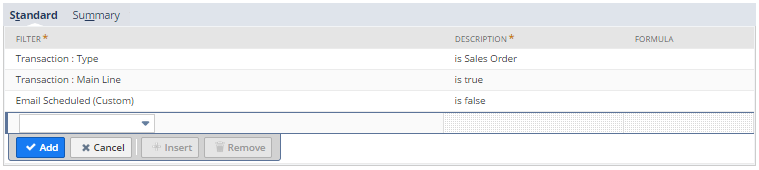
-
To find customers with at least one Sales Order, click the Summary subtab on the Criteria tab and select the following options:
-
From the Summary Type list, select count.
-
From the Field list, select Transaction Fields. From the Transaction Field list, select *, then select greater than, and enter a Value of 0. Click Set.
-
-
Click Save.