Adding or Removing a Field from the Default Asset Report Template
Use the following procedure to customize the asset report templates.
To add or remove a field from the default report template:
-
Open the default asset report template that you want to modify.
-
Find the asset loop in the default template.
In the asset register template, this starts with
<#list report.recmachcustrecord_assetregister_repparent as line>and ends with</#list>.
In the depreciation schedule template, this starts with
<#list report.recmachcustrecord_fam_schedrepline_parent as line>and ends with</#list>.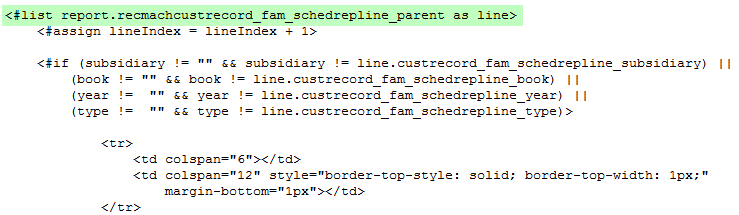
-
In Freemarker notation, add a new variable inside the asset loop of the default template. Add a ‘line’ prefix to the new field's ID.
For example, if the ID is custrecord_ds_cust_asset_status, this appears in the template as:
${line.custrecord_ds_cust_asset_status}.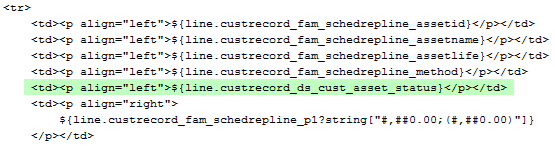
-
Add more variables for each field that you want to add to your template.
-
To remove a field from the report template, delete the variable that contains the field's ID.
-
Save your custom template.
To ensure that the system recognizes your custom template, add the following report name prefixes to the custom template filename:
-
FAM_AR – for asset register report template (for example, FAM_AR_CustomTemplate.xml)
-
FAM_AS – for asset summary report template (for example, FAM_AS_CustomTemplate.xml)
-
FAM_DS – for depreciation schedule report template (for example, FAM_DS_CustomTemplate.xml)
-
FAM_DM — for Depreciation Monthly report template (for example, FAM_DM_CustomTemplate.xml)
-
FAM_AL — for Asset Listing report template (for example, FAM_AL_CustomTemplate.xml)
-
-
Upload your custom template to the file cabinet.