Creating SCIS Receipt Template Records
After you have customized receipt templates for use in SuiteCommerce InStore, create an SCIS Receipt Template custom record for each receipt template. The custom records enable sales associates to select your custom receipt templates in SCIS.
To make your receipt template available in SCIS:
-
Go to Commerce > InStore > Receipt Templates.
-
Click New SCIS Receipt Template.
-
In the Custom Form list, select Standard or Custom SCIS Receipt Template.
-
Enter a Name for the receipt template. This is the name that is displayed in SCIS.
-
(For use only in Japan) In the Minimum Amount for Fiscal Stamp field, enter the amount over which the receipt will include a space for a Fiscal Stamp.
-
On the Filters subtab, select the location, website, and subsidiary where this template will be applied. If you do not want to make specific selections, check the Apply to All boxes.
-
On the Template Settings subtab, set the following:
-
Use as Default – (Optional) Check this box to set the template you select for printed receipts to show in the following scenarios:
-
When a transaction is submitted (also applies when auto-print is enabled).
-
When a transaction is about to be suspended.
-
When a transaction is searched and the receipt is shown.
-
When a quote is generated.
-
-
Template Type – (Required) Select a type of template. You can choose to apply a template to receipts sent by email, apply it to printed receipts, or to both print and email. If you apply the same template to both print and email, then the sales associate can choose a receipt type when completing the transaction.
-
Select a Template – (Required) Select the copy of the SCIS receipt template that you created.
-
-
Click Save.
When you create multiple SCIS Receipt Template custom records, sales associates can select the appropriate receipt template on completing the transaction. The screenshot below shows a list of available receipt templates in the right pane. To select a receipt template for the order, the sales associate clicks an option in the list. The text and layout of the selected receipt displays in the left pane. Because the selected receipt template is available for both print and email, the sales associate can also choose the type of receipt at the top.
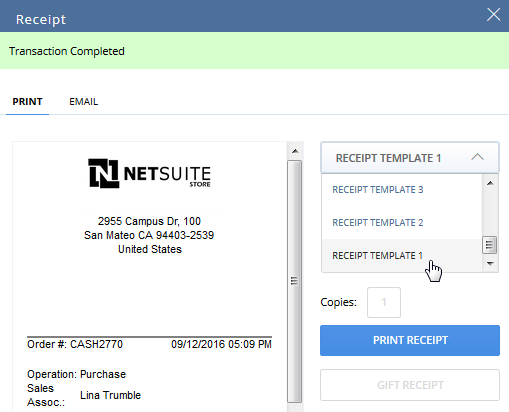
The Print Receipt button is only displayed on tablets running SCIS for iOS or SCIS for Windows.