Perform the Upgrade to NSPOS 2024.1.X
To use the functionality provided in the 2024.1.X release, you must log into NetSuite and update your NetSuite Point of Sale (NSPOS) environment using bundle 294243.
Working with bundles requires an Administrator Role. If you need assistance performing this update and verifying settings, please contact NetSuite Customer Support.
Update bundle 294243 to NSPOS 2024.1.X:
-
Log in to NetSuite as an administrator.
-
Go to Customization > SuiteBundler > Search & Install Bundles > List.
-
Locate Bundle ID 294243 in the list.
If not found, tap New and search for
294243using the Keywords field. -
A blue icon under the version number indicates that a new version is available. Using your mouse, point to the blue icon to display more information.
If you do not see the blue icon, your installed bundle is already up to date and no further action is required.
-
Using your mouse, point to the green icon and click Update. Allow time for the page to load
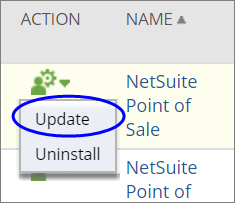
-
Review the updates to be installed.
-
NetSuite alerts you in red font if conflicts exist between your previous installation and the current installation.
If any of these conflicts appear, select Replace existing object. If you are unsure, contact NetSuite Customer Support.


-
Click Update Bundle.
-
Click OK at the prompt.
The Status column will display a green check mark when the installation is complete.