Adding a Section to a Custom Financial Statement
You can add sections to a custom financial statement. An added section can be:
-
a standard section defined within NetSuite
-
an existing custom section that has been designated as shared by its creator, meaning it can be used by any custom financial statement
-
a new custom section that you create
To prevent unexpected results, don't add two or more different sections with overlapping criteria to a single financial statement. If an account fits the criteria for more than one section, the system determines the account's section, which may not be the one you expect.
To add a section to a custom financial statement:
-
Start the Financial Report Builder, and ensure an editable custom layout is selected in the Edit Layout page. For information, see Accessing the Financial Report Builder.
-
In the Layout outline, select the row above which you want to insert the new section. (Note that you also can use the up arrow or down arrow buttons or drag and drop the section to move it after it's added.)
-
From the Add Row/Section... dropdown list, select Add Financial Section.
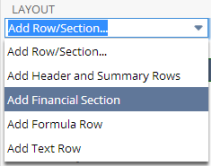
-
In the New Section Row popup, do one of the following:
-
Choose the Use Existing Shared Section option, select a Section Name/ID, and click OK.
-
Choose the Create New Section option, and click OK. Follow the instructions in Adding a New Custom Section to define section criteria.
-
-
Make other edits to the section as desired. See Editing a Financial Statement Section.
If you create a custom Cash Flow Statement that includes custom sections, its value for the Cash at Beginning of Period row is likely to be incorrect. To ensure accuracy, create a custom Cash Statement that shares these custom sections and make that custom Cash Statement the referenced report for the Cash at Beginning of Period row. For more information, see Customizing Cash Flow Statement Account Sections.
You need both the Financial Statements permission and the Report Customization permission to customize reports in the Financial Report Builder. If you don't have necessary permissions, contact your account administrator. See Giving Access to Financial Statements for more information.