Before You Build the Lead Nurturing Workflow
Before you begin building the lead nurturing workflow, complete the following tasks:
Create the Marketing Templates
The lead nurturing workflow uses the Send Campaign Email action to send marketing materials to the customer for the Lead record. Create the templates required by the Send Campaign Email actions.
To create the marketing templates:
-
Go to Lists > Marketing > Marketing Templates > New.
-
Click Campaign and then select a template layout.
-
Enter the following properties:
Property
Value
Name
Webinar Invitation
Subject
Trends in Internet Security
-
Upload a template file or enter the template text directly in the Text Editor.
-
On the Marketing subtab, select from and reply email addresses, and choose an optional campaign domain.
-
Click Save.
-
Repeat the above steps to create the following templates:
Template Name
Subject
Email Case Study
Secure your network with Wolfe Electronics
Customer Testimonial
What our customers are saying
Industry Comparison
Best Internet Security Services 2014
Free Trial Offer
Try us free for 30 days
Create the Lead Nurturing Campaign Record and Campaign Events
Campaign records are used to manage all the information that is important to your marketing efforts. On campaign records, you can create events to represent different parts of the same campaign. When you create the Send Campaign Email actions, you also select the campaign event associated to the email. See Managing Campaigns.
To create the lead nurturing campaign record and campaign events:
-
Go to Lists > Marketing > Marketing Campaigns > New.
-
In the Title field, enter New Lead Nurturing.
-
Click the Lead Nurturing subtab.
-
In the Template column, choose Webinar Invitation.
-
If you use the Subscription Categories feature, select a Subscription category.
-
Click Add.
-
Repeat steps 4 to 6 to add the following templates:
-
Email Case Study
-
Customer Testimonial
-
Industry Comparison
-
Free Trial Offer
-
-
Click Save.
Create the Industry Custom Field
The lead nurturing workflow is designed to send campaign emails to Lead records in the software industry. Create a custom entity field and add it to the Customer record. When a user enters a lead in NetSuite, the user specifies the Industry field and the workflow initiates if the field value is Software. For more information about entity fields, see Creating Custom Entity Fields.
To create the Industry custom field:
-
Go to Customization > Lists, Records, & Fields > Entity Fields > New.
-
In the Label field, enter Industry.
-
In the Type field, select List/Record.
-
Next to the List/Record field, click New.
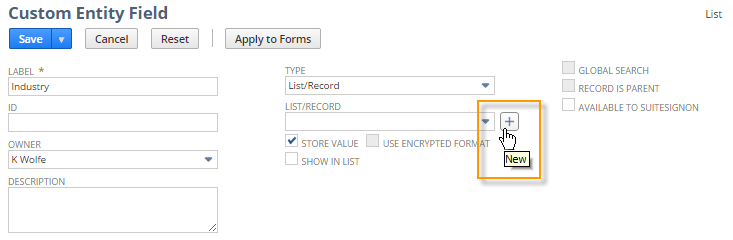
-
On the Custom List page, enter the following properties:
Property
Value
Name
Industry Types
Value
Software
-
Click Add and then click Save.
-
On the Custom Entity Field page, click the Applies To subtab, and check the Customer box.
-
Click Save.
Next Step: To continue with the lead nurturing workflow example, go to Building the Lead Nurturing Workflow.