Creating a Resource
When you create a resource record, you're also creating a calendar associated with the resource. If the resource is public, then any NetSuite user in your account can select the resource on the calendar page and see when the resource is booked for a certain day, week, or month.
To create a resource record:
-
Go to Activities > Setup > Resources and click New.
-
In the Name field, enter a name for this resource. This name appears in the list on the Resources subtab of event records.
-
The Owner field displays your name by default as the creator of this resource record. You can select another user to be responsible for this resource record.
-
Enter a brief description of this resource in the Description field.
-
Check the Private box if you only want the owner to be able to view the resource calendar.
-
The Title field displays the name of the resource. You can edit this field if you want to rename the resource.
-
In the Daily Start Time and Daily End Time fields, select the time this calendar day begins and ends.
This can be the start and end of the work day, or any time you want to see events on this resource calendar.
-
Click Save.
Now you can reserve this resource when you schedule events. For more information, see Reserving Resources for Events.
Setting Calendar Preferences for a Resource
After you've created a resource record, you can select the resource in the My Calendar list on the calendar to check for availability.
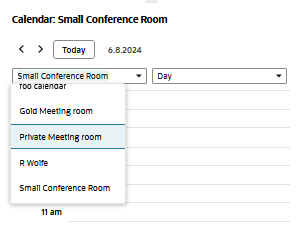
Make changes to the resource record and its calendar preferences by going to Activities > Setup > Resources, and clicking Edit next to a resource.
The following fields display on the Calendar Preferences subtab of the Resource record:
-
Title – The resource name entered in the Name field appears here as the name of the calendar.
-
Daily Start Time and Daily End Time – Select the time that this calendar should begin showing events, and the time when this calendar should stop showing events.
-
Default View – Choose to display this calendar in a daily, weekly or monthly format.
-
Daily Time Increments – Select the increments of time for this calendar's daily view.
-
Sharing – Choose a level of access for this calendar. Note that you can still specify on event records how you want events to appear on this calendar.
-
Public – This gives everyone in your company access to this calendar.
-
Defined Below – This restricts everyone in your company from seeing this calendar except the people you select in the section below.
Give certain people access to this calendar by selecting a name in the User column. Only NetSuite users with login access appear in this list.
In the Access Level column, choose the level of access for each person who is allowed to see this calendar:
-
None – This person can't access this calendar.
-
View – This person can see events marked public and busy times for events marked busy.
-
Edit – This person can see, change and remove events marked public and see busy times for events marked busy.
-
Full – This person has complete access for viewing and editing this calendar.
-
-
Private events aren't shown even to people with access to this resource calendar. To grant access to private events, check the Can Access Private Events box for the selected user.