Creating Target Groups for Campaigns
Email and direct mail campaign events target segments of customers, prospects, or leads. You can create new customer groups based on items purchased, purchase dates, and amount purchased. You can also create groups based on location, customer category, or lead source.
To create a target group:
-
Go to Campaigns > Marketing > Groups > New.
-
On the Create Group page, choose Dynamic, and then select Customer in the list.
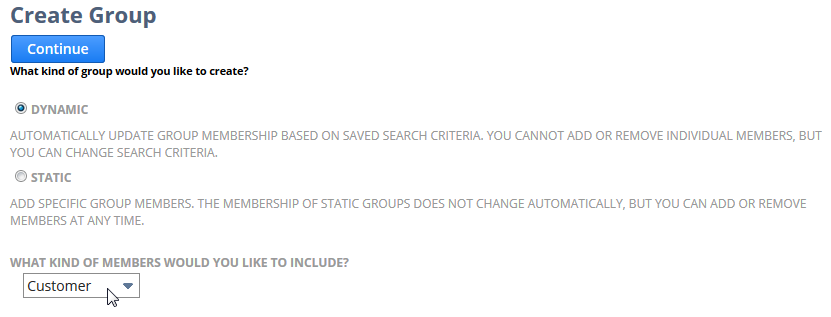
-
Click Continue.
-
On the Create Dynamic Customer Group page, enter a name for your group.
-
Next to the Saved Search field, click New.
-
In the New Saved Search popup window, select what you want to base your customer group on.
You can base a customer group on searches for transaction and case criteria in addition to customer criteria.
-
Enter the criteria customers must meet to be included in this group.
-
Click Save.
-
On the Create Customer Dynamic Group page, in the Comments field, enter a description of the group.
-
Check the Private box, if you want to be the only one to use this group.
-
In the Restrict To field, select the employee group you want to grant access to this group.
For example, you can select a group of marketing reps to make this group only available to those reps.
-
Click Save.
Now you can select this group in the Group field on marketing campaign events.