Shift Metrics
Setting up Shift Metrics may help you track additional shift data relating to an employee. This data may be used for allowances, payroll, or reporting purposes.
Metrics are added by managers during the shift approval stage, and are allocated to each employee's shifts. This allows you to record and keep track of this information to the individual shift level.
Some examples of Metrics you can setup are:
Deliveries
Distance travelled
Clients seen
Cars
To set up a Metric, select + New Metric
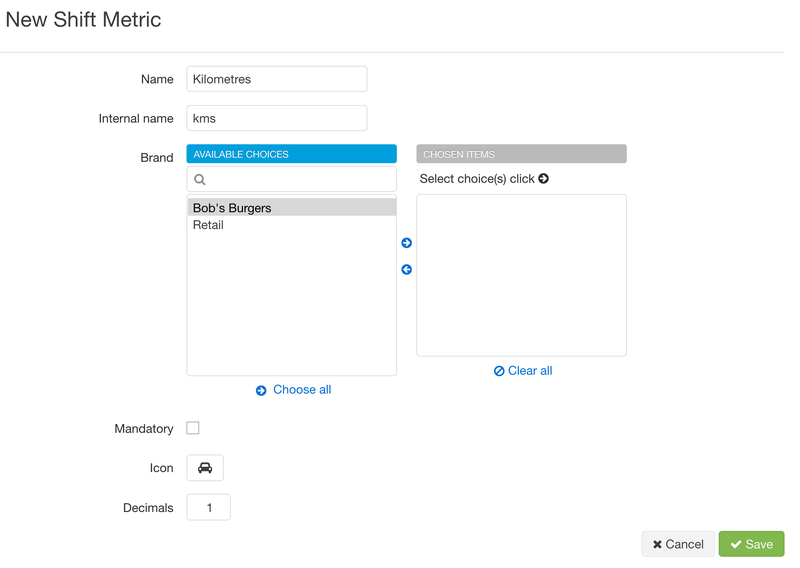
We have just created a metric to track distance which an employee has travelled during a shift - useful to calculate reimbursement when it comes to payroll time.
The only required field for setup is "Name". "Internal name" can be a short name for the Metric - this will appear when approving shifts, if set.
You can make a metric mandatory, meaning a shift can't be approved without a value for this metric.
When approving shifts, you will see the metric field you created - you can go ahead and add the data you need to:
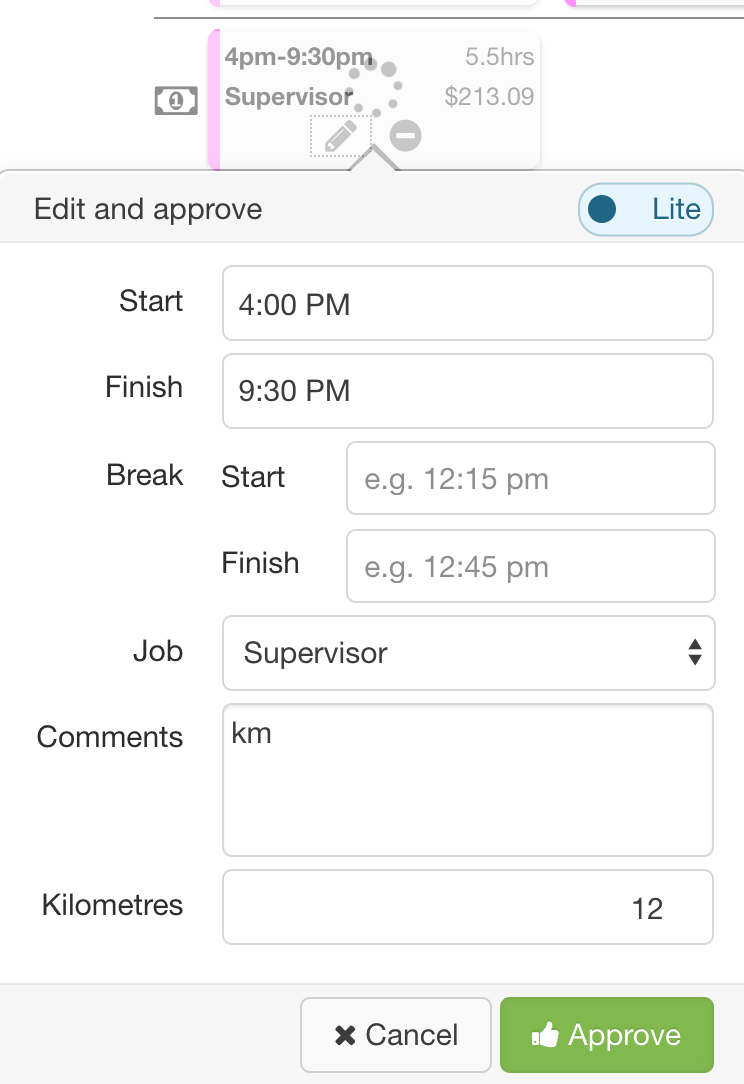
Note: at the moment when adding a metric, you will need to enter a comment.
The metric will appear on each approved shift that you have added it to.
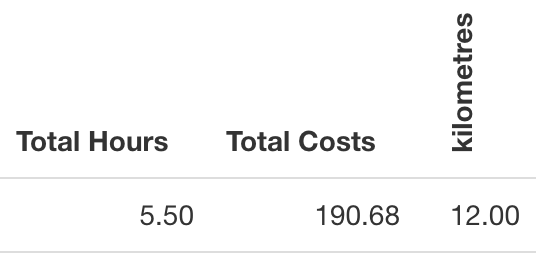
Generate the Shift Hours report - it is available in the menu under Reports > Shifts.
New columns will appear to the very right of the report - there will be a column for each Metric which you set up, and will view the same grouping options you select (if you summarise hours for the whole period, the sum of metrics will appear for the same period) metrics3