Importing SDF custom objects into a SuiteCloud Project with SuiteCloud IDE Plug-in for WebStorm
-
From a SuiteCloud project in the WebStorm plug-in, right-click the Objects folder.
-
Select NetSuite > Import Objects from Account.
-
Select the account and role associated with your account, and click Next.
-
Select or enter the search criteria to find the SDF custom objects you want to import, then click Search.
SDF shows a list of SDF custom objects that match your search.
-
Select the SDF custom objects you want to import.
If you don't want to import the SuiteScript files referenced in the SDF custom objects, clear the Include the SuiteScript files referenced in the custom objects box under Import Options.
Note:This option is only available for account customization projects (ACP).
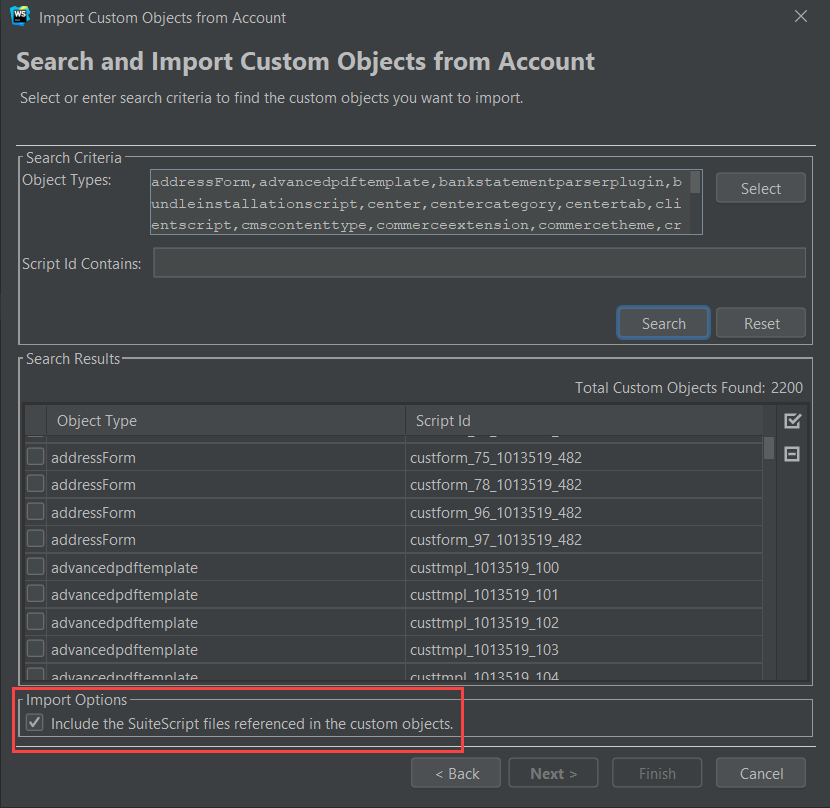
-
Click Finish.
SDF imports the SDF custom objects from your account and puts them in the Objects folder of the SuiteCloud project. If any referenced SuiteScript files are imported, they're placed in the SuiteScripts folder.