Event Monitoring Integrations for Oracle E-Business Suite (EBS)
This section lists the out of box event monitoring integrations for Oracle E-Business Suite (EBS).
Note:
For custom process automation or event monitoring integration to EBS, see Creating Custom Integrations.Supported Task Manager Integrations for EBS Event Monitoring
These are the Task Manager Integrations for EBS Event Monitoring:
- EBSJournalApprove
- EBSJournalPost
- EBSJournalPeriodClose
- EBSJournalPeriodOpen
- EBSJournalPeriodReopen
- EBSAPJournalPeriodOpenClose
Supported Events for Oracle E-Business Suite (EBS)
These are the events that can be monitored:
Table 13-18 Oracle E-Business Suite Events and Descriptions
| Integration Name | Event Name | Description |
|---|---|---|
|
Journal Approve Event |
oracle.apps.gl.Journals.journal.approve |
General Ledger: Journal Approved |
|
Journal Post Event |
oracle.apps.gl.Journals.journal.post |
General Ledger: Posting Completed |
|
Journal Period Close Event |
oracle.apps.gl.CloseProcess.period.close |
General Ledger: Period Closed |
|
Journal Period Open Event |
oracle.apps.gl.CloseProcess.period.open |
General Ledger: Period Opened |
|
Journal Period Reopen Event |
oracle.apps.gl.CloseProcess.period.reopen |
General Ledger: Period Reopened |
|
Payables Period Open/Close Event |
oracle.apps.ap.CloseProcess.period |
Accounts Payables: Period Open/Close/Reopen |
Table 13-19 General Ledger Journals Integration Type Parameters
| Name | Type | Required | Order | Hidden |
|---|---|---|---|---|
| Batch ID | Text | Yes | 1 | N |
Table 13-20 General Ledger Close Process Period Integration Types Parameters
| Name | Type | Required | Order | Hidden |
|---|---|---|---|---|
| LedgerID | Text | Yes | 1 | N |
| PeriodName | Text | Yes | 2 | N |
Table 13-21 Accounts Payable Integration Types Parameters
| Name | Type | Required | Order | Hidden |
|---|---|---|---|---|
| LedgerID | Text | Yes | 1 | N |
| PeriodName | Text | Yes | 2 | N |
| Action | Static List | Yes | 3 | N |
Pre-requisites to Setup the Integration Between Task Manager and Oracle E-Business Suite
To integrate Task Manager with an on-premises application such as E-Business Suite, you need:- A subscription to Oracle Integration Cloud Service. Subscribeto Oracle
Integration Cloud / Oracle Autonomous Integration Cloud. See Integration Cloud Service
Documentation for detailed information.
Note:
You need one Integration Cloud instance for each Planning instance.
You need one Integration Cloud instance for each instance.
- The on-premises application such as Oracle E-Business Suite (EBS) set up. Review and complete the pre-requisites in Use Oracle E-Business Suite Business Events to Trigger Integration Endpoint in Oracle Integration for EBS adapter in Oracle Integration Cloud.
Setting Up the Integration
In Task Manager, you can create an Event Monitoring integration for Oracle E-BusinessSuite. The Event Monitoring integration is triggered when an external event occurs in another Cloud service or on-premises application.
Task Manager uses Oracle Integration Cloud for all the integrations to external applications. You can setup a connection to Oracle Integration Cloud in Task Manager using Basic or OAuth 2.0 authentication.
Note:
- For Oracle Integration Cloud Generation 2, both Basic Auth and OAuth 2.0 is supported.
- For Oracle Integration Cloud Generation 3, only OAuth 2.0 is supported.
- Basic Auth user must have the Service Administrator role for Oracle Integration Cloud.
- For OAuth 2.0, only client credentials are supported. OAuth 2.0 client application should have the Service Administrator role for Oracle Integration Cloud and allowed scope should be all.
Before setting up the OAuth 2.0 connection, make sure you've the client credentials such as access token URL, client ID, client secret, and scope. For setting up the OAuth client application, see the OAuth Authentication in Oracle Integration section in Oracle Integration Cloud Generation 3 documentation.
To setup the Integration Cloud connection in Task Manager:
- In Planning , from the Home page, select Application, and then click Task Manager.
- Click the
 Integrations tab on the left.
Integrations tab on the left.
- Click
 Manage Connections and then from
Actions, select Integration Cloud
Connection.
Manage Connections and then from
Actions, select Integration Cloud
Connection.
- Specify the Integration Cloud connection URL and credentials:
- Basic Auth: Specify the Integration Cloud URL, service administrator user ID, and password.
- OAuth 2.0: Provide the Integration Cloud URL, access token URL, client ID, client secret, and scope.
- For Gen 2, enter the URL: https://<SERVICE_NAME>-<TENANT_NAME>.integration.ocp.oraclecloud.com
- For Gen 3, enter the URL: https://<SERVICE_INSTANCE>.integration.<REGION>.ocp.oraclecloud.com. To find your service instance, log into Integration Cloud and open the About window.
- Click Validate. After validation is successful, click Save. This saves the server and credential of the Planning connection.
- Do one of the following depending on whether the EBS connections for General
Ledger and Account Payable connections are already enabled:
- If the EBS connections for General Ledger and Account Payable are already enabled, click Deploy and then Generate to deploy the corresponding Integration Cloud integrations to Integration Cloud
- If the EBS connections for General Ledger and Account Payable
connections are not enabled:
- In Task Manager within
Planning
, go to
 Integrations, then click
Integrations, then click
 Manage Connections.
Manage Connections.
- Select and edit E-Business Suite - General Ledger. Select the Enabled check box and click OK. Then click Deploy and then Generate.
- Repeat these steps for E-Business Suite - Account Payables.
The system creates the Integration Task Type and also deploys Integration Cloud integrations to Integration Cloud service.
- In Task Manager within
Planning
, go to
Note:
If you are doing this for first time and the connections in Integration Cloud are not completed, all the Integration Cloud deployments will fail during activation. This is expected. To fix this:- Log in to Integration Cloud.
- Navigate to Connections. You will see two
connections named FCCS and
EBS. Optionally use
Search.
Edit FCCS connection:
- Click Configure Connectivity and enter FCCS url as <FCCS url>/HyperionPlanning/rest/cmapi/v1
- Click Configure Security and enter the Service Administrator credential of your FCCS service. Then click Test and then Save.
Note:
The Service administrator user ID should be in the format specified in OAuth 2 and Basic Authentication for Cloud EPM REST APIs in REST APIs for Oracle Fusion Cloud EPM.
Edit EBS connection:
- Enter connection URL and credentials of your Oracle E-Business suite.
- Click Test and then Save.
- From FCCS, open Task
Manager and select
 Integrations.
Integrations.
- Click
 Manage Connections, in
Actions menu, select
Integration Cloud Connection and click
Manage Connections, in
Actions menu, select
Integration Cloud Connection and click
 Deploy to Integration Cloud and then
Generate. This time the deployment should
complete without any errors.
Deploy to Integration Cloud and then
Generate. This time the deployment should
complete without any errors.
- Verify that the Integration - EBS linking is done properly. You can do this by
logging in to Oracle E-Business Suite as administrator and verify the
Integration Cloud REST service is added as subscriber for Business event.
Here's an example:
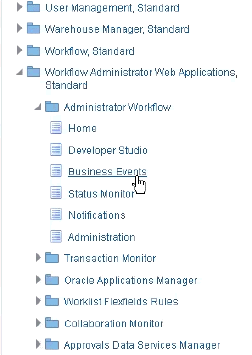
Check that the Integration Cloud service was added. For example:
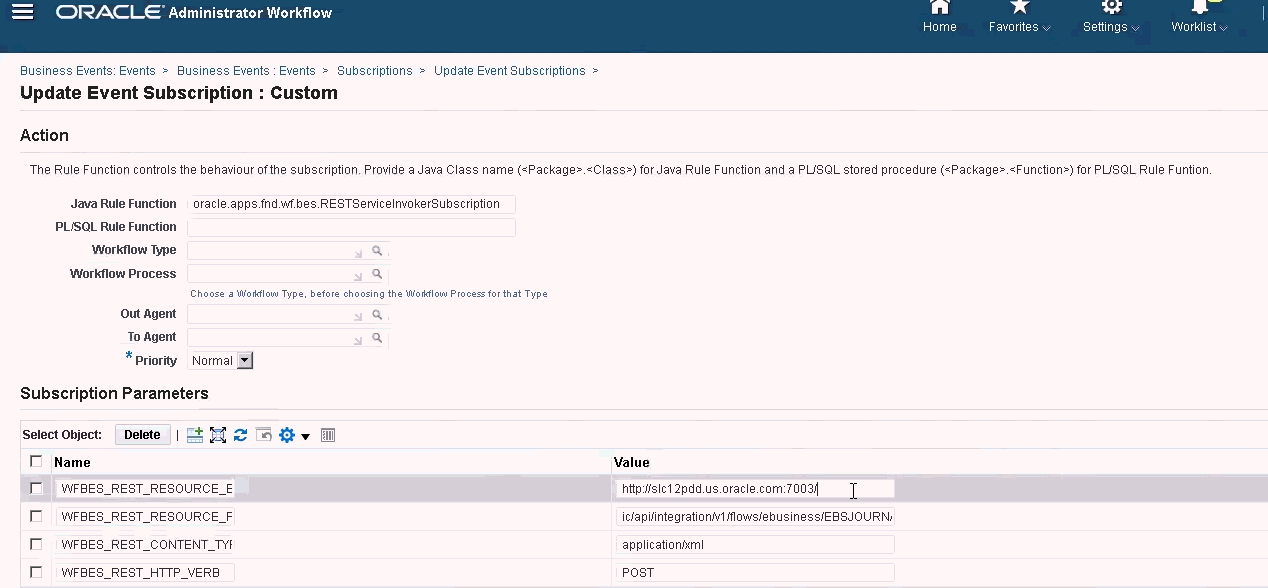
Verifying Results by Raising Business Events
Once you have configured the EBS Business event system to subscribe to the required events, you can verify your results by raising business events. The following sections describe how to run the EBS tasks that raise the events you track.
General Ledger - Journal Approved
oracle.apps.gl.Journals.journal.approveEBS Steps
-
Log on to EBS.
-
Select General Ledger, and then the Vision Operations (USA) role from the left tree.
-
Select Journals, and then Enter and wait for Oracle Applications to start.
-
Click No for the "Find records in this folder?" message.
-
On the Find Journals screen, click New Batch.
Window (Vision Operation (USA)) displays.
-
In Batch, enter a unique batch name.
Note:
When you click Save, the cursor needs to be inside the Batch field. -
Select File and then click Save to save the batch.
Note:
When you save, the cursor needs to be inside the Batch field. -
Click OK for the "Please enter one or more Journals" message.
-
Click Journals.
-
Enter a unique name in Journal field.
-
Provide Line entries starting with Line 1. Provide debit and credit values for the accounts.
-
After you finish entering the line values, move the cursor into the Journal field.
-
Navigate to the File menu and click New.
-
Click Yes for "Do you want to save the changes you made?" message.
Note:
By clicking Yes, you will be able to add multiple Journal entries into the Batch.After you finish the journal entries for the last Journal, move the cursor into the Journal field.
-
Select File and then click Save to save the last journal entry.
-
Focus on the Batch (Vision Operation (USA) and select Batch field.
-
Click Help and select Diagnostics, and then Examine.
-
Enter Oracle password:APPS.
-
In Field, enter JE_BATCH_ID and click inside Value to get the unique Journal batch ID. For example,
- Block: BATCH
- Field: JE_BATCH_ID
- Value: 4776732
Copy this value to Notepad. This batch ID will be used as the value for the
Batch IDparameter of the Event Monitoring task.
Next Steps in Task Manager
-
Create a new Schedule in Pending state.
-
Create a task for event monitoring task to monitor Journal Approve Event (
oracle.apps.gl.Journals.journal.approve). -
On the Parameters tab, provide a value for Batch ID as the journal batch ID from EBS.
-
Save the task and set the schedule to Open state.
Next Steps in EBS
-
On Batch (Vision Operation (USA), the Approve button is now enabled for the specified batch.
-
Click Approve to raise the journal approval event.
Next Steps in Task Manager
-
Wait for the task to be set to Open state. It takes a few minutes to capture the EBS event.
-
After 2-3 minutes, click Refresh in Task Manager.
For further information on Journal Batch Approval related information, see Submitting Journal Batches for Approval.
General Ledger - Journal Post Event
oracle.apps.gl.Journals.journal.postEBS steps
-
Log on to EBS.
-
Select General Ledger, and then the Vision Operations (USA) role from the left tree.
-
Select Journals, and then Enter and wait for Oracle Applications to start.
-
Click No for the "Find records in this folder?" message.
-
On the Find Journals screen, click New Batch.
Window (Vision Operation (USA) displays.
-
In Batch, enter a unique batch name.
Note:
When you click Save, the cursor needs to be inside the Batch field. -
Select File and then click Save to save the batch.
Note:
When you save, the cursor needs to be inside the Batch field. -
Click OK for the "Please enter one or more Journals" message.
-
Click Journals.
-
Enter a unique name in the Journal field.
-
Provide Line entries starting with Line 1. Provide debit and credit values for the accounts.
-
After you finish entering the line values, move the cursor into the Journal field.
-
Navigate to File and then click New.
-
Click Yes for "Do you want to save the changes you made?" message.
Note:
By clicking Yes, you will be able to add multiple Journal entries into the Batch.After you finish the journal entries for the last Journal, move the cursor into the Journal field.
-
Select File and then click Save to save the last journal entry.
-
Focus on the Batch (Vision Operation (USA) and select the Batch field.
-
Click Help and select Diagnostics, and then Examine.
-
Enter Oracle password: APPS.
-
In Field, enter JE_BATCH_ID and click inside Value to get the unique Journal batch ID. For example,
- Block: BATCH
- Field: JE_BATCH_ID
- Value: 4776732
Copy this value to Notepad. This batch ID will be used as the value for the
Batch IDparameter of the Event Monitoring task.
Next Steps in Task Manager
-
Create a new Schedule in Pending state.
-
Create a task for event monitoring task to monitor Journal Approve Event
(oracle.apps.gl.Journals.journal.post). -
On the Parameters tab, provide a value for Batch ID as the journal batch ID from EBS.
-
Save task and set the schedule to Open state.
Next Steps in EBS
-
On the Batch (Vision Operation (USA), the Approve button is now enabled for the specified batch.
-
Click Post to raise the journal approval event.
-
Examine the status of EBS request by selecting the View, then Requests, then Specific Requests.
-
Specify the Request ID that was noted earlier.
Next Steps in Task Manager
-
Wait for the task to be set to Open state. It takes a few minutes to capture the EBS event.
-
After 2-3 minutes, click Refresh in Task Manager.
For further information on Journal Batch Post related information, see Posting Journals.
General Ledger - Journal Period Close
oracle.apps.gl.CloseProcess.period.close
EBS Steps
-
Log on to EBS.
-
Select General Ledger, and then the Vision Operations (USA) role from the left tree.
-
Select Open/Close, and then Enter and wait for Oracle Applications to start.
The Find Periods dialog displays.
-
Click Find. The Open and Close Period dialog displays.
- From the list of displayed periods, choose which one you want to close.
- Select the Status column for that period.
- Click Status Options. The status list box opens.
- Select the Closed status and click OK. Then note the period in Notepad.
-
To save the status, select File and then click Save.
- Select the Status column for that period.
-
Click Help and select Diagnostics, and then Examine.
-
Enter Oracle password: APPS.
-
In Field, enter LEDGER_ID and click inside Valueto get the unique Ledger ID. For example,
- Block:
PREVIOUS - Field:
LEDGER_ID - Value:
1
Copy this value to Notepad. This Ledger ID will be used as the value for the
LEDGER_IDparameter of the Event Monitoring task. - Block:
Next Steps in Task Manager
-
Create a new Schedule in Pending state.
-
Create a task for event monitoring task to monitor Journal Close Event (
oracle.apps.gl.CloseProcess.period.close). -
On the Parameters tab, provide a value for Ledger ID and Period Name from EBS. For example: Period Name: Dec-10 and Ledger ID: 1
-
Save the task and set the schedule to Open state.
Next Steps in EBS
-
Close the Open and Close Period dialog.
-
Click OK in the Submit Request Node message box.
- Examine the status of EBS request by selecting View, then Requests, and then Specific Requests.
Next Steps in Task Manager
-
Wait for the task to be set to Open state. It takes a few minutes to capture the EBS event.
-
After 2-3 minutes, click Refresh in Task Manager.
For more information on General Ledger Periods, see Opening and Closing Accounting Periods.
General Ledger - Journal Period Open
oracle.apps.gl.CloseProcess.period.open
EBS Steps
-
Log on to EBS.
-
Select General Ledger, and then the Vision Operations (USA) role from the left tree.
-
Select Open/Close, and then Enter and wait for Oracle Applications to start.
The Find Periods dialog displays.
-
Click Find. The Open and Close Period dialog displays.
- From the list of displayed periods, choose which one you want to open.
-
Copy the period you want to open in Notepad.
- Select the Status column for that period.
-
Click Help and select Diagnostics, and then Examine.
-
Enter Oracle password:APPS.
-
In Field, enter LEDGER_ID and click inside Value to get the unique Ledger ID. For example,
- Block:
PREVIOUS - Field:
LEDGER_ID - Value:
1
Copy this value to Notepad. This Ledger ID will be used as the value for the
LEDGER_IDparameter of the Event Monitoring task. - Block:
Next Steps in Task Manager
-
Create a new Schedule in Pending state.
-
Create a task for an event monitoring task to monitor Journal Period Open Event (
oracle.apps.gl.CloseProcess.period.open). -
On the Parameters tab, provide a value for Ledger ID and Period Name from EBS. For example: Period Name: Dec-10 and Ledger ID: 1
-
Save the task and set the schedule to Open state.
Next Steps in EBS
-
Click Open Period.
-
Select the period to open and click OK to raise the event.
- Examine the status of EBS request by selecting View, then Requests, and then Specific Requests.
Next Steps in Task Manager
-
Wait for the task to be set to open state. It takes a few minutes to capture the EBS event.
-
After 2-3 minutes, click Refresh in Task Manager.
For more information on General Ledger Periods, see Opening and Closing Accounting Periods.
General Ledger - Journal Period Reopen
oracle.apps.gl.CloseProcess.period.reopen
EBS Steps
-
Log on to EBS.
-
Select General Ledger, and then the Vision Operations (USA) role from the left tree.
-
Select Open/Close, and then Enter and wait for Oracle Applications to start.
The Find Periods dialog displays.
-
Click Find. The Open and Close Period dialog displays.
- From the list of displayed periods, choose which one you want to reopen.
-
Copy the period you want to reopen in Notepad.
- Select the Status column for that period.
-
Click Help and select Diagnostics, and then Examine.
-
Enter Oracle password:APPS.
-
In Field, enter LEDGER_ID and click inside Value to get the unique Ledger ID. For example,
- Block:
PREVIOUS - Field:
LEDGER_ID - Value:
1
Copy this value to Notepad. This Ledger ID will be used as the value for the
LEDGER_IDparameter of the Event Monitoring task. - Block:
Next Steps in Task Manager
-
Create a new Schedule in Pending state.
-
Create a task for an event monitoring task to monitor Journal Period Reopen Event (
oracle.apps.gl.CloseProcess.period.reopen). -
On the Parameters tab, provide a value for Ledger ID and Period Name from EBS. For example: Period Name: Dec-10 and Ledger ID: 1
-
Save task and set the schedule to Open state.
Next Steps in EBS
-
Click Open Period.
-
Select the closed period to open and click OK to raise the event.
- Examine the status of EBS request by selecting View, then Requests, and then Specific Requests.
Next Steps in Task Manager
-
Wait for the task to be set to Open state. It takes a few minutes to capture the EBS event.
-
After 2-3 minutes, click Refresh in Task Manager.
For more information on General Ledger Periods, see Opening and Closing Accounting Periods.
Account Payables Period Open/Close
oracle.apps.ap.CloseProcess.period
EBS Steps
-
Log on to EBS.
-
Expand Payables, and then the Vision Operations (USA) role from the left tree.
- Expand Accounting, and select Control Payables Periods. This launches the Control Payables Periods form.
- Specify the Ledger and Operation Unit. Do not close the Find Payables Periods dialog. Instead, perform the following steps to identify the Ledger ID value.
-
Click Help and select Diagnostics, and then Examine.
-
If requested for credentials, specify the APPS schema credentials. The Examine Fields and Variable Values form displays.
-
In Block, enter PERIOD_QF. In Field, enter SET OF BOOKS, and click inside Value, to get the unique Ledger ID numeric value. For example:
- Block:
PERIOD_QF - Field:
SET OF BOOKS - Value:
1
Copy this value to Notepad. This Ledger ID will be used as the value for the
LEDGER_IDparameter of the Event Monitoring task. - Block:
Next Steps in Task Manager
-
Create a new Schedule in Pending state.
-
Create a task for an event monitoring task to monitor Payables Period Open/Close Event (
oracle.apps.ap.CloseProcess.period). -
On the Parameters tab, provide a value for Ledger ID, Period Name and Action from EBS. For example, Ledger ID: 1, Period Name: Dec-10 and Action: Closed
-
Save the task and set the schedule to Open state.
Next Steps in EBS
-
Find the period in EBS Control Payables Periods.
-
Click on Period Status column for that period.
- In Control Statuses form, select the appropriate status.
- Select File, and then Save to raise the event.
Next Steps in Task Manager
-
Wait for the task to be set to Open state. It takes a few minutes to capture the EBS event.
-
After 2-3 minutes, click Refresh in Task Manager.
Note:
The EBS implementation raises the events only for Closed and Open statuses. Permanently Closed status will not raise any event.