Application Definition
In the application template workbook, the Definition worksheet defines your application and cubes. Using the application definition worksheet provided in the template zip file as your starting point, you can edit the worksheet provided to suit your requirements. You can also use the Sample application template file as your guideline for a standard application or adapt it to create a Planning Modules or FreeForm application.
Follow this workflow for setting up a data worksheet in your application template workbook:
Define the Worksheet Name
The worksheet name is in the Excel worksheet tab. The first tab is in the workbook is for the application definition worksheet. Ensure that the application definition worksheet is named, Definition. For example:
Define the Worksheet Type
In cell A1 in the application worksheet, type Application Definition for the worksheet type. In Figure E-1, cell A1 contains the worksheet type, Application Definition.
Figure E-1 Worksheet Type and Application Properties Shown in Application Definition Worksheet
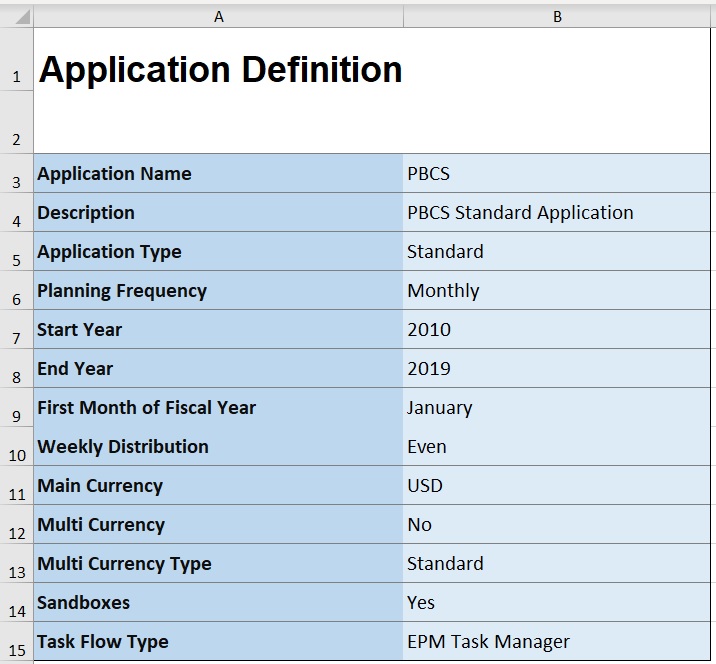
Define Application Properties
Application properties are the basic information needed to create an application. In general, only the Application Name, Application Description, and Application Type are required properties. For all other properties, if not specified, the default values will be provided during application creation.
Note:
You can create the FreeForm app with only the application properties and no dimensions, attribute dimensions, security (access permissions), or substitution variables in the workbook.
Table E-1 shows the supported properties, their default values, and valid values.
Table E-1 Application Properties
| Property | Required | Value Type | Default Value | Valid Values | Comments |
|---|---|---|---|---|---|
|
Application Name |
Yes |
Text |
Name of Planning application |
||
|
Description |
Yes |
Text |
Application description |
||
|
Application Type |
Yes |
Text |
Standard |
Standard: An advanced application with two cubes and the option to add more later Enterprise: Also referred to as EPBCS Advanced FreeForm: A FreeForm application |
Similar to choices on web interface |
|
Planning Frequency |
No |
Text |
Monthly |
Monthly Weekly Quarterly Custom |
|
|
Weekly Distribution |
No |
Text |
445 |
Even 445 454 544 |
Applicable for Monthly Planning frequency |
|
Periods Per Year |
No |
Numeric |
13 |
Only for Custom Planning Frequency |
|
|
Prefix |
No |
Text |
TP |
Only for Custom Planning Frequency |
|
|
Start Year |
No |
Numeric |
2010 |
Year in 4 digits |
|
|
End Year |
No |
Numeric |
2019 |
Year in 4 digits Calculated as (Start Year + Number of Years + 1) |
|
|
First Month of Fiscal Year |
No |
Text |
January |
Jan through Dec |
Only for Monthly Planning Frequency |
|
First Fiscal Year Start Date |
No |
Date |
Only for Quarterly or Custom Planning frequency |
||
|
Rolling Forecast |
No |
Boolean |
Yes |
True | False Yes | No |
Only for Monthly Calendar |
|
Rolling Forecast Period Duration |
No |
Numeric |
6 |
1 to 36 |
Only when Rolling Forecast is True |
|
Main Currency |
No |
Text |
USD |
Any supported currency code |
|
|
Multi Currency |
No |
Boolean |
Yes |
True | False Yes | No |
|
|
Multi Currency Type |
No |
Text |
Standard |
Standard Simplified |
Standard: May choose between Standard and Simplified. Default is Simplified Enterprise: Default type is Simplified |
|
Sandboxes Also referred to as Sandbox Enabled |
No |
Boolean |
Yes |
True | False Yes | No |
|
|
Task Flow Type |
No |
Text |
EPM Task Manager |
EPM Task Manager Task List |
Defaults to EPM Task Manager if entry is missing or typed incorrectly. Note: This option does no apply to FreeForm applications. |
Define Cubes
In the application worksheet, the same sheet where you define the application properties, list all cubes.
To define cubes in the application worksheet, add a line with the label, Cubes after the application definition section. For example, in Table E-2, a line with the word Cubes is added to line 18 of the worksheet.
In the next row, add the Name label to column A, and the Type label to column B.
Figure E-2 Cube Definition Section of Application Definition Worksheet
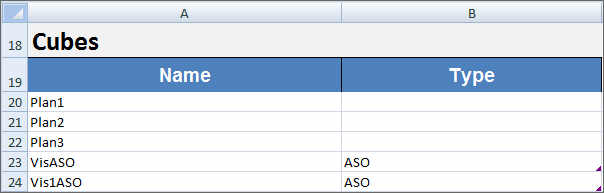
Table E-2 shows the properties related to cube definition. Only the cube name is required. For the Type column, use BSO or ASO. Note that if the type is left blank, BSO is used by default.
All application types, Planning, Planning Modules, and FreeForm, support multiple cubes and any combination of BSO and ASO cubes.
Table E-2 Cube Properties
| Header Name | Required | Comments |
|---|---|---|
|
Name |
Yes |
Name of the cube |
|
Type |
BSO ASO |
BSO is the default. If cell is left blank, BSO is used |