Defining Member Display Options
Click ![]() (Available Items) to select whether to display members by alias or by member
name, and whether to display the number of descendants for each member.
(Available Items) to select whether to display members by alias or by member
name, and whether to display the number of descendants for each member.
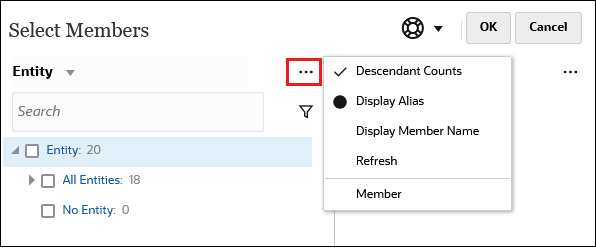
In some places, additional options are available:
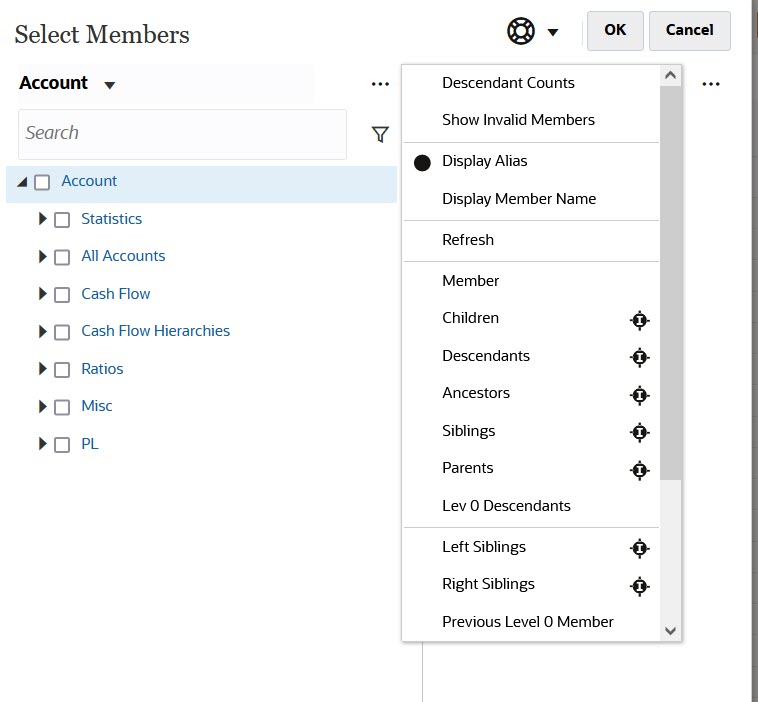
You have the option to Show Invalid Members.
For more information about invalid members, see Working with Valid Intersections in Application Forms in Administering Planning.
You can also show and select members using member relationships. When you click a member relationship option in the Available Items menu, the member or members are moved to the Selections pane. For more information about member relationships, see Member Relationships.
To toggle the display between the hierarchy view and the results of any search or filters, select Members or Search Results at the bottom left of the screen.
Select Members Dialog Box with the Hierarchy View Displayed
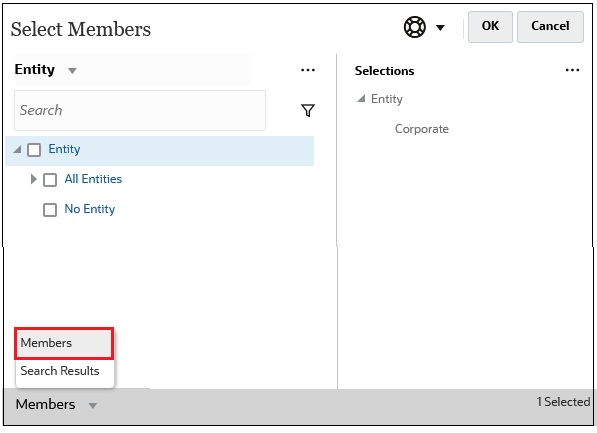
Select Members Dialog Box with Search Results Displayed
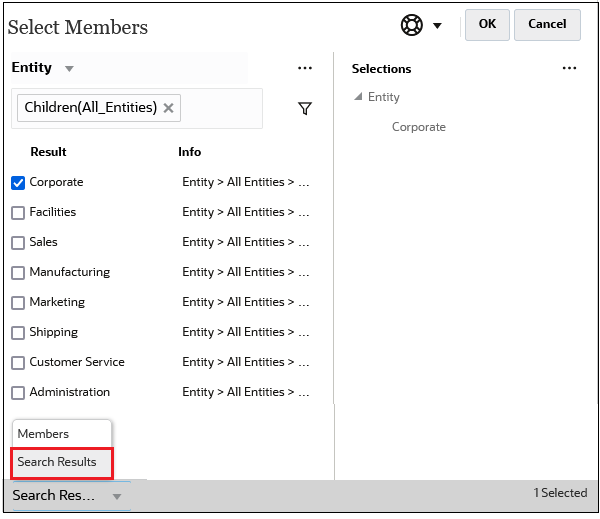
In some places, you also have the option to toggle the display to show:
- User Variables
- Substitution Variables
- Attributes
Tip:
You can drag the splitter bar between the Select Members pane and the Selections pane to adjust how the dialog box displays.