Example: Creating a Chart to Display Task Status by Month
This example creates a chart which summarizes the completion status of all tasks by period. This can help identify if there are certain tasks which are not completed period over period.
The generated chart is displayed below. Click any area within the chart to drill down and view of the individual records that comprise that aggregated area.
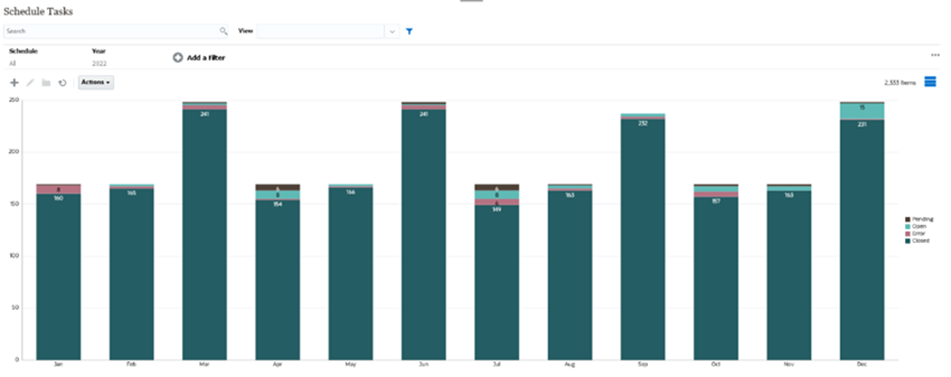
To create this chart:
- From the Home page, click Tasks. Click Schedule Tasks to display the Task List.
-
From the View Selector at the top-right of the page, select Chart View.
The Chart view appears, with a default chart displayed.
- Click Edit at the top-right to display the Edit Chart dialog.
- In the Properties tab, specify the following:
- In Type, select Column.
- Deselect Grid Lines.
- In Period, select Selection.
- In the Layout tab, specify the following:
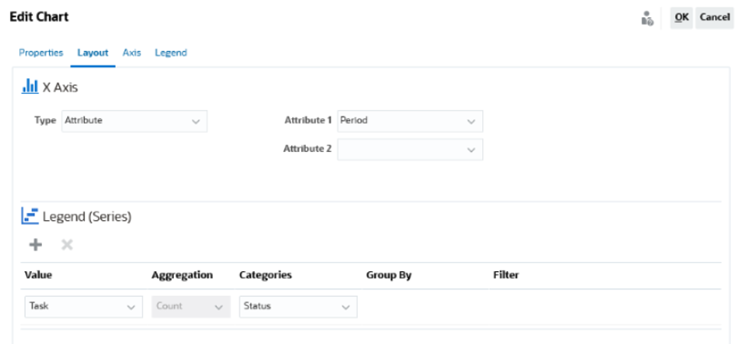
- In the X-Axis section:
- In Type, select Attribute.
- In Attribute1, select Period.
- In the Legend (Series) section:
- In Value, select Task.
- In Categories, select Status.
- In the X-Axis section:
- In the Axis tab, leave the default settings as is.
- In the Legend tab, specify the following:
- In Legend Position, select Right.
- In Palette, select Redwood.
- Click OK.