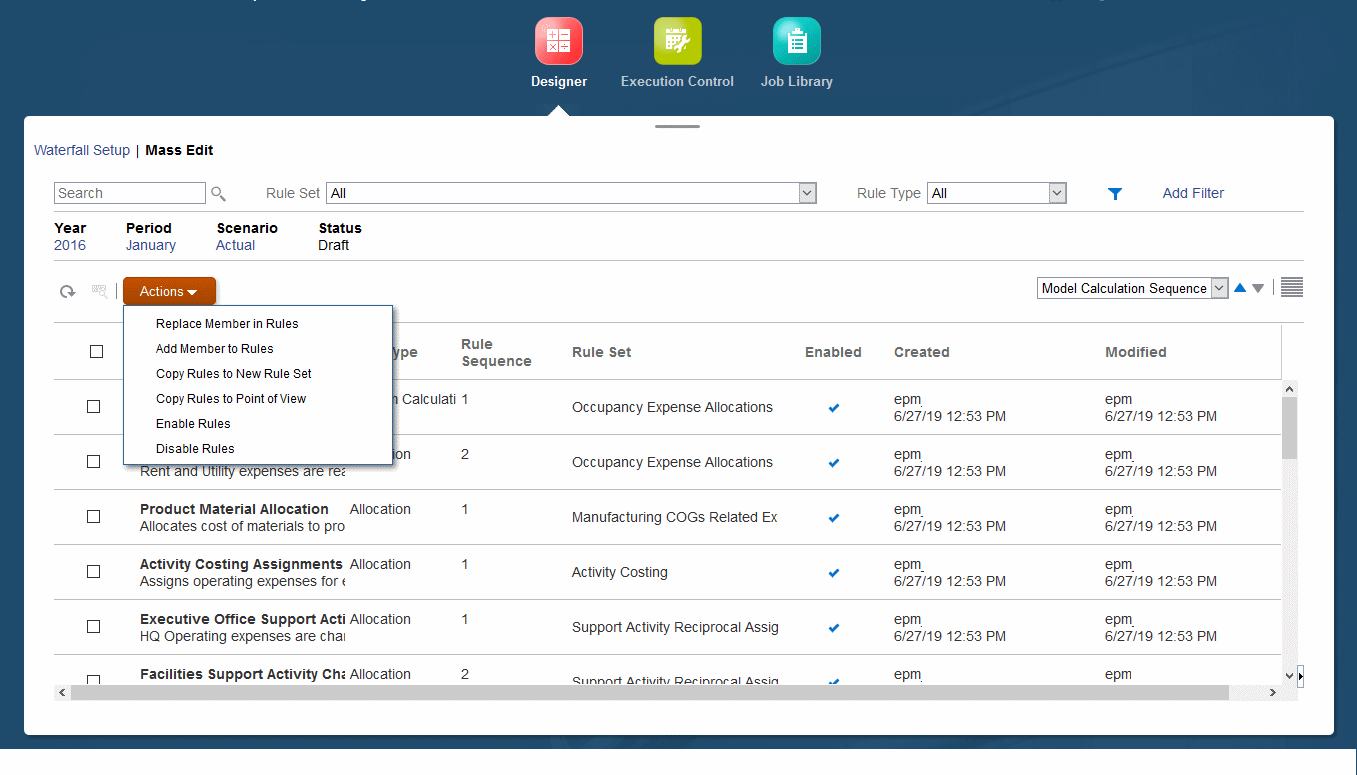About the Designer Mass Edit Features
You can define allocation logic for applications with the Designer features.
For an overview of all of the Designer features, see Creating and Managing Rules with the Designer Features. You can use those features and associated screens to define rule set contexts (dimension defaults), define rule sets, and then define rules with their associated data sources, data destinations, optional drivers, and optional offsets. Most of those tasks are performed with the Waterfall Setup features.
The following topics focus on the Mass Edit features of the Designer screen.
To display the Mass Edit page of the Designer screen: