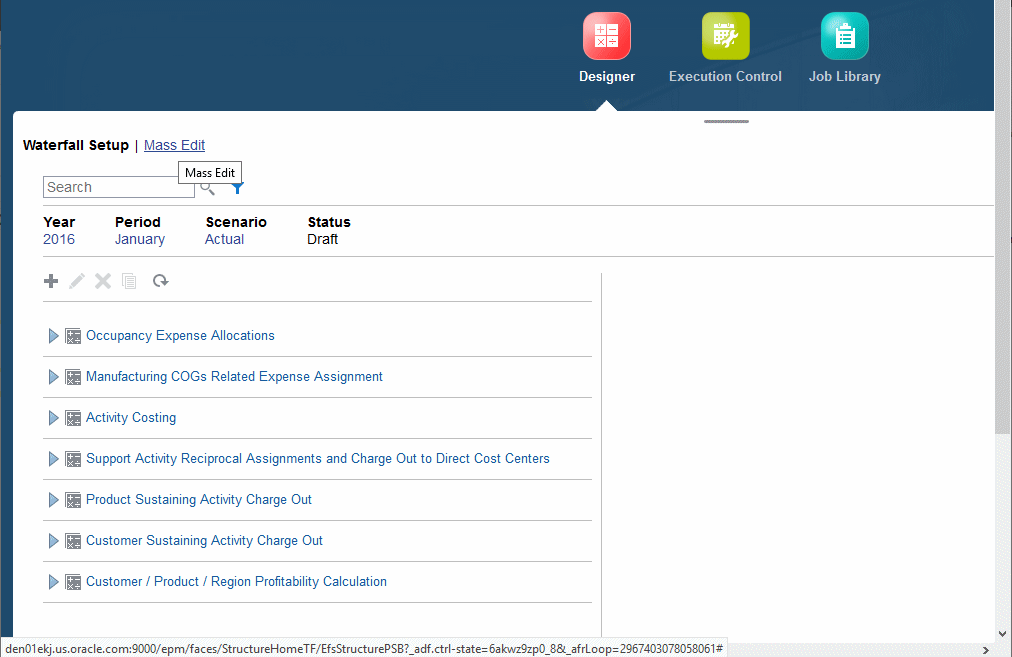About the Designer Features
You can define allocation logic for applications with the Designer features.
For an overview of all of the Designer features, see Creating and Managing Rules with the Designer Features. You can use those features and associated screens to define rule set contexts (dimension defaults), define rule sets, and then define rules with their associated data sources, data destinations, optional drivers, and optional offsets. Most of those tasks are performed with the Waterfall Setup features.
Each group of rule sets and rules applies to a single POV. There are allocation rules and custom calculation rules. The same context and rule set information applies to both rule types.
Note:
You can also define global contexts for rules, optional defaults that specify default dimensions and members for all new rules. These are defined in the POV screen and are described in this sequence of tasks.
To display the Designer screen:
See the following sections for information about defining and managing allocations in the Rules Express Editing screen and related screens.
Once you create rules, you can run calculations and view the allocation results. As you work, you can validate the rules (Using Model Views and Validating Applications).