Defining a Destination for Allocation Rules
Defining a Source for Allocation Rules describes how to enter the source member selections for an allocation. The next step is to define an allocation destination, the dimension member selections to receive the expense or other data you are distributing from the allocation source.
To define the destination to which the allocation rule will assign data:
Figure 8-10 shows one of the destinations of allocated data for the Machined brake parts rule—the Products dimension and various members named B followed by a number.
Figure 8-10 Allocation Destination Definition Example
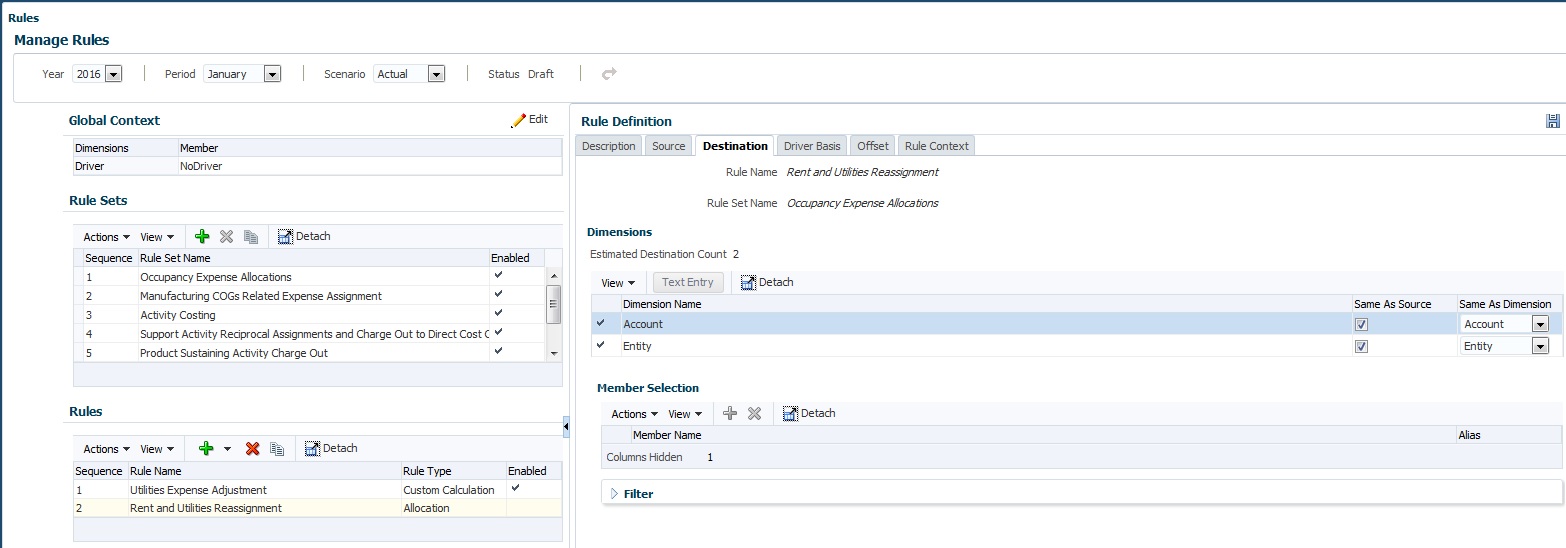
Tip:
The next step is to enter a driver basis for the rule, the location of information that controls the cost being allocated ( Defining a Driver Basis for Allocation Rules).
To edit and delete rules, see Managing Rules with the Manage Rules Screen.