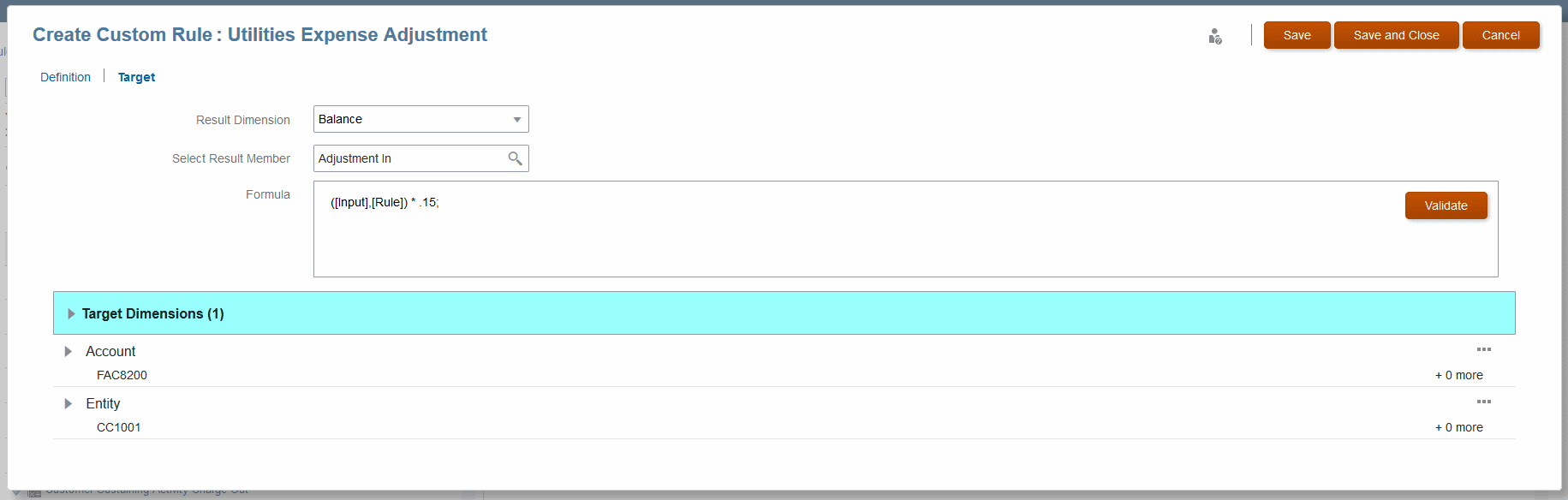Defining a Target for Custom Calculation Rules
Creating Custom Calculation Rules with the Designer Screen describes how to complete the Description page for a custom calculation rule. The next step is to define a calculation target, the range of dimensions that are affected by the custom calculation rule.
To define the target that the custom calculation rule will affect:
To edit and delete rules, see Managing Existing Rules with the Designer Screen.