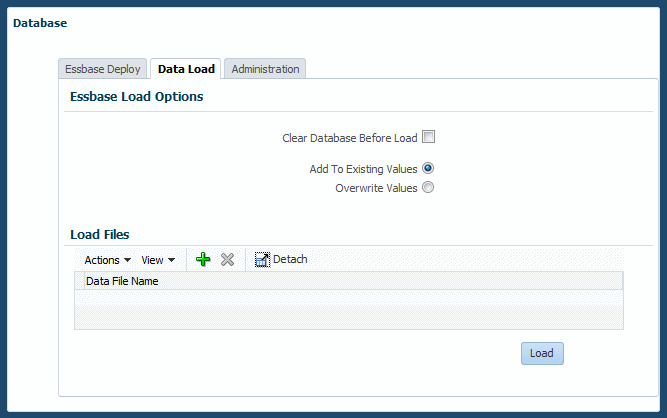Loading Data into Essbase
There are several ways to load data into the database.
For an overview, see this video:
Service Administrators and other users with appropriate provisioning can load data into Oracle Essbase using Profitability and Cost Management. Files to load typically contain input data such as amounts to be allocated and driver information.
Note:
You can also open the Navigator, ![]() , and then select Data Management. For instructions, access help within Data Management or locate Data Management documentation in the User section of Books in the Library (Using Profitability and Cost Management Library.
, and then select Data Management. For instructions, access help within Data Management or locate Data Management documentation in the User section of Books in the Library (Using Profitability and Cost Management Library.
The formats of files to load are the same as for Oracle Essbase Administration Services console:
-
Text File data object(.txt) — IEssOlapFileObject.TYPE_TEXT
-
Excel worksheet File data object(.xls) — IEssOlapFileObject.TYPE_EXCEL
For information about creating these files, see Understanding Data Loading and Dimension Building in Oracle Essbase Database Administrator's Guide, particularly Data Sources that Do Not Need a Rules File.
The following videos show how to use Data Management to load data into Profitability and Cost Management:
![]() Tutorial Video: Loading Data Files Using Data Management Part 1
Tutorial Video: Loading Data Files Using Data Management Part 1
![]() Tutorial Video: Loading Data Files Using Data Management Part 2
Tutorial Video: Loading Data Files Using Data Management Part 2
To load data into Essbase using Profitability and Cost Management:
Example 10-1 Notes
At least the first error for each file in the load is logged and displayed in the Job Library. Where possible, multiple errors per file are logged. The error describes which column is wrong and in which record. An error is logged if the outline is empty or the loaded file is empty, locked, exceeds size limits (2 GB for data files, 64 KB for rule files), or if the data file contains an error. Files must be either text files or Microsoft Excel files. File names must not exceed eight characters and should not contain spaces or certain characters (including ,=.+;[]).