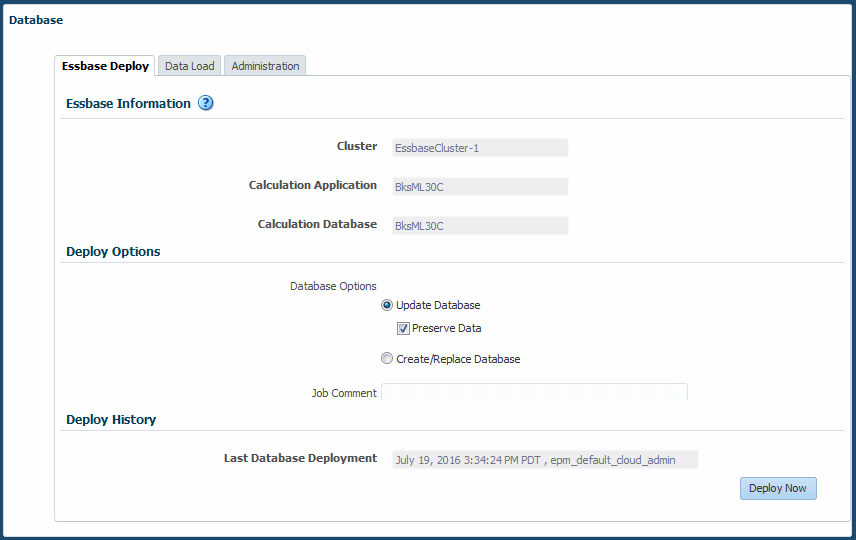Deploying Databases
You should deploy the database with application metadata whenever you add or modify dimensions or perform other structural changes.
For the first deployment of a Profitability and Cost Management database, you should select Replace Database to create the database in its entirety. After the first deployment, when you need to redeploy the calculation database, you can select deployment options to retain data already in the cube or to discard it upon restructure.
Any errors in the deployment are reported.
Caution:
For applications created with duplicate member outlines, data associated with members that are renamed or reparented will not be preserved when the database is deployed with Preserve Data selected.
To deploy a Profitability and Cost Management database: