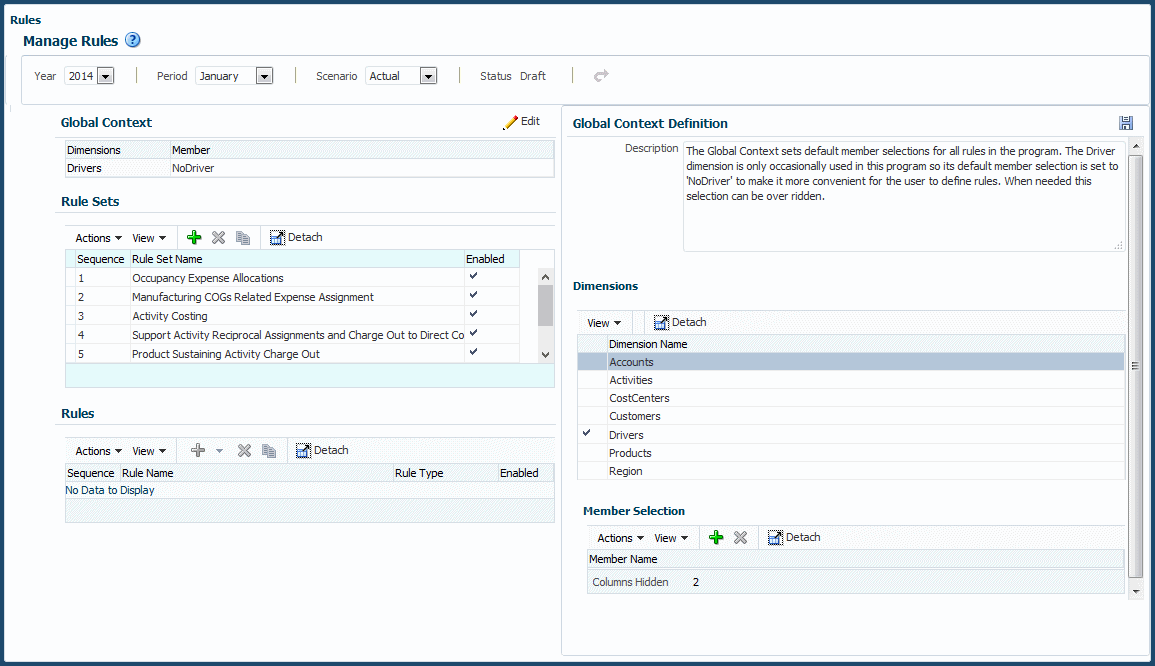Defining Global Contexts for Rules
Setting a global context enables you to define default definitions for dimensions that will be used in all rule definitions for the selected POV.
Note:
Define a global context before defining rule sets for the selected POV.
To define a global context for one POV of a Profitability and Cost Management application:
Now, all selected dimension-member combinations will be applied to new rules created for the selected POV.
Figure 8-2 shows a global context definition that applies the NoDriver member to the Drivers dimension for all rules created for that POV. The global context was defined before any rule sets and rules were created.
The next step is to define and manage rule sets (Working with Rule Sets).