Setting Up Inspection Assessment Types
Assessment types identify the results available for assessing an inspection, for example, Pass and Fail. You add, modify, or delete assessment types and codes for inspections on the Assessment Type pages.
An assessment type includes one or more assessment codes, which identify the possible results for the inspection type. Assessment types are also used for inspection checklist and checklist item results.
Assessment types function independently of the scoring method, maximum score, and minimum score, for example:
If the system result is Pass or Corrected, the full score is assigned.
If the system result is Other or Fail, the score is 0.
Scoring for each system result is predefined in the system for inspections.
This example illustrates the Assessment Type Details page containing the field values described in the following table.
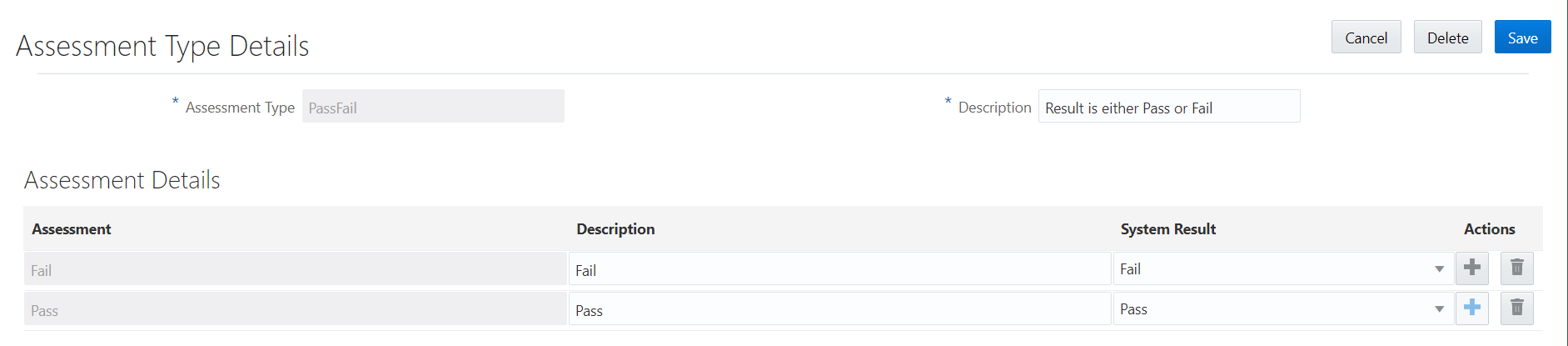
Adding Inspection Assessment Types
Select .
On the Assessment Type page, click Add to add an assessment type.
On the Assessment Type Details page, enter an assessment type name and description.
In the Assessment Details section, click Add in the assessment code row.
Enter values in the fields of the assessment code row:
Page Element
Description
Assessment
Enter a code name.
Description
Enter descriptive text for the code.
System Result
Select the system-defined result value that you want to set for this assessment code:
Other
Pass
Fail
Corrected
You must map each assessment code to a system result value. Each assessment type must include a system result of Pass and a system result of Fail. The default value is Other.
Note: You must assign Fail to only one code. Likewise, you must assign Pass to only one code.The system result is used in the inspection result processing. If scoring is used, the system result of Pass and Corrected receive the maximum score. The system results Other and Fail receive no score.
The system result is also used to determine whether an inspection result is pass (system result Pass) or fail (system result Fail). For example, the Inspection Summary report includes violation information when a checklist or checklist item result is associated with the system result Fail.
Click the Add icon at the end of the row to add another assessment code row.
Click Save.
Modifying Inspection Assessment Type Details
Select .
Select the row for the assessment type you want to modify.
In the header fields on the Assessment Type Details page, you can only modify the assessment type description. You cannot change the name.
In the Assessment Details section, you can:
Change the description of an assessment code. You cannot change the code name.
Select a new value in the System Result column. Available values are Pass, Fail, Corrected, or Other. Each assessment code must be mapped to a system-defined result value. The default value is Other. You can only use Pass and Fail once.
If you made any changes, click Save.
Deleting Inspection Assessment Types
Select .
On the Assessment Type page, click the Edit icon.
Select one or more check boxes for the assessment type rows you would like to delete.
Note: When you delete an assessment type, you also delete the associated details.Click the Delete icon.
Deleting Inspection Assessment Type Details
Select .
On the Assessment Type page, select the row for the assessment type you are working with.
On the Assessment Type Details page, click the Delete icon at the end of the assessment code row you would like to delete. You delete details one row at a time.
Click the Save button.