Enhancements in Smart View (Mac and Browser)
Two new operations have been added to Oracle Smart View for Office (Mac and Browser): Apply to All Sheets button added to the Options panel and a Disconnect command in the Actions menu.
Applies to: Enterprise Profitability and Cost Management, Financial Consolidation and Close, FreeForm, Planning, Tax Reporting
Apply to All Sheets Button in the Options Panel
Clicking the new Apply to All Sheets button in the Options panel will apply all currently specified options (in all tabs of the Options dialog) to all existing sheets in the current workbook.
For example, assume you make changes to Formatting options, and then select the Data tab and make more changes. Click Apply to All Sheets. The changes you made to the Formatting and Data options are applied to all existing sheets in the current workbook. Now, perform a Refresh on each sheet in the workbook that contains Smart View content. The changes you made in the Formatting and Data tabs are propagated to each sheet that you refresh. This allows for quick updating of sheet level options in the current workbook.
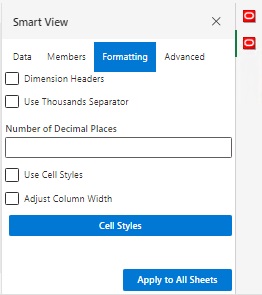
Apply to All Sheets Button in the Options Panel
To apply options to a new sheet within the current workbook, after creating the new sheet, return to a sheet that contains the desired options and click the Apply to All Sheets button, then go back to the new sheet and click Refresh.
Note that the options that appear in the Advanced tab always apply to all sheets, regardless of whether you click Apply to All Sheets.
Disconnect Command in the Actions Menu
Use the Disconnect command on the Actions menu, to disconnect from all connected data sources on all open sheets in Excel.
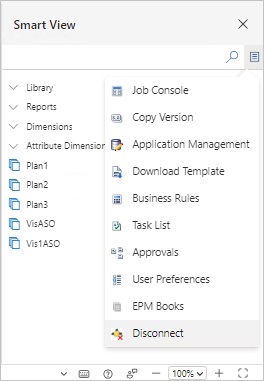
Action Menu when Accessed from the Actions Button in the Smart View Home Panel
Simply click the Actions button, located in the top right corner of the Smart View Home Panel, and select Disconnect.
You can also right-click anywhere in the Home Panel to access the Actions menu and select the Disconnect command.
NOTE: Using the Disconnect command invalidates SSO, and you must log in again the next time you connect.
Use the Disconnect command when you want to disconnect from Smart View data sources, but still remain in Excel on the browser or the Mac.
Business Benefit: The new Apply to All Sheets and Disconnect features improve the usability of Smart View (Mac and Browser) by simplifying the application of Smart View options, and making it easy to continue working with Office 365 after you are signed out of Smart View.
Steps to Enable
To take advantage of the new features in the 24.08 update of Smart View (Mac and Browser), Service Administrators must create and deploy a new manifest file:
- Create a new manifest file or reuse an existing manifest file.
- In the Create Manifest File page, make any other selections and modifications, as you require.
- Deploy the manifest file to Smart View (Mac and Browser) users.
Key Resources
- Deploying and Administering Oracle Smart View for Office (Mac and Browser)
- Working with Oracle Smart View for Office (Mac and Browser)