Receivables Transaction Review and Control
Control the completion of designated Receivables transactions by setting up a review process. Configure and assign a transaction source and transaction type to specific sets of transactions for review and approval. If necessary, any transaction can be returned to the initiator for rework before completion. Reviewers can access transactions under review from the Billing work area.
Use this feature to review and control the completion of transactions entered manually using the Create Transaction pages or the Create Invoice and Create Credit Memo REST API. You can't use this feature with transactions created by the Import AutoInvoice process.
Prior to this feature, there was no separate review process after creation and before completion of a manual transaction.
Feature highlights:
- Control completion of an invoice or a credit memo by setting up transaction sources and transaction types with completion control settings.
- Complete the transaction. Transactions that require review before completion are set to Pending Approval status.
- Pending Approval transactions are validated transactions, unlike Incomplete transactions.
- Restrictions on Pending Approval Transactions include:
- Initiators cannot update them.
- Not eligible for printing.
- Not eligible for sending to customers.
- Upon approval, transactions are set to Complete status.
- Configure approval rules using the Simplified Rules Configuration (SRC) spreadsheet.
- Use the Billing work area for approver review and approval.
- Track approval status for transaction approval or rework status.
- View audit history for the record and details of transaction approval.

Receivables Transaction Complete Flow - Prior to this release
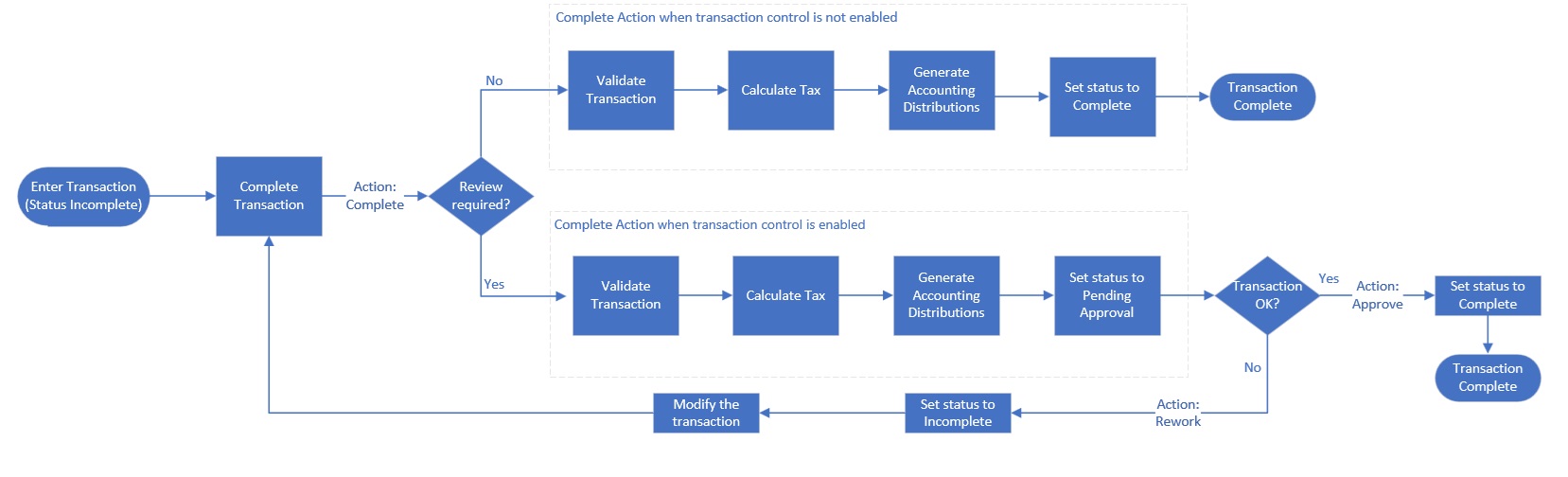
Receivables Transaction Completion Flow - From this release
Process steps for Review and Control of Receivables transaction completion
Step 1: Setup: Manage Transaction Sources
Create one or more transaction sources from the Manage Transaction Sources page.
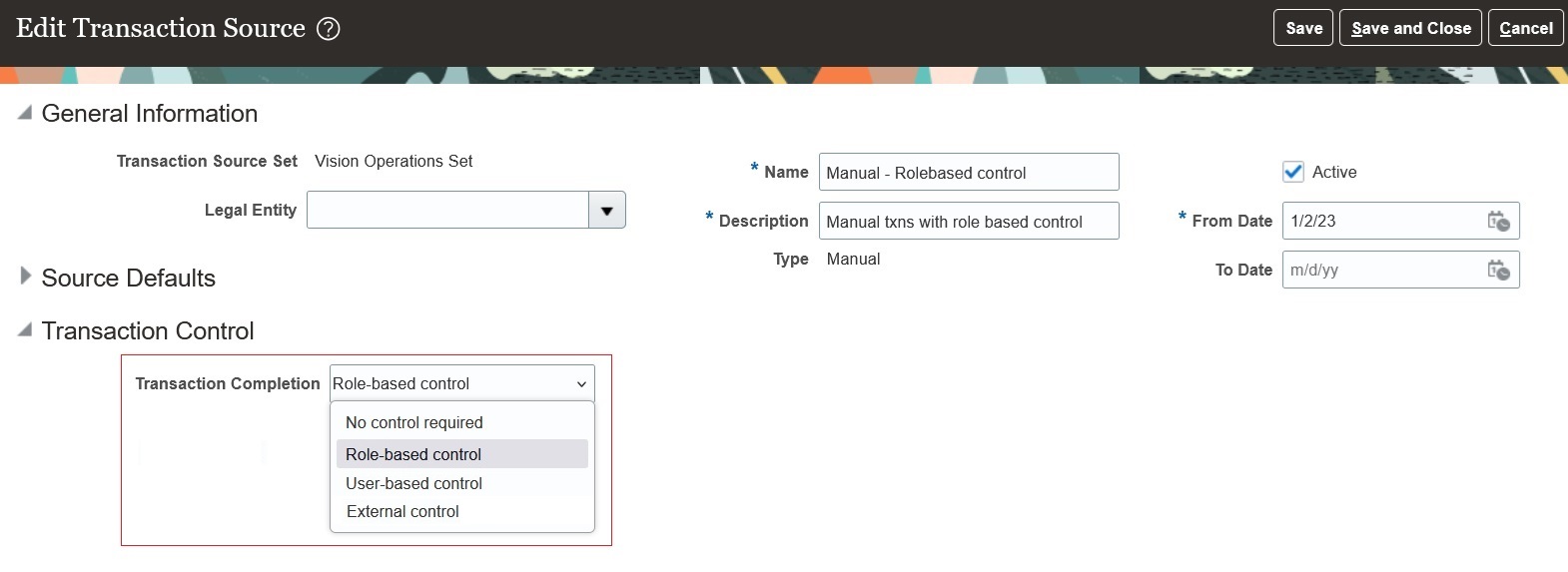
Transaction Source setup page
Select the type of control you want for transactions assigned to this transaction source:
- No control - Users create and complete transactions without review and approval. This is the default behavior.
- Role-Based control - Transactions are reviewed and approved by users with security role-based access.
- User-Based control- Transactions are reviewed and approved by users defined by the SRC spreadsheet template.
- External control - Transactions are reviewed and approved outside of Fusion applications.
- Note - This is an existing functionality. There is no change to the existing functionality available for external control. Refer to the 22B release what's new documentation.
Step 2: Setup: Manage Transaction Types
Create one or more transaction types. Select the Level of Control of Transaction Completion on the transaction type.
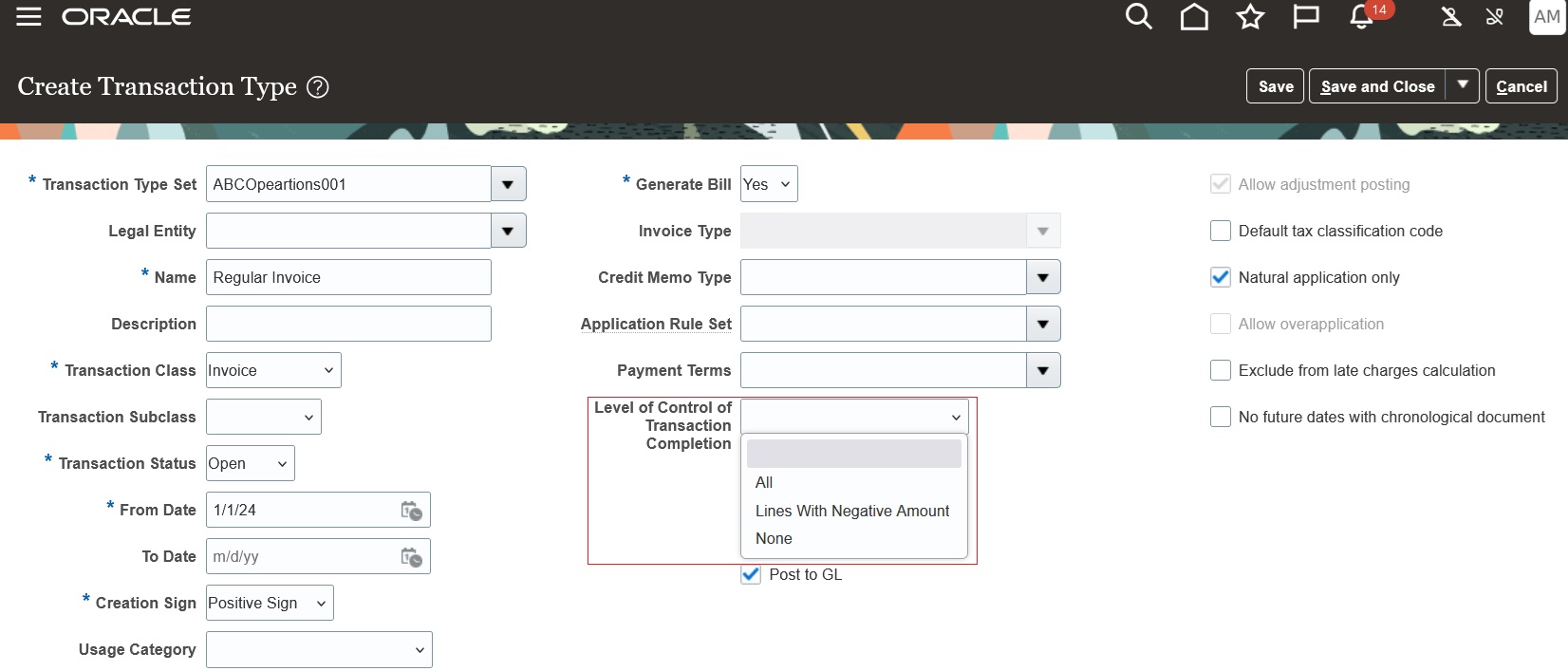
Transaction Type setup
The combination of transaction source and transaction type settings determine the type of review and control required before transaction completion.
Transaction Source and Transaction Type setup combinations
| Transaction Source | Transaction Type | Completion Control |
|---|---|---|
| No control required | Any value | No control of transaction completion. |
| Role-based or User-based | All | All manually created transactions are subject to control of transaction completion. |
| Role-based or User-based | Lines with Negative Amount |
All manually created transactions with negative line amounts are subject to control of transaction completion. |
| Any value | None or null | No control of transaction completion. |
Step 3. Setup: Manage User-Defined Rules for Receivables
Use the Receivables Transaction Approval Rules template to create approval rules using a spreadsheet. Download the template from the Manage User-Defined Rules for Receivables setup task to create and manage approval rules.
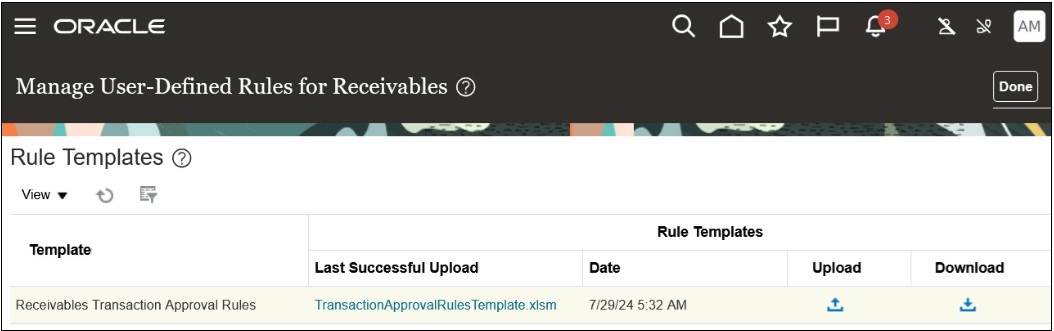
Manage User-Defined Rules for Receivables setup page
The template has separate sheets for User-Based control and for Role-Based control.
Sheets in Receivables Transaction Approval Rules Excel template
| User-Based Control sheet | Role-Based Control sheet |
|---|---|
|
You can create rules and specify the users who can review and approve transactions that match the rules. You can also create autoapproval rules |
You can only create autoapproval rules. |
|
- If a matching autoapproval rule is found, the transaction is moved to Complete status. - If a matching user assignment rule is found, the transaction is set to Pending Approval status. - If a matching rule is not found, the transaction will error out and will remain in Incomplete status. |
- If a matching autoapproval rule is found, the transaction is moved to Complete status - Transactions that are not autoapproved will be set to Pending Approval status. - Users with 'Approve Receivables Transaction' privilege can review and approve the transactions. |
NOTE: Users with 'Force Approve Receivables Transaction' privilege can force approve any Pending Approval transaction.
Step 4. Billing Workarea -> Create Transaction page
You can create an invoice or a credit memo from the existing Create Transaction page or through REST APIs. Enter all your required and optional information and complete the transaction. If the setup of the transaction source, transaction type, and SRC rules require review and approval of the transaction, the transaction is set to the status Pending Approval.
You cannot update transactions in Pending Approval status. The transaction awaits review by an authorized approver
Step 5. Billing Workarea -> Manage Transaction page
In the Manage Transactions page, authorized approvers can view list of transactions, including their Completion status and Approval status.
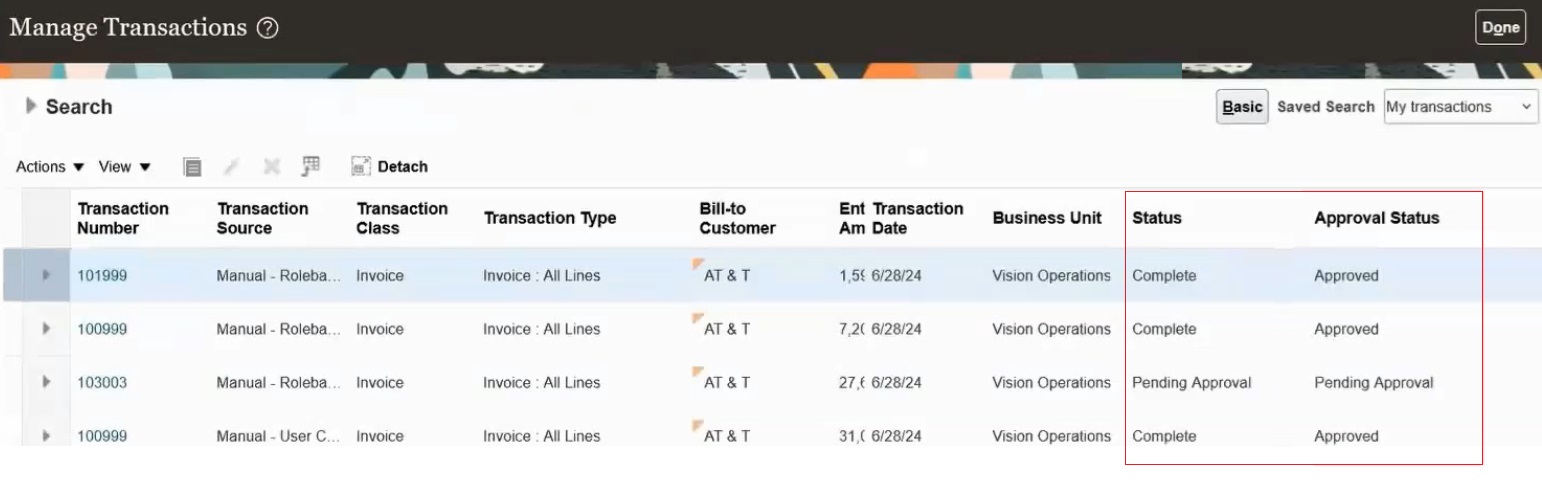
Manage Transaction page
Transaction Completion status for transactions that go through review and approval are: Incomplete, Pending Approval and Complete.
Approval Status for transactions that go through review and approval are: Pending Approval, Approved, AutoApproved and Requires Rework.
Step 6. Billing Work Area -> Manage Transaction UI -> Review Transaction page
An approver can select and open a transaction in the Review Transaction page to review the transaction details. After review, the approver can approve the transaction or request rework of the transaction.
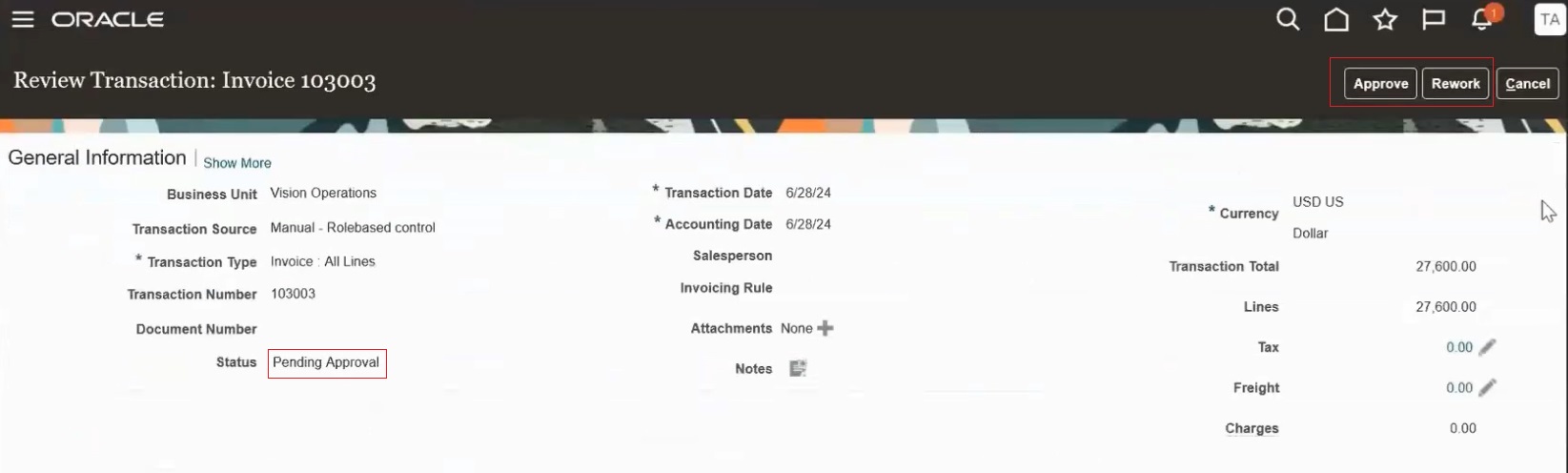
Review Transaction page
- Clicking the Approve button completes the transaction and sets the status to Complete.
- Clicking the Rework button sets the transaction to Incomplete and returns the transaction to the user.
Both actions will prompt the approver for comments which can be viewed in the Approval History section of the transaction.
Note: Users with 'Approve Receivables Transaction' privilege will be able to approve the pending approval transactions.
Step 7. Review Transaction page - Invoice Details section - Approval History tab
You can view the transaction approval history with comments captured from the approvers in the Approval History tab of the Review Transaction page.
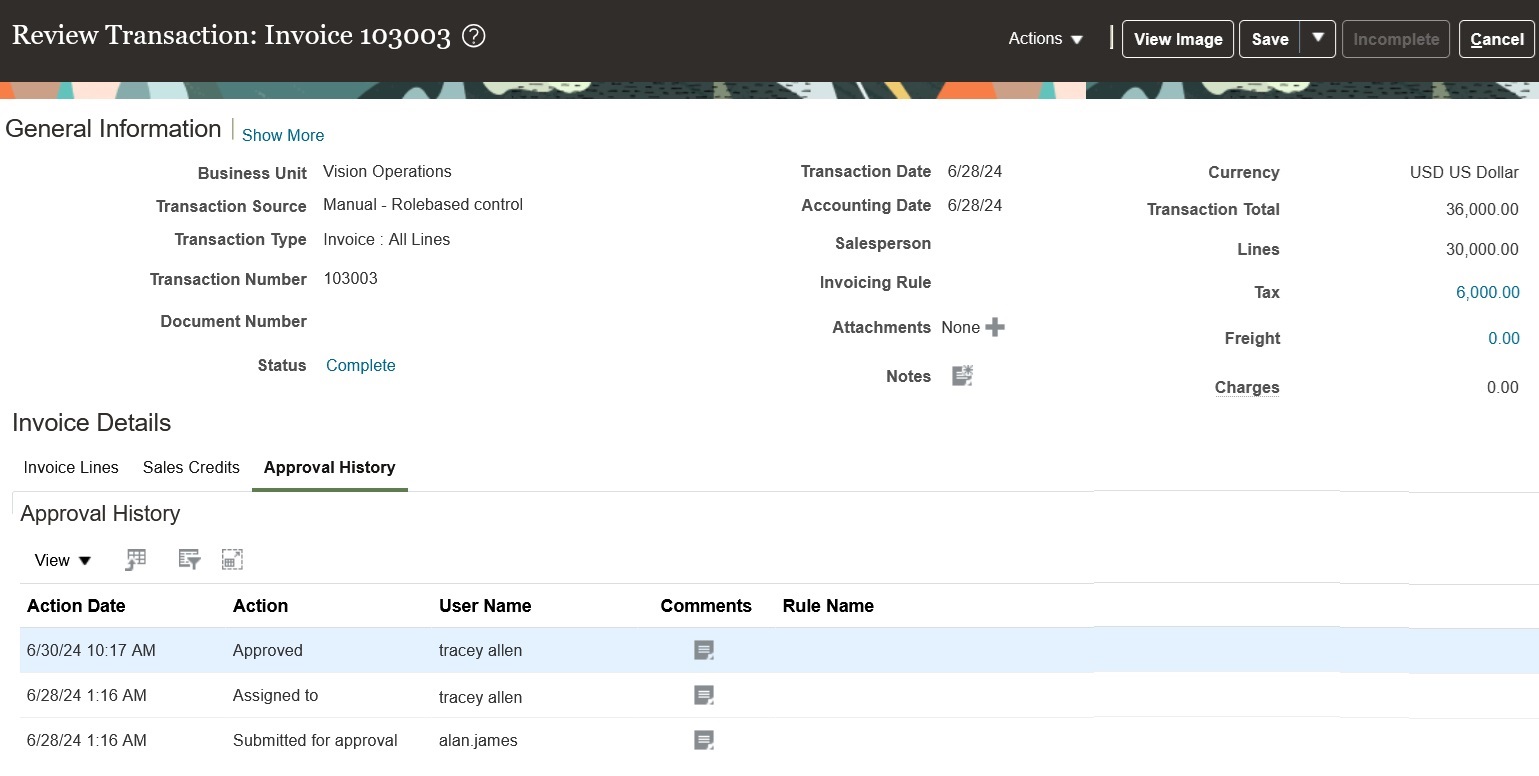
Approval History tab
Business benefits include:
- Receivables managers and financial controllers can oversee the entry and accuracy of all manually entered transactions before completion and delivery to the customer.
- Auditors can verify the transaction and validate the accounting generated through AutoAccounting.
- Organizations can segregate manual transaction entry from transaction completion with separate user roles.
- Enhanced auditing capabilities will reduce the rework time through approval/rejection comments.
- The approval rules spreadsheet (Simplified Rules Configuration spreadsheet):
- Provides simple setup and management of approval rules.
- Saves time and effort when managing a large number of approval rules.
Steps to Enable
Provide the required access before using the feature. Details are in the Access #Requirements section.
This feature is auto-enabled. You can configure transaction sources and transaction types to add control and review for specific types of transactions.
Tips And Considerations
- In this release, transaction completion can only be controlled for manual transactions.
- Transaction completion control is only available for Invoices and Credit memos. It is not available for Debit Memos and Chargebacks.
- You cannot close a period with pending approval transactions. You must review all pending approval transactions prior to closing the period. You can either approve the transactions or send them back to the initiator if rework is required.
Key Resources
- For an overview of how to configure approval rules using Simplified Workflow Rules Configuration feature, refer to Simplified Rules Configuration Support page.
Access Requirements
- To approve Receivables transactions, you need the following privilege:
- Approve Receivables Transaction (AR_APPROVE_RECEIVABLES_TRANSACTION_PRIV).
- To force approve Receivables transaction, you need the following privilege:
- Force Approve Receivables Transaction (AR_FORCE_APPROVE_RECEIVABLES_TRANSACTION_PRIV)
You must create custom roles with the above privileges to approve or force approve Receivable transactions.
- To setup transaction sources, transaction types and simplified approval rules you need following privilege:
- Set Up Receivables Batch Source (AR_SET_UP_RECEIVABLES_BATCH_SOURCE_PRIV)
This privilege is also assigned to seeded Financial Application Administrator (ORA_FINANCIAL_APPLICATION_ADMINISTRATOR_JOB) job role.
- To create Receivables transactions, which is an existing functionality, you can continue with your custom roles or the predefined Receivables Manager job role (ORA_AR_ACCOUNTS_RECEIVABLE_MANAGER_JOB)