 Project Plan Details Drill Down Using Deep Links
Project Plan Details Drill Down Using Deep Links
Navigate to project work plan details using deep links. A deep link is a URL to open a page without browsing through the application menu structure. For example, drill down from an Oracle Transactional Business Intelligence report to gate details on the Manage Project Plan page. Similarly, navigate to task details or task-level work items on the View Project Plan or the Manage Project Plan pages. This seamless navigation enables project managers and team collaborators to quickly navigate to the application interfaces from their reports, analysis, or any custom solutions, thus improving efficiency by saving time and leading to a more user-friendly experience.
For example, as a project manager working on an analysis, to enable navigation to the gate details of a task in the context of Manage Project Plan from an existing report, follow the steps given below:
- Open the existing report, go to column settings, navigate to Interaction tab of the column from which you want to drill down.
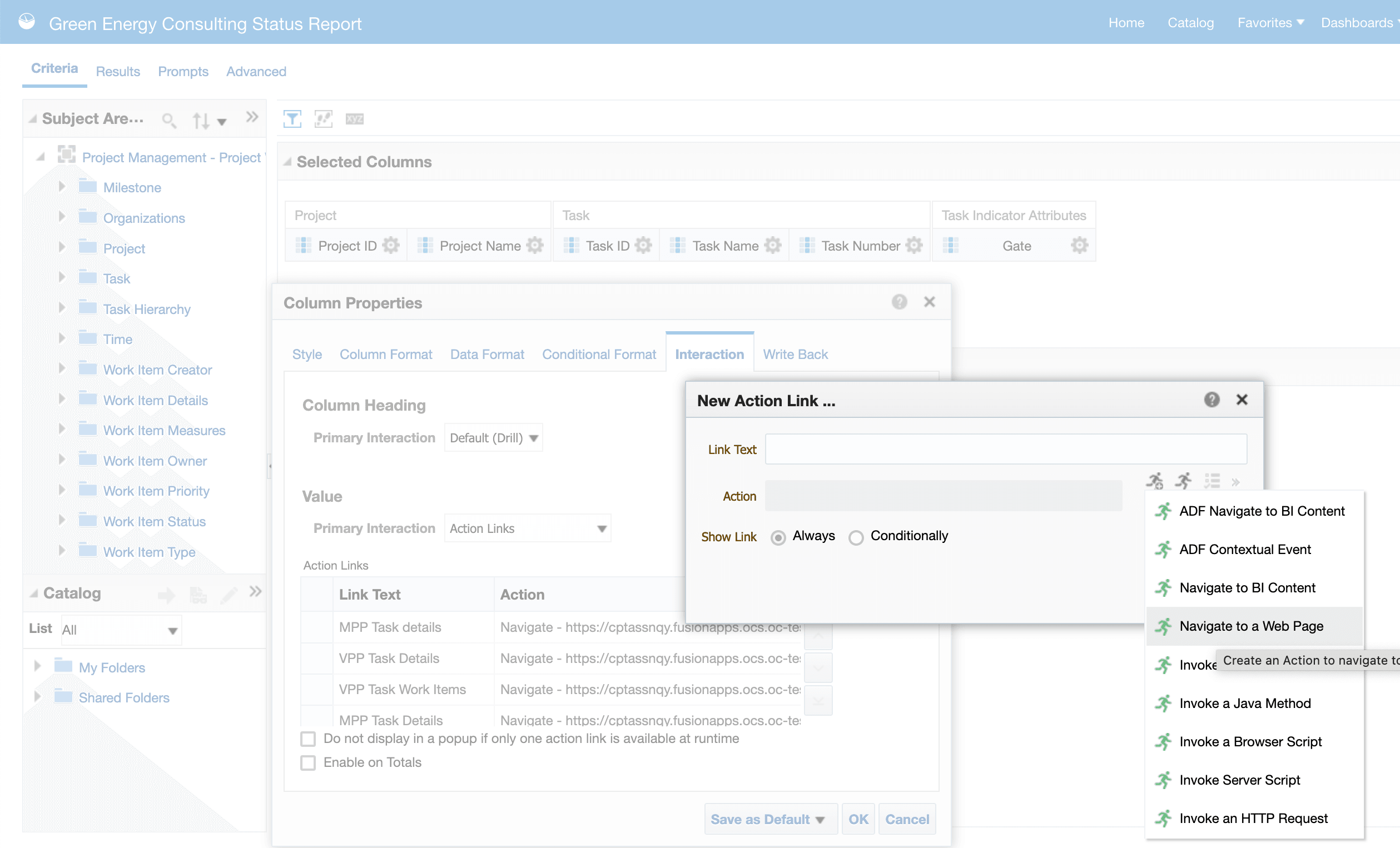
Navigation to task details from an existing report
- Select Value section and choose Action Links.
- Click the Add New Action Link Icon. In the dialog popup that appears, click the Create New Action link and select Navigate to a Web Page from the list that appears.
- Use the link: "<hostName>/fscmUI/faces/deeplink?objType=@{1}&objKey=projectId=@{2};taskID=@{3}&action=@{4}".
- Click on define parameters, enable Fixed, and add the following values:
- Object Type: PROJECT_MANAGEMENT
- Object Key: "Project"."Project Key"
- taskID: "Task"."Task Key"
- Action: NONE
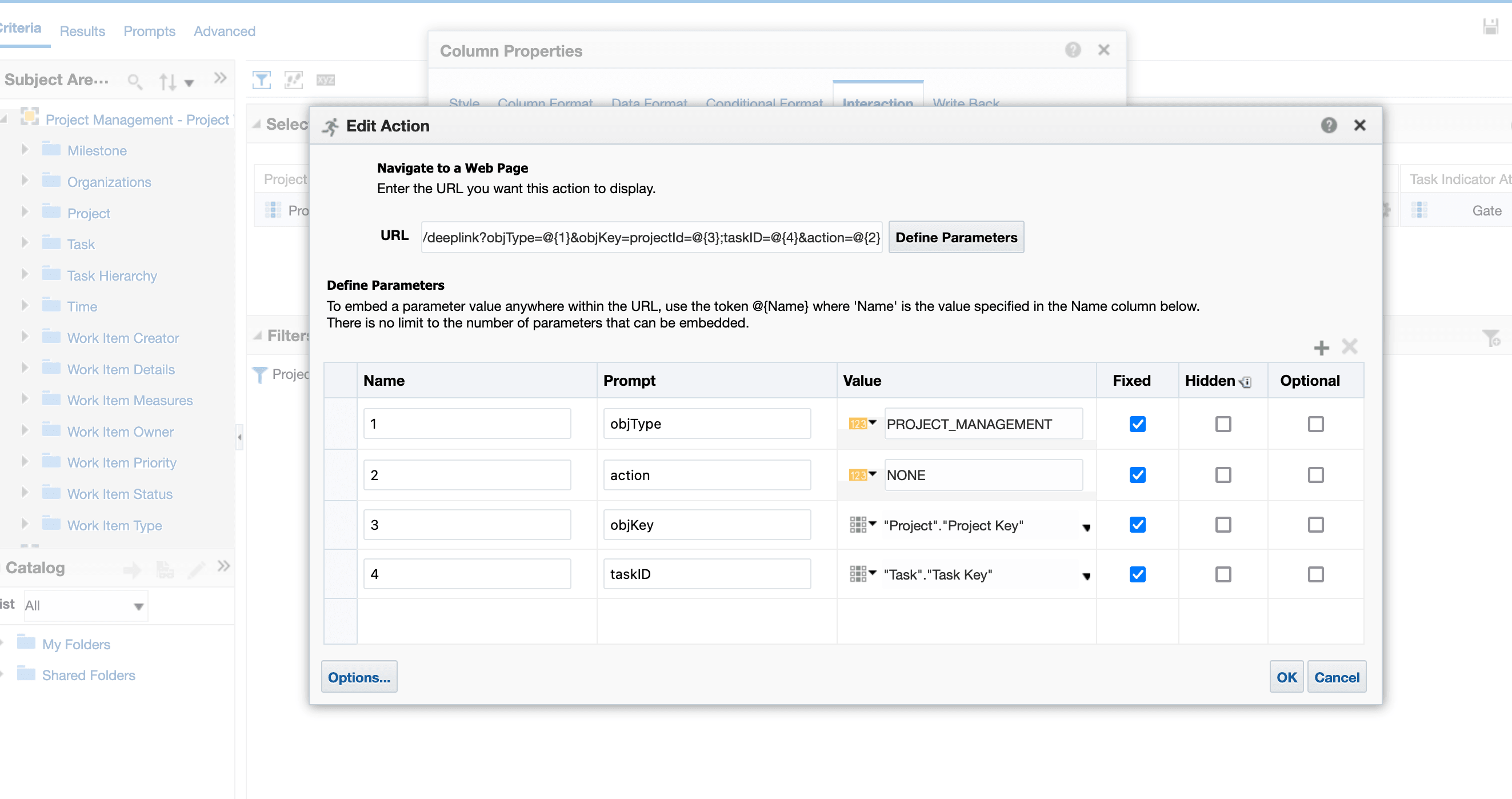
Manage Project Plan task details parameters setup
- Save and close. Click results of the report and open the link for the selected task. If the task is a gate, the deep link will navigate to the gate details tab in the task details dialog window.
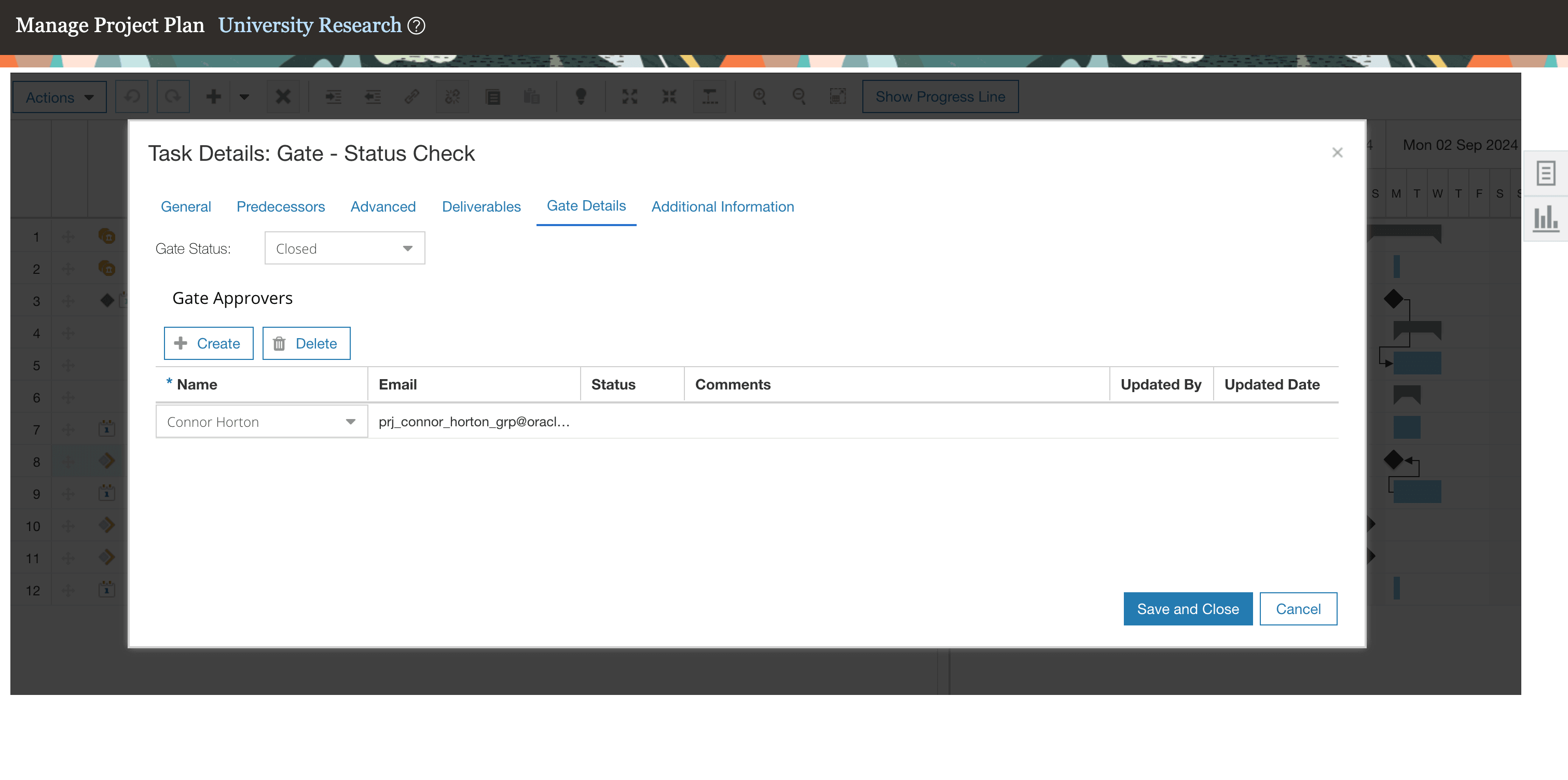
Navigation to gate details from an OTBI report
The list of deep links delivered is as follows:
| Usecase | Link | Parameters |
|---|---|---|
|
Manage Project Plan Task Details/Deliverables |
<hostName>/fscmUI/faces/deeplink?objType=@{1}&objKey=projectId=@{3};taskID=@{4}&action=@{2} |
|
|
Manage Project Plan Gate Details |
<hostName>/fscmUI/faces/deeplink?objType=@{1}&objKey=projectId=@{3};taskID=@{4}&action=@{2} |
|
|
Manage Project Plan Task Work Items |
<hostName>/fscmUI/faces/deeplink?objType=@{1}&objKey=projectId=@{3};taskID=@{4};workItemID=@{5}&action=@{2} |
|
|
View Project Plan Task Details/Deliverables |
<hostName>/fscmUI/faces/deeplink?objType=@{1}&objKey=projectId=@{3};taskID=@{4}&action=@{2} |
|
|
View Project Plan Gate Details |
<hostName>/fscmUI/faces/deeplink?objType=@{1}&objKey=projectId=@{3};taskID=@{4}&action=@{2} |
|
|
View Project Plan Task Work Items |
<hostName>/fscmUI/faces/deeplink?objType=@{1}&objKey=projectId=@{3};taskID=@{4};workItemID=@{5}&action=@{2} |
|
|
My Projects |
<hostName>/fscmUI/faces/deeplink?objType=@{1}&objKey=flowKey=MPL&action=@{2} |
|
|
View Projects |
<hostName>/fscmUI/faces/deeplink?objType=@{1}&objKey=fromDeepLinking=Y&action=@{2} |
|
|
Manage Project Resources page from the Project Financial Management Work Area |
<hostName>/fscmUI/faces/deeplink?objType=@{1}&objKey=ProjectId=@{3}&action=@{2} |
|
The business benefit is quick access to task details, deliverables, work items and gate details in Manage Project Plan and View Project Plan pages, without having to navigate manually, thus improving efficiency.
Steps to Enable
You don't need to do anything to enable this feature.
Tips And Considerations
- Deliverables navigation
- If you want to drill down to Task Deliverables tab under the Task Details dialog window, use the Task Details deep link, which navigates the user to Task Details and select Deliverables tab.
- If you want to drill down to Task Deliverables in the context of work items, use the Task Work Items deep link, which navigates the user to Task Work Items dialog window.
- If you want edit a Deliverable within the My Work area, use the existing Edit Deliverable deep link on Deep Links for Project Management.
- When initiating a deep link from an OTBI report, edit the data format of the Project ID and Task ID to a custom value of ###0### to ensure format compatibility.
Key Resources
- Based on Ideas 636292 and 781368 from the Project Management Idea Lab on Oracle Cloud Customer Connect.
- Related Help: Deep Links for Project Management.
Access Requirements
No new access requirements. You can navigate using the deep links if you have the appropriate functional or data security to access to the target pages.