Expense Policy Inquiry Using Expenses Policy Agent for Touchless Expenses with J.P. Morgan Corporate Cards
Use the Expenses Policy Agent to address policy questions from employees. Expense managers can upload the organization's corporate travel and expenditure policies, and employees can use the Expenses Policy Agent to get contextual answers to any questions related to these policies. This feature is exclusively available for customers using Touchless Expenses with J.P. Morgan Corporate Cards. This will help employees understand corporate policies prior to incurring business expenses and be aware of expense submission requirements.
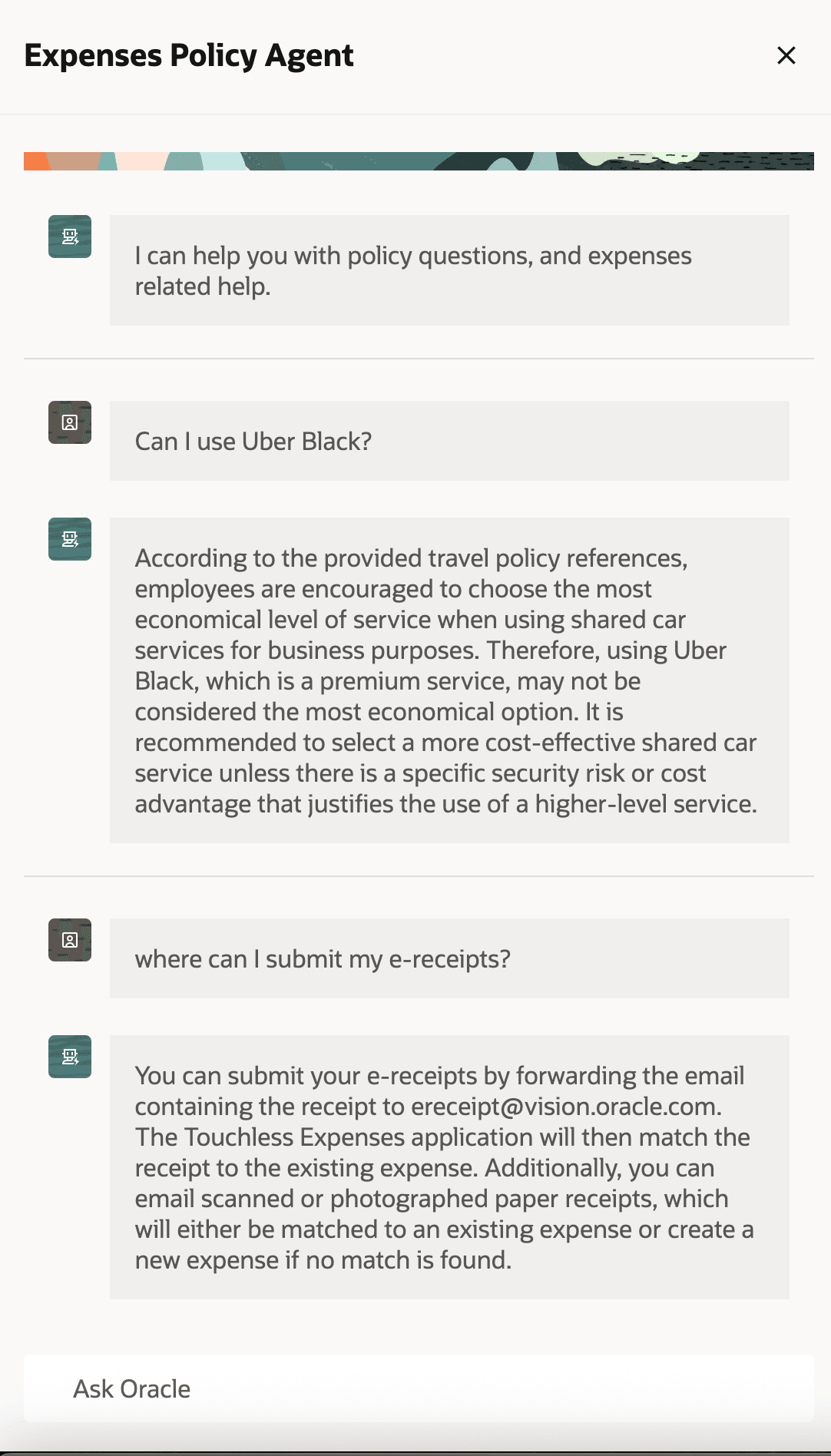
Expenses Policy Agent answers expense policy and application related questions
The business benefits are:
- Increases compliance with corporate expense polices resulting in timely expense approvals and payment.
- Improve user experience with interactive knowledge access and reduces time spent reviewing policies specific to employees work context since the Expenses Policy Agent provides precise information relevant to the specific employee.
- Reduces user training and user support cost, providing accessible support in all supported languages.
Here's the demo of these capabilities:
Steps to Enable
To enable this feature, upload at least one document to the Expenses Policy Agent following the steps below:
- Log in as an Application Implementation Consultant.
- Under administration, select ‘Setup and Maintenance’.
- Search ‘Manage Expenses System Options’.
- Navigate to ‘Document for Expenses Policy Agent’ and upload the policy and FAQ documents as needed.
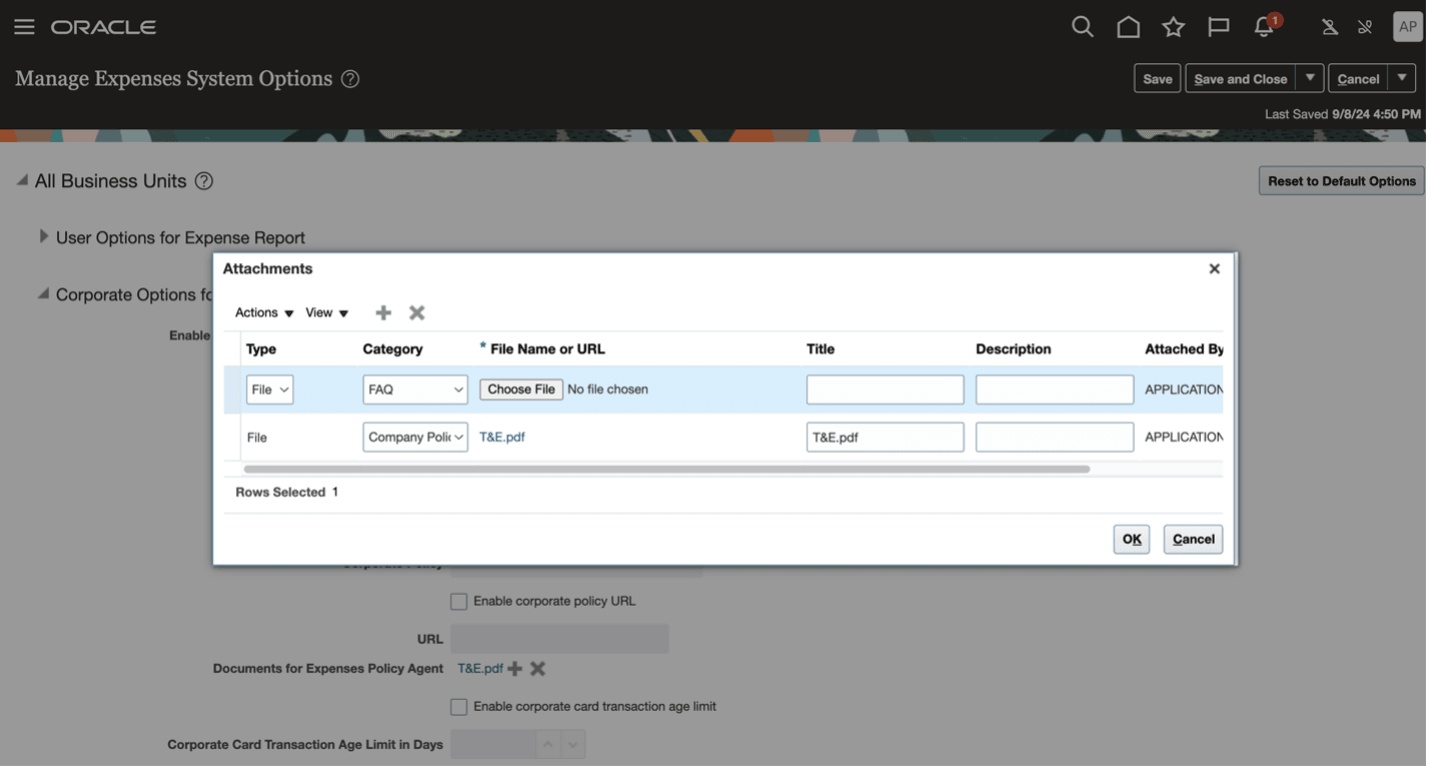
- Save and close.
After at least one document has been uploaded to the Expenses Policy Agent, the Expenses Policy Agent menu item will be visible for Touchless Expenses users in the bottom overflow navigation of the application.
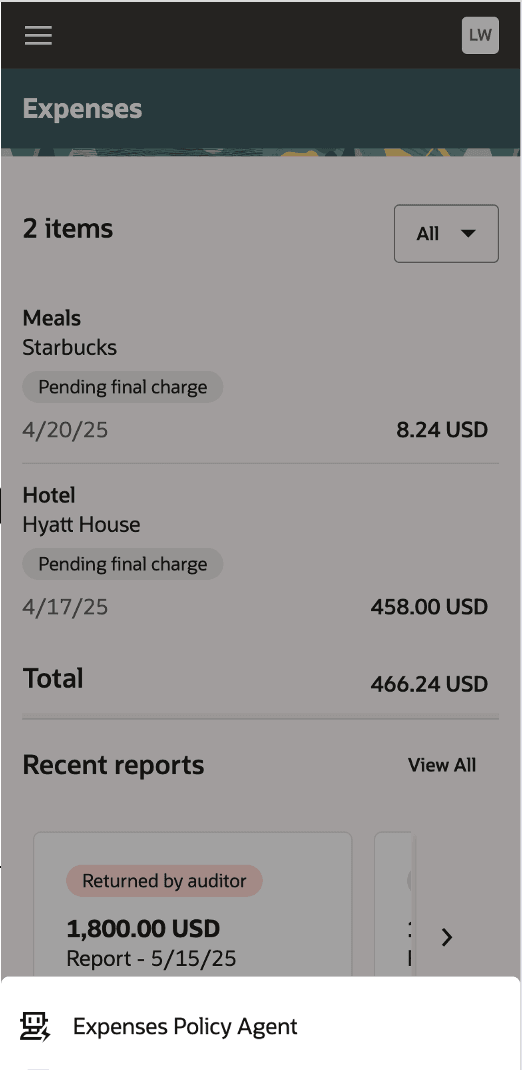
Expenses Policy Agent in Touchless Expenses bottom navigation
Steps to update a policy document:
- Remove the existing document from the 'Document for Expenses Policy Agent' and click on Save.
- After the existing document is removed, upload the new one and click on Save or Save and Close.
Tips And Considerations
- Uploaded documents must be in PDF, .txt, MS Word, or .html format. The content of each document must follow the agent best practices as defined in the link below. Convert complex tables and images in documents to plain text for better accuracy.
Author Documents to Maximize Answer Accuracy - Document Content - Expense managers can upload multiple documents at a time. Refer to the agent best practices for multiple documents as defined in the link below to avoid conflicting information in each document.
Author Documents to Maximize Answer Accuracy - Document Structure - The uploaded documents are applicable for all Touchless Expenses users across all Business Units.
Key Resources
- Touchless Expenses User Application Manual and FAQ
Fusion Applications provides a Touchless Expenses user application manual and FAQ that can be leveraged as a baseline document. Customers are encouraged to enrich the document before uploading it to the Expenses Policy Agent. This document has a section that requires customization for customer specific information such as E-receipt forwarding address. Please download the document and edit before using. Touchless Expenses User Application Manual and FAQ
- Best practice on documentation for agent
Author Documents to Maximize Answer Accuracy - Document Content
Author Documents to Maximize Answer Accuracy - Document Structure
-
Prompt customization guide (Optional)
Fusion Appplications offer the capability for you to customize the prompt to meet your specific needs. Prompts are the instructions you provide to generative AI agents. Customizing prompts is an advanced feature and entirely optional—intended only for situations where your specific needs go beyond the seeded prompts.
To do prompt customization, you need to use the AI Configurator, a component function of the HCM Experience Design Studio. It provides customers the ability to override the default prompt functionality delivered by Fusion Applications. Follow Administration Interface to Manage Prompts Used for Generative AI Features.
- Step 1, users will need to access either an existing sandbox or they will need to create a new sandbox. To access the sandbox management page, click the hamburger icon and select Configuration > Sandboxes. The sandbox must have the HCM Experience Design Studio tool deployed in the sandbox.
- Step 2-3, enter the sandbox and start the HCM Experience Design Studio using the Tools drop down. Click on the AI Configurator menu option.
- Step 4, AI Configurator page opens. The page has two sections.
- Overridden Prompts – currently overridden prompts.
- Seeded Prompts – prompts that are available for configuring.
- Step 5, you can locate the Expenses Policy Agent prompt with Prompt label: financials.exm.expense_policy_inquiry_agent_prompt
- Step 6: When you locate the prompt, click the down arrow to show the details of the prompt or click the Override prompt icon on the right of the prompt entry. The Override Prompt drawer opens for edit.
- Step 7: You can make changes to the prompt and use a Touchless Expenses user to test those changes. Once satisfied with the changes, you can Save the prompt. The prompt will now be listed in the Overridden Prompts section of the app. When the Touchless Expenses user uses the Expenses Policy Agent, the overriding prompt will be executed in place of the seeded prompt.
- Step 8: To make updates or remove the override, click the ellipsis and select Edit or Delete. Once the prompt is deleted, the Oracle delivered seeded prompt will be used.
- Step 9: Exit the sandbox once your changes have been committed in the AI Configurator.
NOTE:
- Lines beginning with #'s are instructions or locations for variables.
- Prompt variables are enclosed in curly braces {variable_name}. They are integral to the prompts function.
- Review all prompt customization tips and considerations of the prompt customization guide before you make any updates.
Sample prompts for common scenarios:
| Scenario | Suggested Prompt |
|---|---|
| If you want agent to provide more reasoning to the answer, but not excessively mention user context. |
##User Context ## References ## Instructions ## Acceptance Criteria Explain why your answer is correct by citing the original context. Do not mention the user context if it is not relevant to the answer. |
|
In the seeded pompt, there are 2 variables with user context. This allows the Expenses Policy Agent to answer user questions based on user's contexts.
For example, if your policy document has policies that are specific to specific to these user contexts, Expenses Policy Agent is able to tell user the specific policy that applies. However, if your don't want the agent to refer to user's job name, you can remove that variable from the prompt. |
##User Context User Location: {user_location} ## References ## Instructions ## Acceptance Criteria |
| If you prefer the Expenses Policy Agent to give an answer that guide user to create a support ticket in a custom_page_info in case user's question cannot be handled within the agent's knowledge. |
##User Context ## References ## Instructions ## Acceptance Criteria If the {user_query} is out of the context scope, state "Sorry this is out of my scope. Please raise your request to custom_page_info." |
Access Requirements
At least one Business Unit needs to be enabled with Touchless Expenses with J.P. Morgan Corporate Cards to use this feature.
You’ll need the Application Implementation Consultant role to enable and configure this feature.