Position Override Step in Redwood Employment Processes
In Redwood employment processes you can select the business unit and position relevant to the selected business unit. Once you select the position, the Position override step is displayed in the employment processes.
Here are some key points to note about the behavior of Union, Bargaining Unit, and Collective Agreement attributes in the Position Override step:
-
If you select Collective Agreement to be defaulted, then both Union and Bargaining Unit also get selected, by default.
-
If you select Bargaining Unit to be defaulted, then Union gets selected, by default and you have the choice to select or deselect Collective Agreement.
-
If you select Union to be defaulted, then you have the choice to select or deselect Bargaining Unit and Collective Agreement.

Position override step showing attribute values in position and assignment
The switch is disabled when position synchronization is enabled for an attribute.
Set the switch to off when position synchronization is disabled, and you want to retain the value on the assignment. In the image below, the department value in the assignment will be retained since the switch is set to off (toggle is towards left). You have the option to copy position values or retain the assignment values for attributes such as Job and Location..
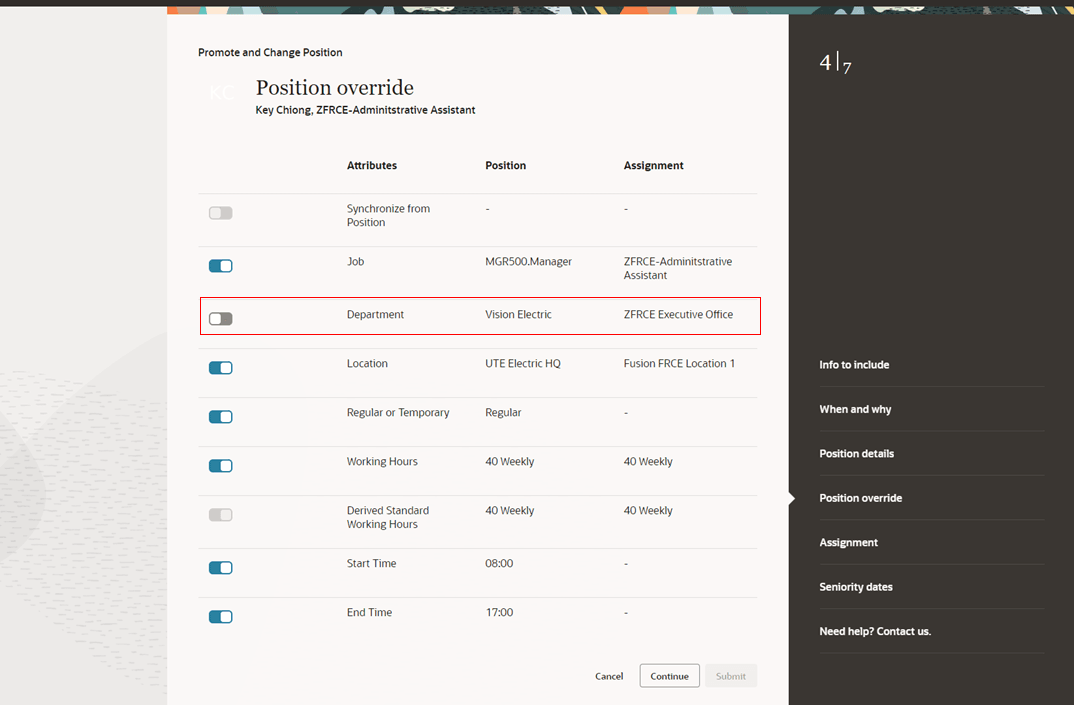
Position synchronization disabled attributes
Set the switch to on when position synchronization is disabled, and you want to override the value on the assignment with the value on the position. In the image below, the department value specified in the position will be copied on the assignment. You have the option to copy position values or retain the assignment values only for the attributes that aren't synchronized such as Location, Start Time, and End Time.
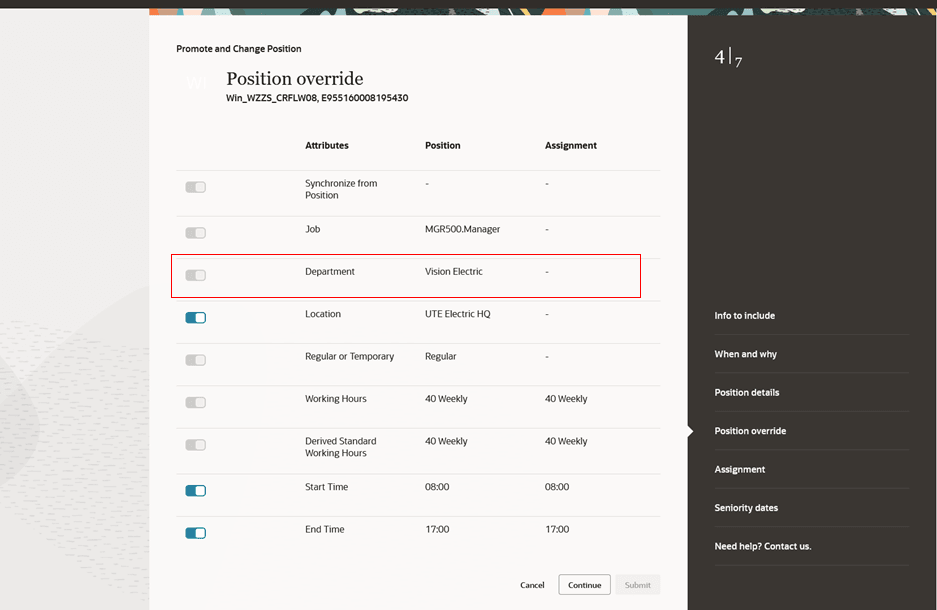
Position synchronization enabled attributes
Behavior of Position Override Step in Different Scenarios For Redwood Employment Update Processes
| Scenario | Applies To |
Application Behavior of Position Override Step |
|---|---|---|
|
No position selected in When and why step. |
All update processes except Promote and Change Position |
Position Override step isn't shown. |
|
Position is selected in When and why step and there's no change in position but there's change in the existing position details in the Position Details step. |
Promote and Change Position |
Position Override step is shown as you can default the attributes based on position synchronization setup. The attributes show the updated values from the Position Details step. |
|
Position is selected in When and why step and there's no change in position. |
All update processes |
Position Override step is shown and you can default the attributes based on position synchronization setup. |
|
Position is selected in When and why step and there's a change in position. |
All update processes |
Position Override step is shown and you can default the attributes based on position synchronization setup. |
|
Position is selected in When and why step and there's no change in position but the position was modified in the standalone page and position synchronization isn't configured. |
All update processes |
Position Override step is shown with the latest attributes. The check boxes are deselected. If you select a particular change row then only that position value is defaulted to the assignment. |
|
User crosses the Assignment step. |
All update processes |
This step won't appear in the step navigation. |
|
After reaching the Assignment step user revisits the When and why step and removes the position. |
All update processes except Promote and Change Position |
Position Override step isn't shown and assignment changes are retained. |
|
After reaching the Assignment step user revisits the When and why step and selects a position (If previously null). |
All update processes except Promote and Change Position |
Position Override step is shown and you can default the attributes based on position synchronization setup. The assignment changes are retained except the changes impacted by the position change. |
|
After reaching the Assignment step user revisits the When and why step and changes the position. |
All update processes |
Position Override step is shown and you can default the attributes based on position synchronization setup. The assignment changes are retained except the changes impacted by the position change. |
|
After reaching the Assignment step if the user revisits the Position Details step and updates the existing position details. |
Promote and Change Position |
Position Override step is shown and you can default the attributes based on position synchronization setup. The assignment changes should be retained except the changes impacted by the position change. |
Edit by Approver
All the above scenarios are valid for edit by approver with the following deviation:
| Scenario | Applicable For | Expected Application Behavior of Position Override Step |
|---|---|---|
| Approver doesn't change the position. | All update processes | This step won't appear in the step navigation. |
Behavior of Position Override Step in Different Scenarios For Add Assignment
| Scenario | Position Selected in Source Assignment | Position Synchronization Configuration | Allow Override at Assignment Setting | Copy Data from Source Assignment Setting | Expected Behavior |
|---|---|---|---|---|---|
|
User launches Add Assignment |
Yes |
Yes |
No |
Yes |
The Position override step appears in read-only mode with the synchronized attributed selected. |
|
User launches Add Assignment and selects a position |
No |
Yes |
No |
Yes |
The Position override step appears in read-only mode with the synchronized attributes selected. |
|
User launches Add Assignment and selects a position |
N/A |
Yes |
No |
No |
The Position override step should appear in read only mode. With the synced attributes selected. |
|
User launches Add Assignment and doesn’t change the position |
Yes |
Yes |
Yes |
Yes |
The Position override step is enabled and attributes to be synchronized (defaulted) from the step are deselected. |
|
User launches Add Assignment and changes the position |
Yes |
Yes |
Yes |
Yes |
The Position override step is enabled and attributes to be synchronized (defaulted) from the step are selected. |
|
User launches the Add Assignment and selects a position |
No |
No |
N/A |
Yes |
The Position override step is enabled and attributes to be synchronized (defaulted) from the step are selected. |
|
User launches Add Assignment and doesn’t change the position |
N/A |
No |
N/A |
No |
The Position override step is enabled and attributes to be synchronized (defaulted) from the step are deselected. |
This feature gives line managers and HR specialists the ability to update position details in the assignment with the latest values.
Steps to Enable
You don't need to do anything to enable this feature.
Tips And Considerations
-
When you change the position in the When and why step, the Position pop-up isn't displayed as it is in responsive pages. Instead, the Position override step is displayed listing the attributes from the position.
-
The Synchronized from position attribute is moved from the Assignment step to the Position override step.
-
All the position attributes will be displayed even if the values in the position and assignment are the same.
-
These features will be implemented in a future release:
-
Ability to extend Synchronized from position attribute.
-
Defaulting of Manager, Grade Step, Annual Working Duration and Standard Annual Working Duration.
-
Defaulting of location from position's department.
-
Defaulting of Grade Ladder, Grade and Grade Step based on the profile options (PER_ENFORCE_VALID_GRADES and PER_DEFAULT_GRADE_FROM_JOB_POSITION)
-
Derivation of working hours, start time and end time based on work structure hierarchy if not present in position.
-
Synchronization of mapped flexfields from position to assignment.
-
Key Resources
For more information, refer to these resources on the Oracle Help Center.
- How Assignment Values Are Inherited from Position topic in the Using Global Human Resources guide
Additionally, refer to these features in Update 24A
-
Redwood Experience for Add Assignment Process
-
Redwood Experience for Change Assignment Process
-
Redwood Experience for Change Location Process
-
Redwood Experience for Change Manager Process
-
Redwood Experience for Change Working Hours Process
-
Redwood Experience for Promote Process
-
Redwood Experience for Transfer Process
-
New Process to Promote and Change Position
For a listing of all profile options for the recreated pages across applications, see the following document in My Oracle Support:
- HCM Redwood Pages with Profile Options – MOS Document - 2922407.1
For more information on extending Redwood pages in HCM, see the following feature in Update 23D
Access Requirements
For information on existing security privileges, refer to this resource on the Oracle Help Center.
- Security Reference for HCM guide, Cloud HCM