Instructor and Classroom Availability
As a learning administrator, you can now view instructor and classroom availability on Redwood learning resources pages. To see the availability for an instructor, click their row-level calendar icon on the Instructors page.
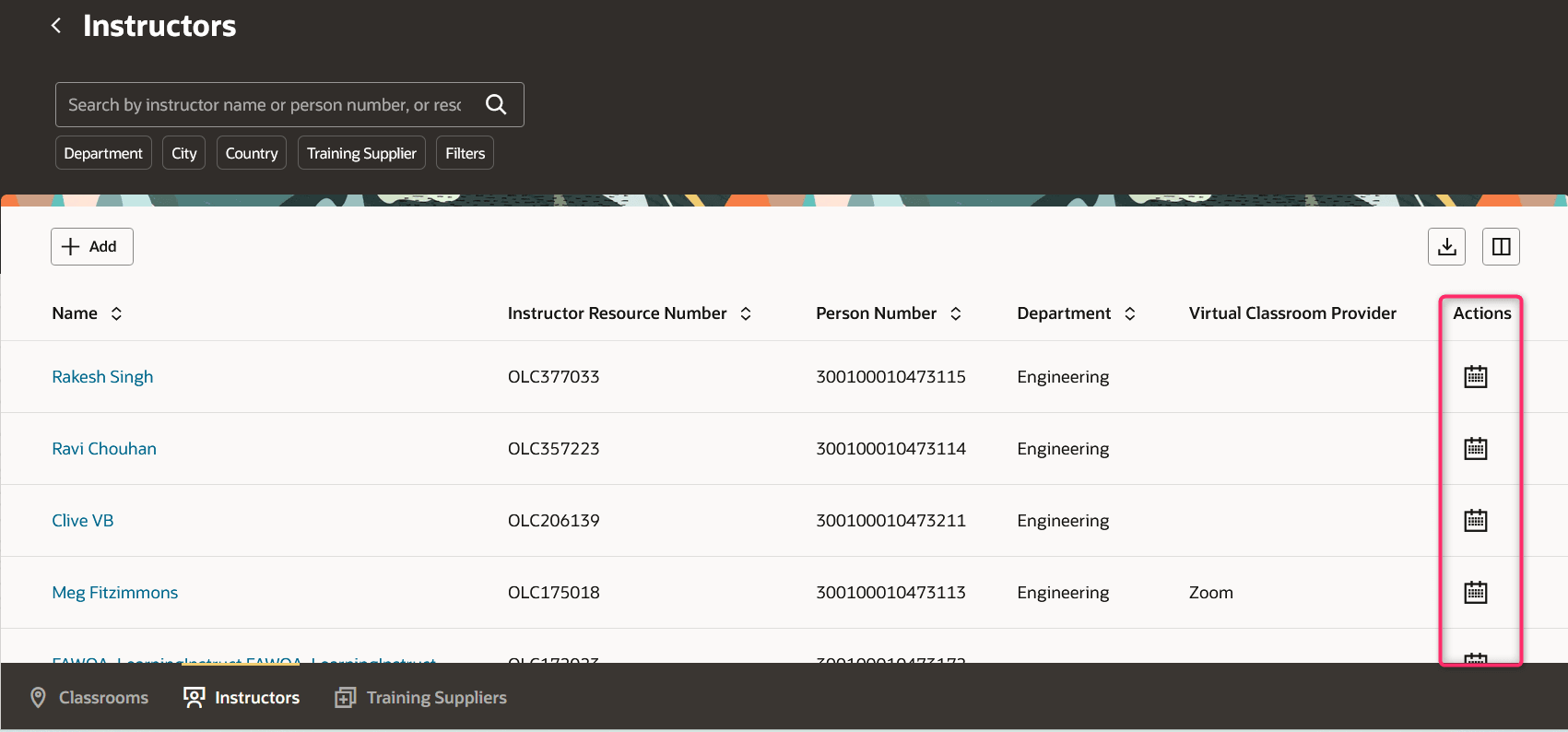
Instructors Page Showing the Row-Level Calendar Icons That Open the Instructor Calendar
On the calendar page, you can see all the instructor's learning activities in the calendar view reflected in the timezone of your device.
Clicking an activity opens the details panel drawer. Here you see the activity time and timezone defined for the activity, and also other activities in the same offering the instructor is scheduled for.
To download the Instructor's schedule of offering activities they are teaching, use the Export to Excel button.
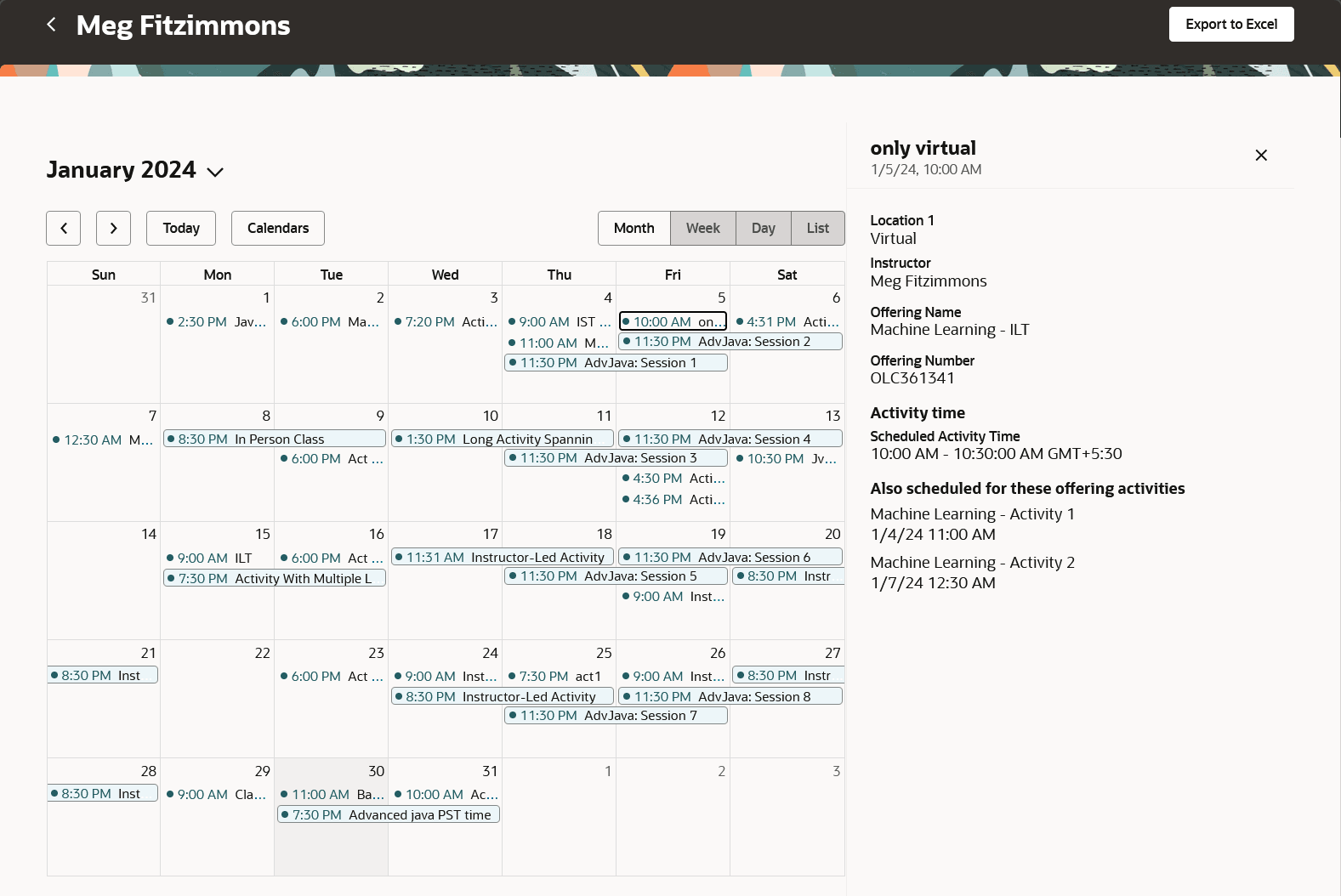
Instructor's Calendar Page with the Activity Details Panel Drawer Open
To view classroom availability, click the row-level calendar icon for the classroom on the Classrooms page.
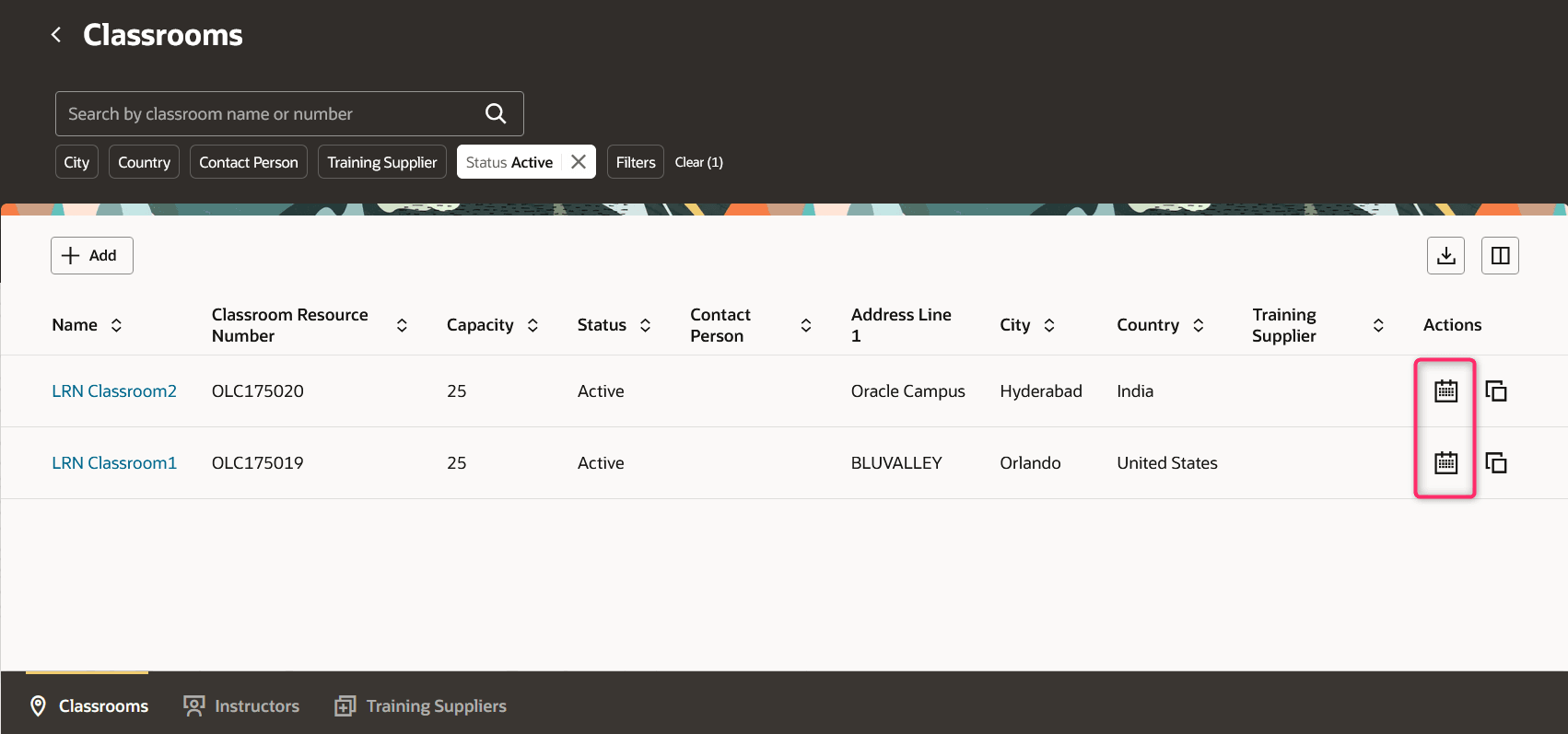
Classrooms Page with the Row-Level Calendar Icons That Opens the Classroom Calendar
The calendar view for the classroom schedule behaves in the same way as the instructor calendar view does.
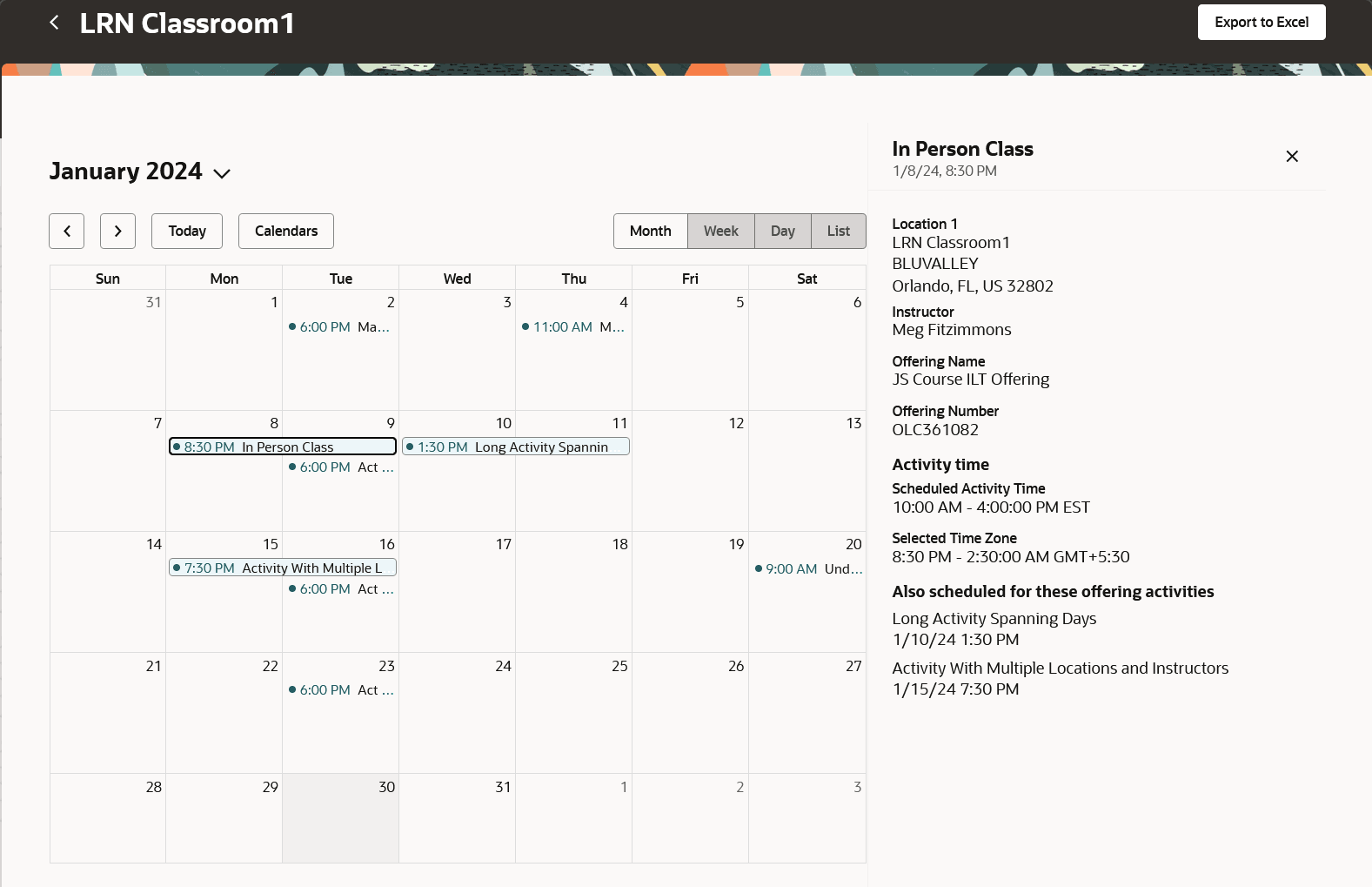
Classroom Calendar Page with the Activity Details Panel Drawer Open
This enhancement makes it easier for learning administrators to find available instructors and classrooms to assign to learning activities.
Steps to Enable
- Enable the ORA_WLF_ORACLE_SEARCH_LEARNINGBOOKING_ENABLED profile option.
- Run the ESS job to create index definition and perform initial ingest to OSCS process with the fa-hcm-learningbooking parameter.
- Enable the ORA_WLF_LEARN_ADMIN_RESOURCES_VBCS_ENABLED profile option.
To configure the profile options, complete these steps in the Setup and Maintenance work area:
- Search for and click the Manage Administrator Profile Values task.
- Search for and select the profile option.
- In the Site row, Profile Value field, select Y.
Tips And Considerations
These features will appear automatically if the Redwood Classroom Management and Redwood Instructor Management features are enabled.
- The Calendars button in the calendar page opens a panel drawer where you can toggle the calendar view on or off. But you can't disable the Calendars button.
- The time zone offset is derived from your device time and not your Oracle Fusion time zone preference. For example, the activity is scheduled for 9:00a US Eastern Time, your Oracle Fusion time zone preference is set to US Pacific Time, and your browser is set to the time zone for Paris. The calendar event uses the Paris time zone, so the event time is shown as 3:00pm in the calendar view. The details view will show the time in the time zone it was scheduled.
Key Resources
For details about enabling the Redwood classroom and instructor pages, see:
- Update 23D Redwood Classroom Management and Redwood Instructor Management features
-
HCM Redwood Pages with Profile Options (Document ID 2922407.1) on My Oracle Support
Access Requirements
To access this feature, you need the WLF_MANAGE_TRAINING_RESOURCES_PRIV functional security privilege.