 Zoom Classroom Provider Recordings & Notifications
Zoom Classroom Provider Recordings & Notifications
You can now automate the retrieval of Zoom recordings for instructor-led offering activities using the Zoom classroom provider so that learners can review them later. Session recordings will be added as activity-related material accessible to enrolled learners and learning administrators.
You can also now disable notifications sent by Zoom for sessions managed through the Zoom classroom provider integration. Disabling notifications from Zoom for learner enrollments, withdrawals, and activity changes may be useful if you are already generating custom notifications from Oracle Learning directly, as it would avoid learners potentially getting duplicate notifications.
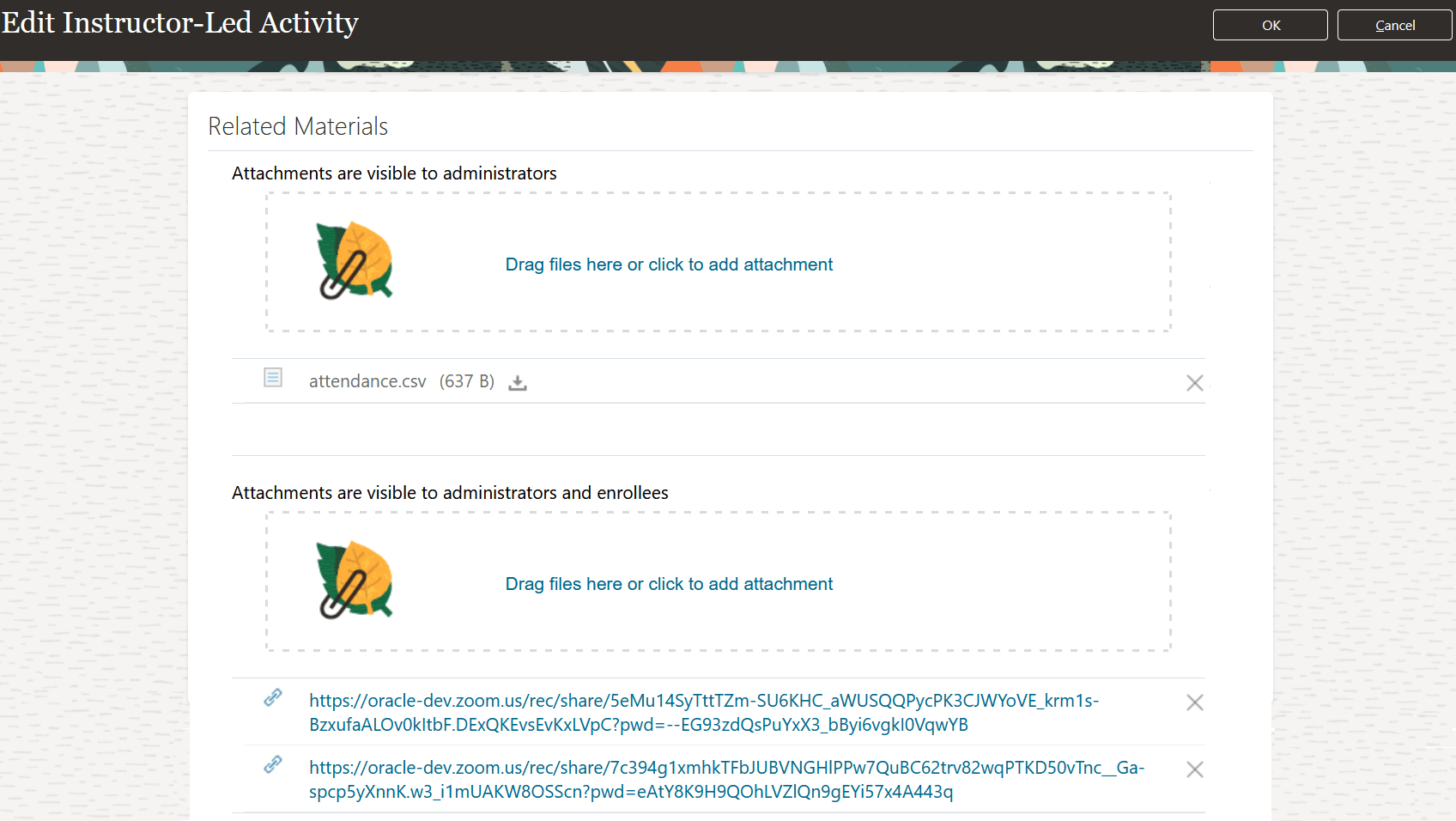
Edit Instructor-Led Activity Page Showing the Zoom Recording Attachments that Learning Administrators Can Access
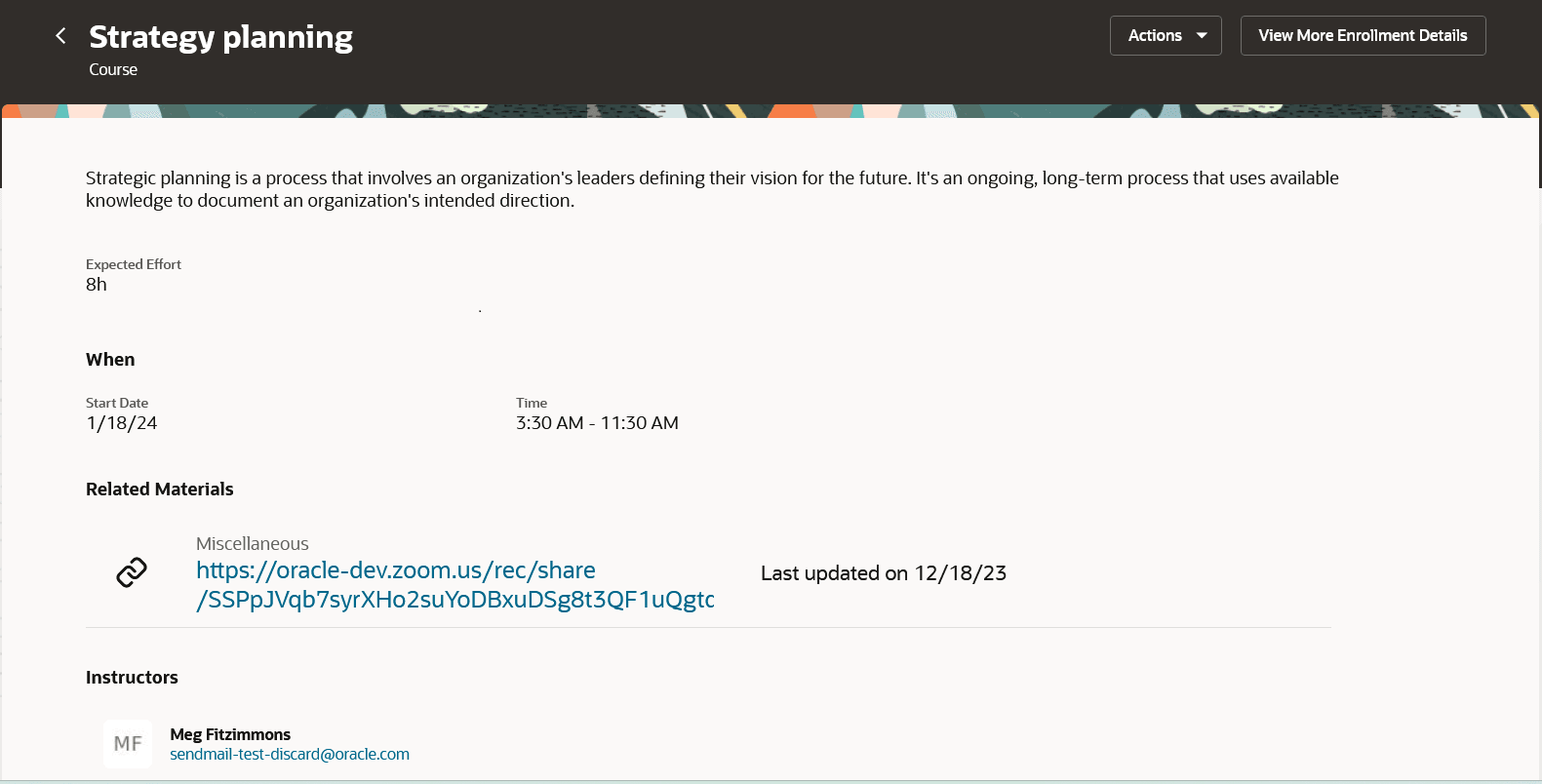
Enrollment Details Page with the Related Materials Section Showing the Zoom Recording Attachment That Learners Can Access
The learning administrator can enable or disable the email notifications that Zoom sends directly to participants. By default, Zoom notifications are enabled. Changing the Zoom email notification preference applies to only future Zoom meetings, already created meetings ignore the change.
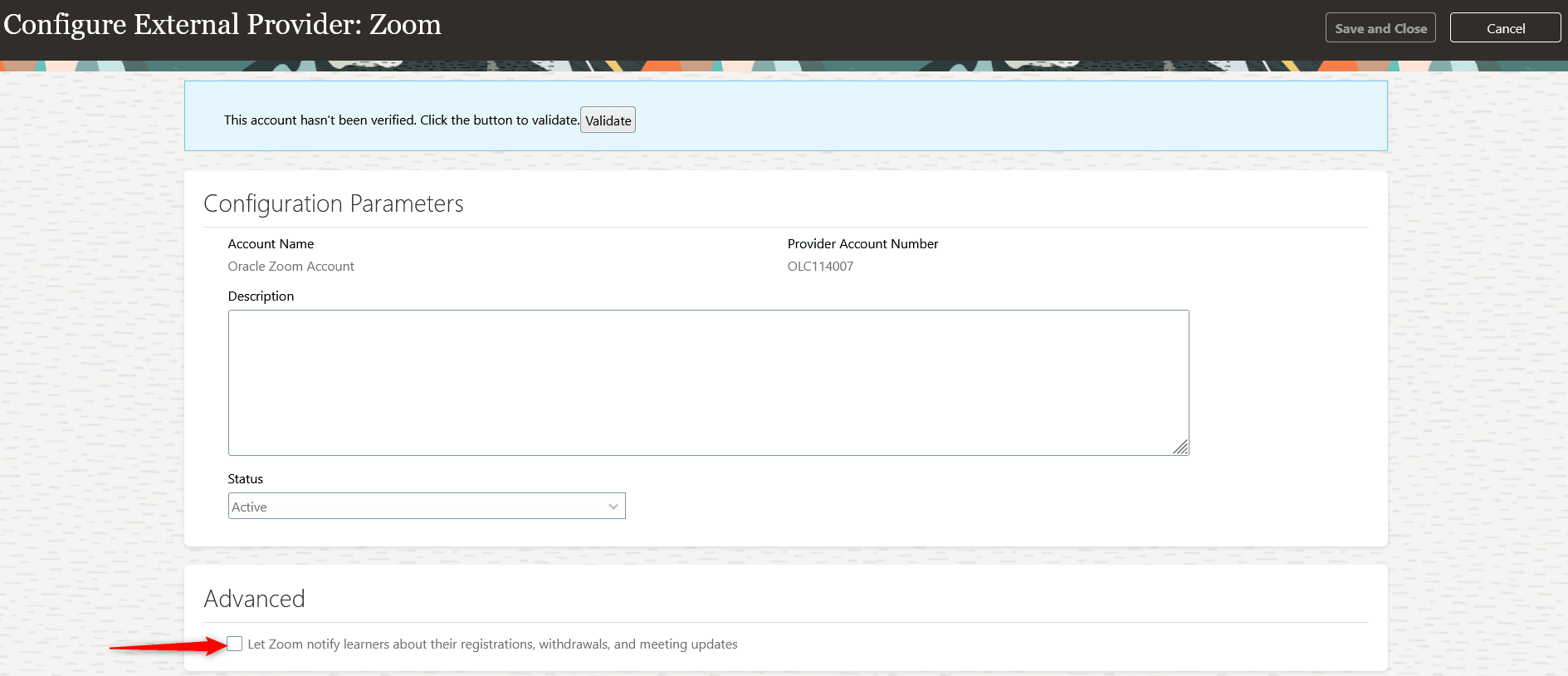
Configure External Provider: Zoom Page Showing the Advanced Option to Enable or Disable Email Notifications
This enhancement saves time by automatically fetching recorded learning sessions.
Steps to Enable
- Reauthorize the Zoom app with the recordings feature. You'll need to enable the Recording management permission for your Zoom account.
- Open the Configure External Provider: Zoom page in Oracle Learning.
- If you already enabled Zoom, you'll see that the account is validated.
- Click Validate.
- Sign in to the Zoom portal that opens in a new tab.
- To grant requested permissions, click Allow. This validates the Zoom account again.
- Click Save and Close. Now you can use the Zoom recordings feature.
- Schedule the Sync Instructor-Led Training for Learning process in Oracle Learning, if you haven't already.
Tips And Considerations
You may get email from Zoom to reauthorize the app weeks before getting the 24B update. We recommend existing users re-authorize the app only after getting the 24B update. If you do it before, you won't be able to use the recordings feature until update 24B, but you can still use the existing features.
Key Resources
For more information about Zoom features, see this help on Zoom support:
- Getting started with recording on Zoom, Starting a cloud recording.
- Setting up Zoom cloud sharing of recordings, Managing and sharing cloud recordings.
For details about setting up the Zoom virtual classroom provider in Oracle Learning, see these topics in Implementing Learning, in Oracle Help Center: