Redwood Experience for Candidate Details Pages
Take advantage of the Redwood candidate details pages that have been recreated in the Redwood toolset Visual Builder Studio (VBS) to improve the user experience.
The prospect candidate in job requisitions and the candidate profile in candidate search, candidate pools, and events have been redesigned to streamline the review and management of candidates.
When the Redwood profile options are enabled, users will see the new Redwood candidate details page.
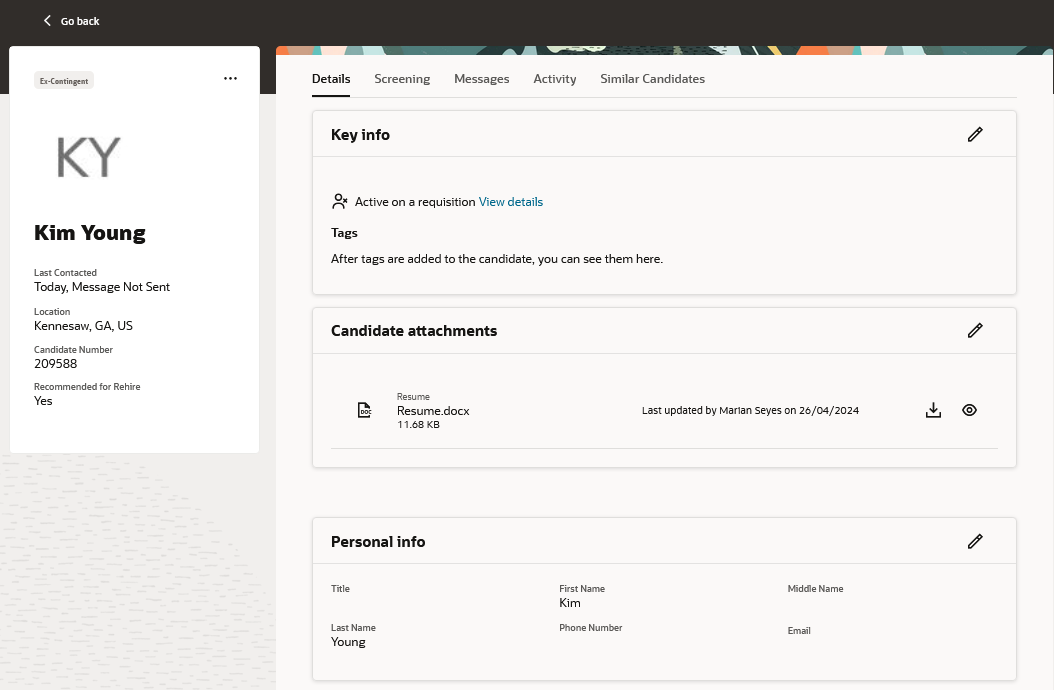
Candidate Details Page
The side card provides useful information about the candidate, such as their contact info and a link to their candidate profile when viewing the candidate outside of candidate search. The Actions menu contains all the possible candidate actions.
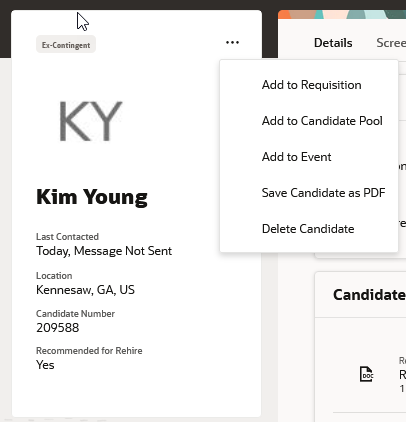
Side Card on the Candidate Details Page
Here are the enhancements made to each tab of the candidate details page.
Details Tab
The Details tab contains all of the information provided by the candidate. It can contain personal info about the candidate like address, national identifiers and other info such as resume, previous employment, degrees, licenses and certifications. The attachments provided by the candidate can be easily accessed for previewing.
Screening Tab
The Screening tab lists the completed assessments for the candidate across their job applications.
Messages Tab
The Messages tab shows emails and text messages sent to the candidate based on their preferred communication channel. The list is sorted based on the latest emails or text messages that were sent.
You can filter emails by:
- My Emails - Includes emails that you sent to the candidate and emails where you’re a participant in job applications, prospects, events, and candidate pools, and candidate communications.
- All Emails - Includes all emails accessible to you, which includes candidate communications, job applications, prospects, events, and candidate pools.
When two-way communications are enabled, emails are displayed in a threaded manner, with multiple conversations appearing as part of the same email subject.
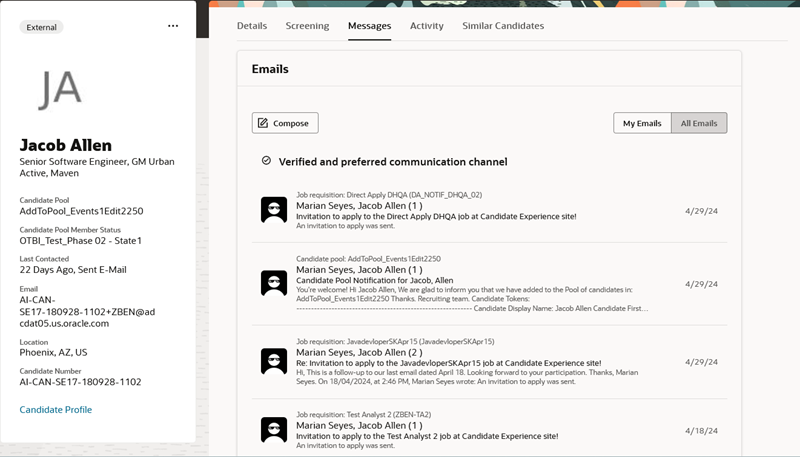
Recent Emails Listed First
Clicking a threaded email opens up a drawer panel where you can see all the conversations displayed in a reverse chronological manner. You can expand or collapse these conversations and reply to the latest thread in the conversation. When you send a reply, the email is sent to all the recipients in the thread.
You can also compose emails and text messages using Oracle’s AI Assist, which is powered by generative AI. This provides you with a professionally crafted and engaging message, which you can then customize to suit your needs. AI Assist includes the context of the job application or candidate, such as the job details, recruiter’s name, and so on, in the generated message.
In this new Redwood experience, you can also see whether an email or SMS channel is verified for a candidate and if it’s set as their preferred communication channel. There’s a new profile option, ORA_IRC_COMPOSE_ALLOWED_BASED_ON_VERIFYFLAG, which enables the Compose and Reply buttons in the Emails and Text Messages sections, depending on whether a communication channel is verified. This profile option is set to No by default, which enables these buttons, even if the candidate’s phone number or email address aren’t verified. If you change it to Yes, the buttons will be enabled only if the candidate’s phone number or email address are verified.
While composing a message, you can use the available Content Library notification templates, depending on the context of the message.
Note: If you've composed a message using a notification template, we recommend that you don’t modify the message before sending it as this might create unintended changes to the template contents.
When text messages fail to send because of reasons such as threshold limits being reached for the day or a temporary connection error, you can see the message saved in the Text Messages section, along with the Failed or Blocked status. You can then resend the message at a later time by opening the text message from this section.
Activity Tab
The Activity tab shows the system activities where the candidate is involved. It provides a single place to view all of the requisitions, candidate pools, and events the candidate is associated with. For example, the requisitions the candidate is a prospect or has applied to, candidate pools where the candidate is added, events to which the candidate is registered. Follow-up tasks are now available in all candidate contexts, not just candidate pools. Internal attachments can now be previewed from the internal attachments section.
Similar Candidates Tab
The Similar Candidates tab lists candidates who are similar to the candidate you’re viewing.
The new Redwood candidate details pages greatly improve the user experience by better organizing information for easy access and review. The information is spread across fewer tabs, logically organizing the information provided by the candidate on the Details tab and showing all of the recruiting system details in the Activity tab. All sections are expanded by default so users can easily review the information they’re interested in.
Steps to Enable
You need to enable the ORA_IRC_CANDIDATE_REDWOOD_ENABLED profile option to work with the Redwood candidate details page. Note: This profile option also enables the candidate search list in Redwood. You also need to enable the ORA_IRC_RECRUITING_REDWOOD_ENABLED profile option to access candidate pages in Redwood.
- In the Setup and Maintenance work area, click the Tasks icon.
- Click Search.
- On the Search page, search for the task Manage Administrator Profile Values.
- Click the task name.
- On the Manage Administrator Profile Values page, search for the profile option code ORA_IRC_CANDIDATE_REDWOOD_ENABLED.
- In the Profile Values section, set the profile value to Y.
- On the Manage Administrator Profile Values page, search for the profile option code ORA_IRC_RECRUITING_REDWOOD_ENABLED.
-
In the Profile Values section, set the profile value to Y.
- Click Save and Close.
Tips And Considerations
- When the new Redwood Experience is enabled for candidate details pages, all the actions are also enabled.
- The Print action was renamed Save Candidate as PDF.
- Candidate labels were renamed tags.
- You can personalize the candidate details page using business rules. Currently the same configuration applies to all candidate contexts, the prospect candidate and candidate profile in candidate search, pools and events. For more information refer to the Extending HCM Redwood Applications Using Visual Builder Studio guide.
Access Requirements
You'll need to add the View Trading Community Common Setup privilege to custom roles who need access to update candidate addresses. This privilege has been granted to the predefined Hiring Manager, Recruiter, and Recruiting Agent roles.
To update the address, email, and phone fields of candidates, these privileges are required:
- Update Person Address for Recruiting
- Update Person Email for Recruiting
- Update Person Phone for Recruiting