Redwood Experience for Candidate List Page
Take advantage of the Redwood candidate list page that has been recreated in the Redwood toolset Visual Builder Studio (VBS). The Redwood experience is available for the following candidate lists: candidate search, pool members, prospects, and event audience.
With the Redwood list, you can:
- Search for candidates and filter results. Selected filters are displayed as chips.
- Sort the list of candidates using sorting criteria in the Sort By menu.
- View details about a candidate by clicking on it.
- Take actions on candidates.
- Click the back arrow to navigate back to the previous page.
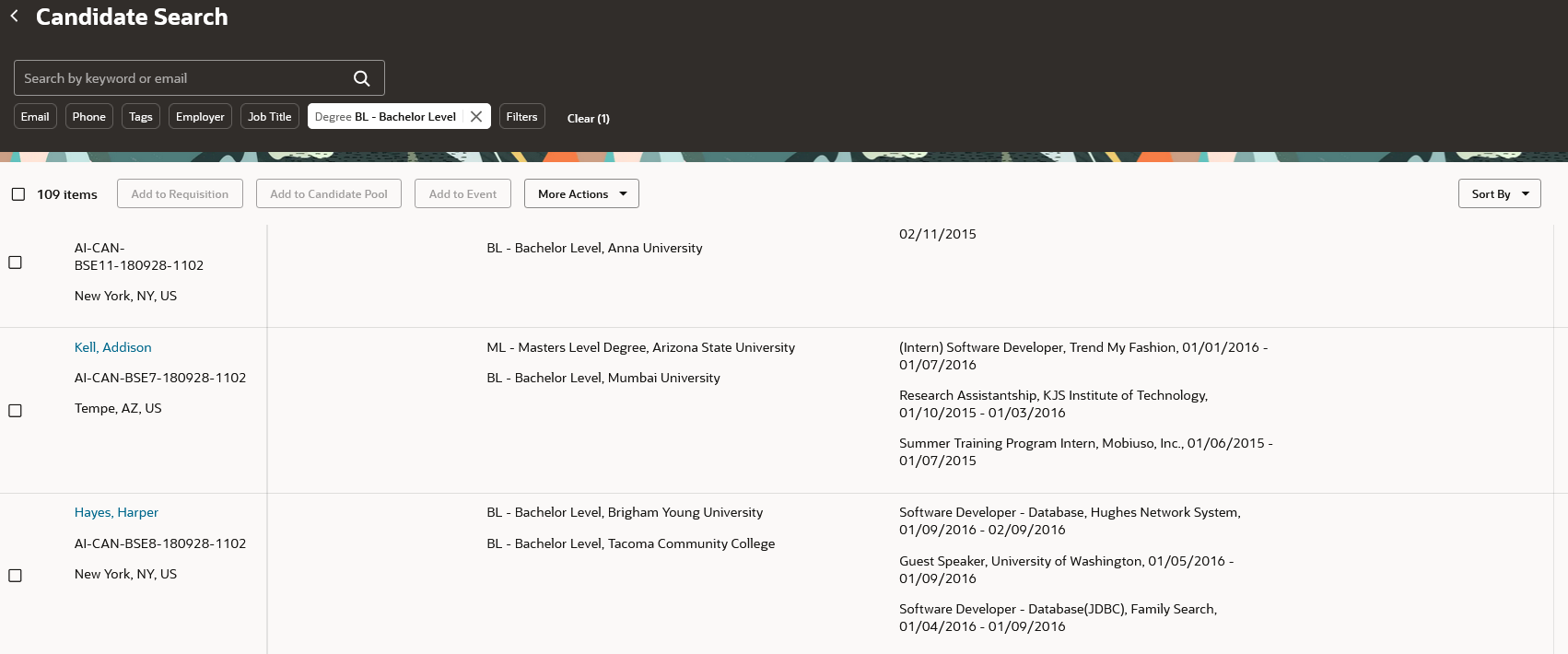
Example of Candidate List
Note these enhancements in the Redwood candidate list:
- Pools members, prospects, and event audience gain many filters not available in ADF.
- Prospects list and event audience list gain grid view capabilities with a new summary view.
The new Redwood list greatly improves the user experience. Also, consistent search and filter capabilities are available as users move between candidate search, pool members, prospects, and event audience.
Steps to Enable
You first need to enable these profile options:
- ORA_IRC_RECRUITING_REDWOOD_ENABLED to access the Redwood home page and non-candidate lists.
- ORA_IRC_CANDIDATE_REDWOOD_ENABLED to work with the Redwood candidate pages (candidate search, pool members, prospects, event audience). Note: This profile option also enables the candidate search list in Redwood.
- ORA_IRC_CAND_ORACLE_SEARCH_ENABLED
Make sure these profile options are also enabled:
- ORA_FND_SEARCH_EXT_ENABLED
- ORA_FND_SEARCH_ATTACH_ENABLED
- In the Setup and Maintenance work area, click the Tasks icon.
- Click Search.
- On the Search page, search for the task Manage Administrator Profile Values.
- Click the task name.
- On the Manage Administrator Profile Values page, search for the profile option code ORA_IRC_CANDIDATE_REDWOOD_ENABLED and in the Profile Values section, set the profile value to Y.
- On the Manage Administrator Profile Values page, search for the profile option code ORA_IRC_RECRUITING_REDWOOD_ENABLED and in the Profile Values section, set the profile value to Y.
- On the Manage Administrator Profile Values page, search for the profile option code ORA_IRC_CAND_ORACLE_SEARCH_ENABLED and in the Profile Values section, set the profile value to Y.
- Click Save and Close.
Then you need to run the scheduled process called ESS job to create index definition and perform initial ingest to OSCS. In the Index Name to Reingest field, enter this value: fa-hcm-irc-candidates. This process is run once or as needed. Don't run it on a recurring basis.
Tips And Considerations
Each list has its own privileges for users to view the list. The same privileges are used for Redwood lists.
Note that data security by using the candidate country dimension of the candidate security profile, search archiving, and the ability to configure custom views using Grid View aren't available.
For the Phone Number field, the phone number search is done globally. This means that the phone number is searched as entered plus county codes are also prefixed to the phone number to expand the search.