Compose Email and Text Messages Using AI Assist
You can now draft emails and text messages to candidates faster and in a personalized way by using Oracle’s AI Assist feature, available as part of the new Redwood experience. You can use this feature to help you quickly draft emails or text messages for various tasks in the hiring process, such as inviting candidates to apply for jobs, sending reminders or follow-ups, onboarding candidates, and so on.
AI Assist’s generative capabilities create ready-to-use content that’s relevant to the topic of your discussion. You can then edit this content or ask AI Assist to regenerate the content depending on your requirements.
While composing a message, the first step is to tell AI Assist about the topic of the email or text message. For example, while composing an email, you can say, “Tell the candidate about job openings in HR”.
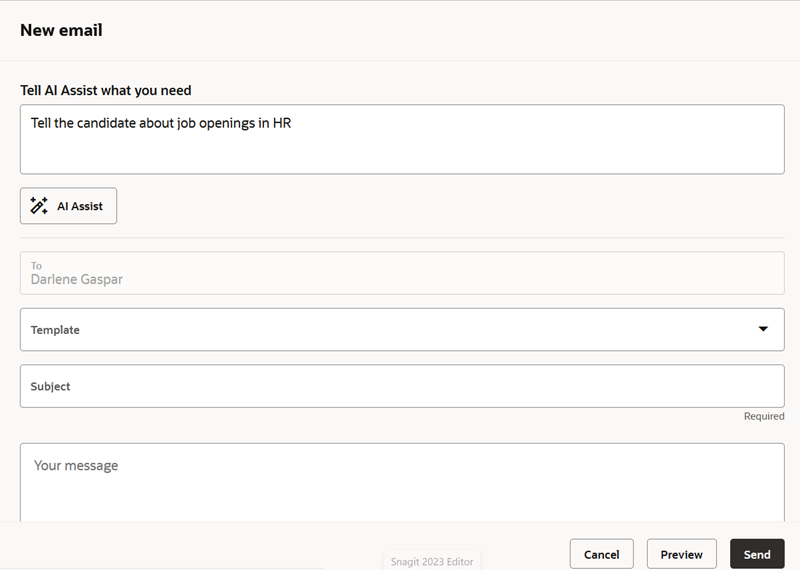
Provide Instructions to AI Assist
AI Assist then generates the email subject and body with relevant content. You can edit this content further or ask AI Assist to regenerate the email. While regenerating, you can either adjust the email's length or change its tone to a more formal, friendly, or engaging one. You can also preview the content before you decide to send it.
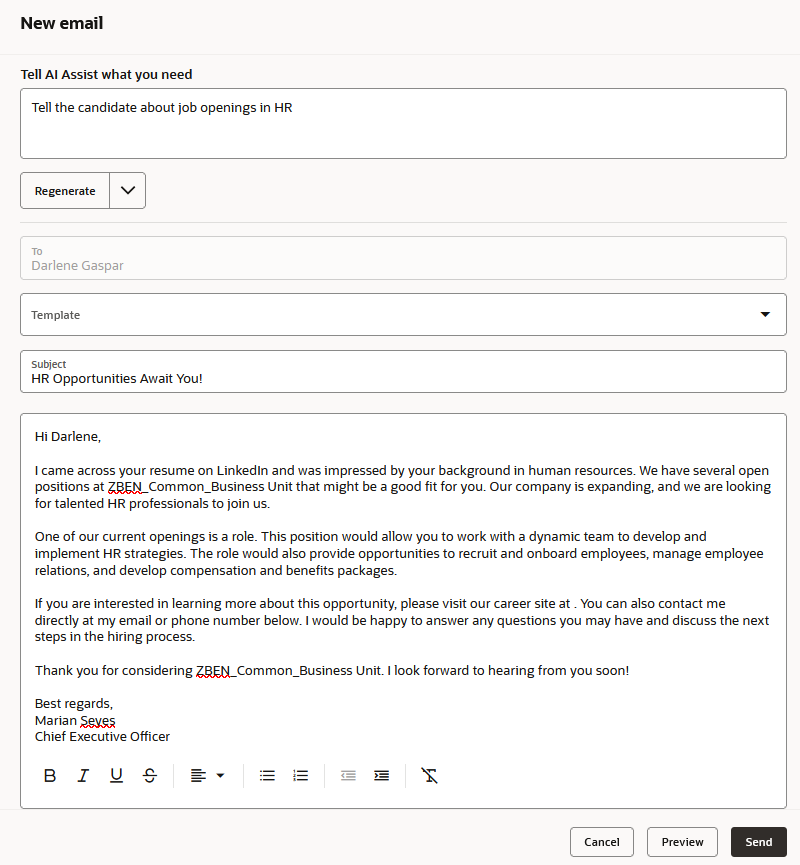
Email Generated by AI Assist
You can also do the same tasks while composing a text message. Note that when you regenerate a text message, you can only change its tone, but not its length.
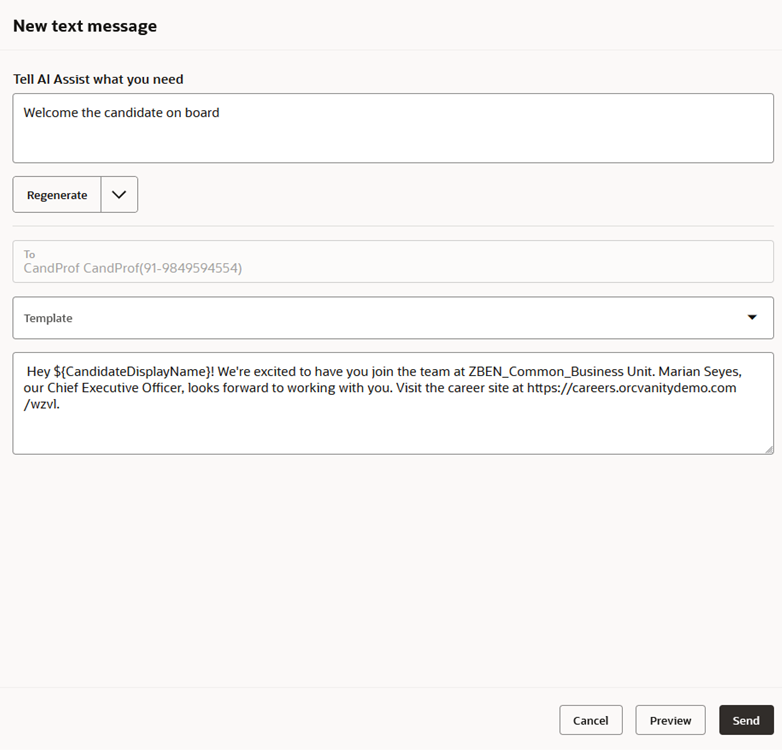
Text Message Generated by AI Assist
Leverage the power of generative AI to enhance your email and SMS communications with candidates, while also saving time in drafting messages.
Steps to Enable
To use AI Assist, you must create the profile option, HCM_GENAI_IRC_COMPOSE_MESSAGE_ENABLED, enable it at the site level, and enable Recruiting to access the profile option value.
To create the profile option:
- In the Setup and Maintenance work area, click the Tasks icon.
- Search for the task, Manage Profile Options.
- Click the task name from the search results.
- On the Manage Profile Options page, click the New icon.
- On the Create Profile Option page, create the profile option by entering these values:
- Profile Option Code: HCM_GENAI_IRC_COMPOSE_MESSAGE_ENABLED
- Profile Display Name: Enable AI Assist for messages
- Application: Recruiting
- Module: Recruiting Common
- Description: Enable AI Assist for composing emails or text messages
- Start Date: Today's date
- Click Save and Close.
- On the Manage Profile Options page, search for this profile option that you just created.
- In the HCM_GENAI_IRC_COMPOSE_MESSAGE_ENABLED: Profile Option Levels section, enable the profile option at the site level.
- Set it as updatable.
- Click Save and Close.
Here's how you can enable it:
- In the Setup and Maintenance work area, search for the task, Manage Administrator Profile Values.
- From the search results, click the task name.
- Search for the HCM_GENAI_IRC_COMPOSE_MESSAGE_ENABLED profile option and select it.
- In the HCM_GENAI_IRC_COMPOSE_MESSAGE_ENABLED: Profile Values section, click the New icon.
- Select the profile level as Site.
- Set the profile value to Y.
- Click Save and Close.
Here's how to enable Recruiting to access this profile option value:
- In the Setup and Maintenance work area, search for the task, Manage Profile Categories.
- From the search results, click the task name.
- Search for the category, ORA_FND_AUTH_REST_ACCESS.
- In the ORA_FND_AUTH_REST_ACCESS: Profile Options section, click the New icon.
- Select the profile name HCM_GENAI_IRC_COMPOSE_MESSAGE_ENABLED from the list.
- Click Save and Close.