Redwood Experience for Job Requisition Template Details Page
Take advantage of the Redwood job requisition template details page used for viewing and editing job requisition templates, which has been recreated in the Redwood toolset Visual Builder Studio (VBS).
When the Redwood profile options are enabled, upon clicking a job requisition template name from the Redwood Job Requisition Templates list page (My Client Groups > Quick Actions > Hiring), users will see the new Redwood job requisition template details page.
The Redwood job requisition template pages have been modified to align with the Redwood job requisition pages. All the sections and content are in sync to provide a consistent and unified experience for the users who perform transactions on both job requisition templates and job requisitions.
Actions to perform on the job requisition template are available in the Actions menu located at the top of the page. The Preview action is now directly available on the details page for quicker access.
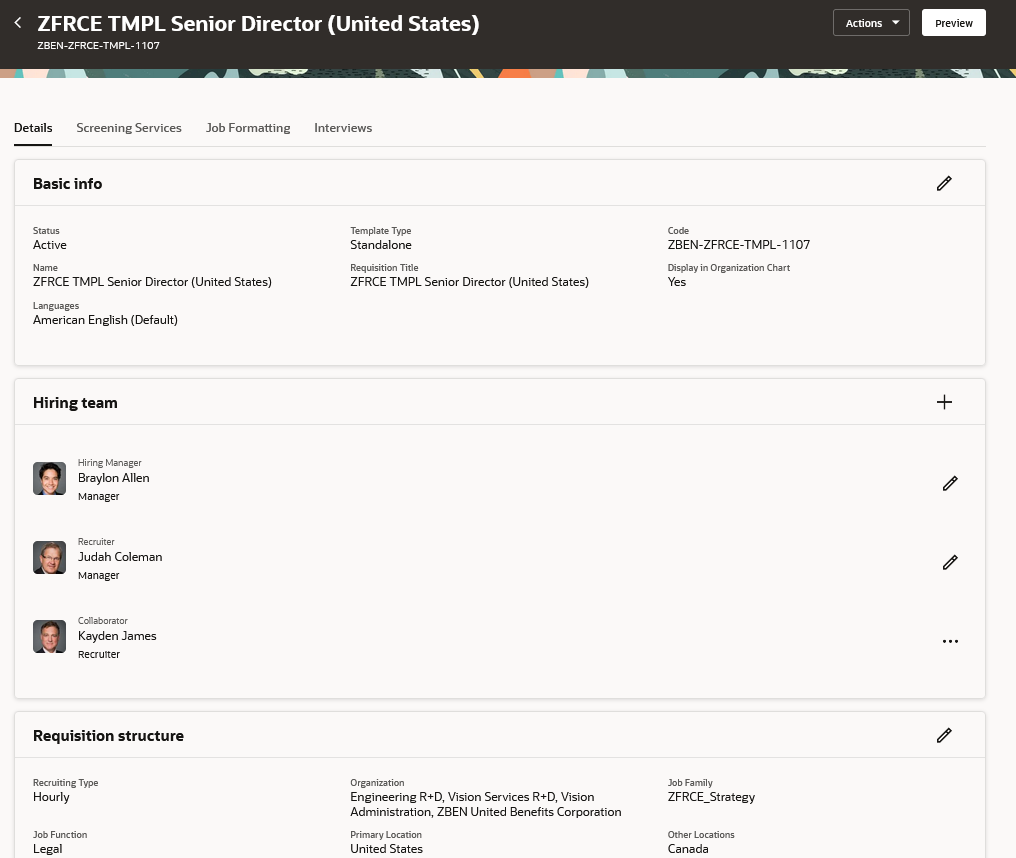
Job Requisition Template Details Page
Here are the enhancements made to each tab of the job requisition template details page.
Details Tab
Basic info section:
- A new field called Template Type has been added to help users identify the type of requisition template while working on the Details tab of the job requisition template page.
Details section:
- The Budget and Compensation sections have been removed and fields in those sections are now available in the Details section.
- The Additional Details section has been renamed Details to align with the name in the job requisition.
- The translation functionality is available using the Translate action in the Actions menu (no longer the globe icon).
Posting description section:
- Toggle buttons are available to separate internal and external posting descriptions. By default, the internal and external posting descriptions are the same, but users can change them.
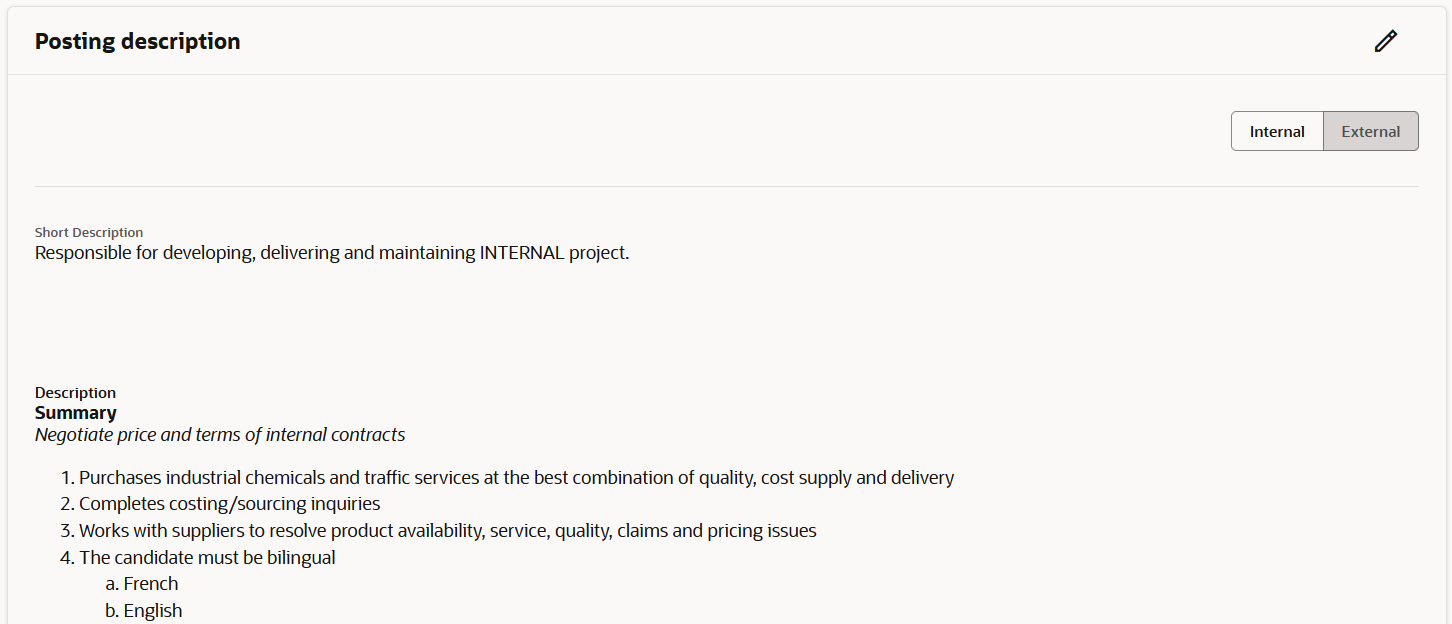
Job Requisition Template Posting Description Section
Prescreening questions sections:
- The Prescreening questions section has been moved at the end of the Details tab.
- The Prescreening questions section has been broken into Internal Pre-screening questions and External Pre-screening questions sections
- Significantly improved user experience when users are searching and adding questions in the Prescreening questions sections.
- User can only select prescreening questions from the Questions Library just like for job requisition. Note that users can't create questions from the job requisition template page.
Interview questionnaires section:
- Interview questionnaires are part of the Details tab and have their own section.
Screening Services Tab
Users can add partners and packages for background checks and assessments using a one-step guided process like the Screening Services tab in the Redwood job requisition details page.
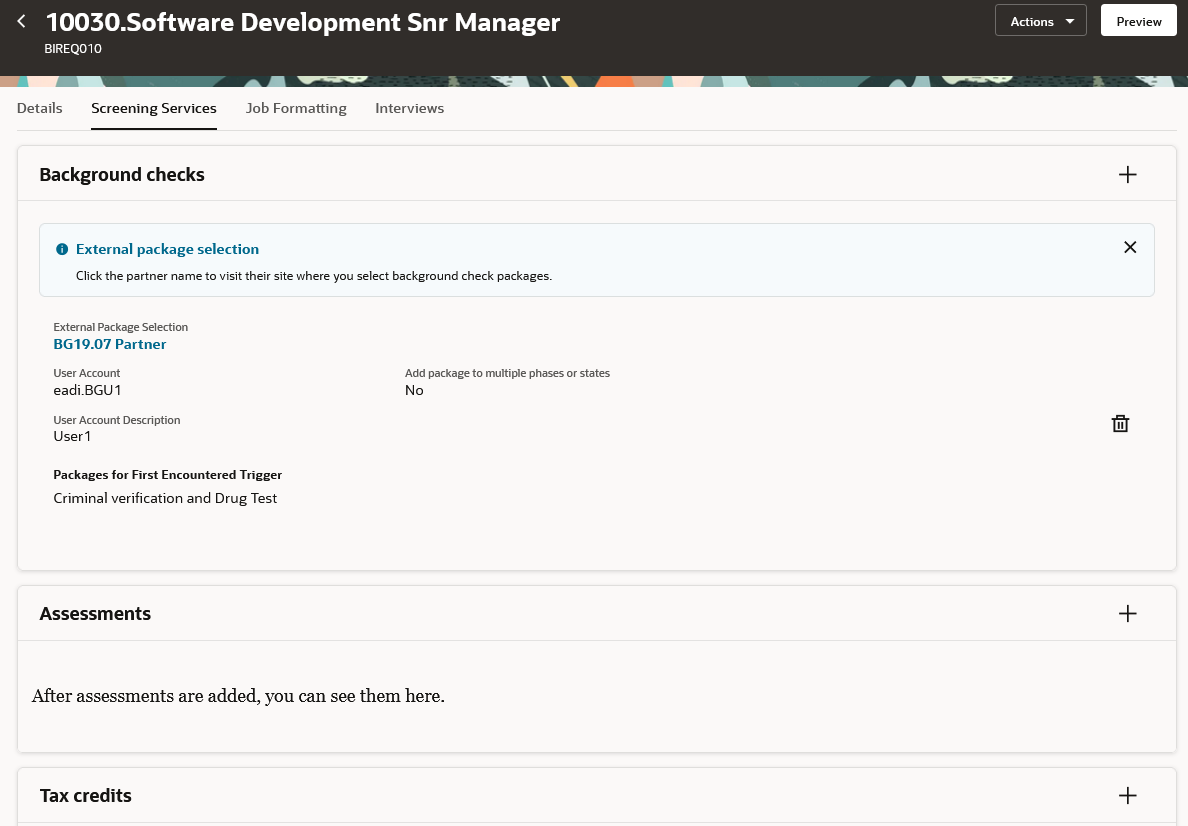
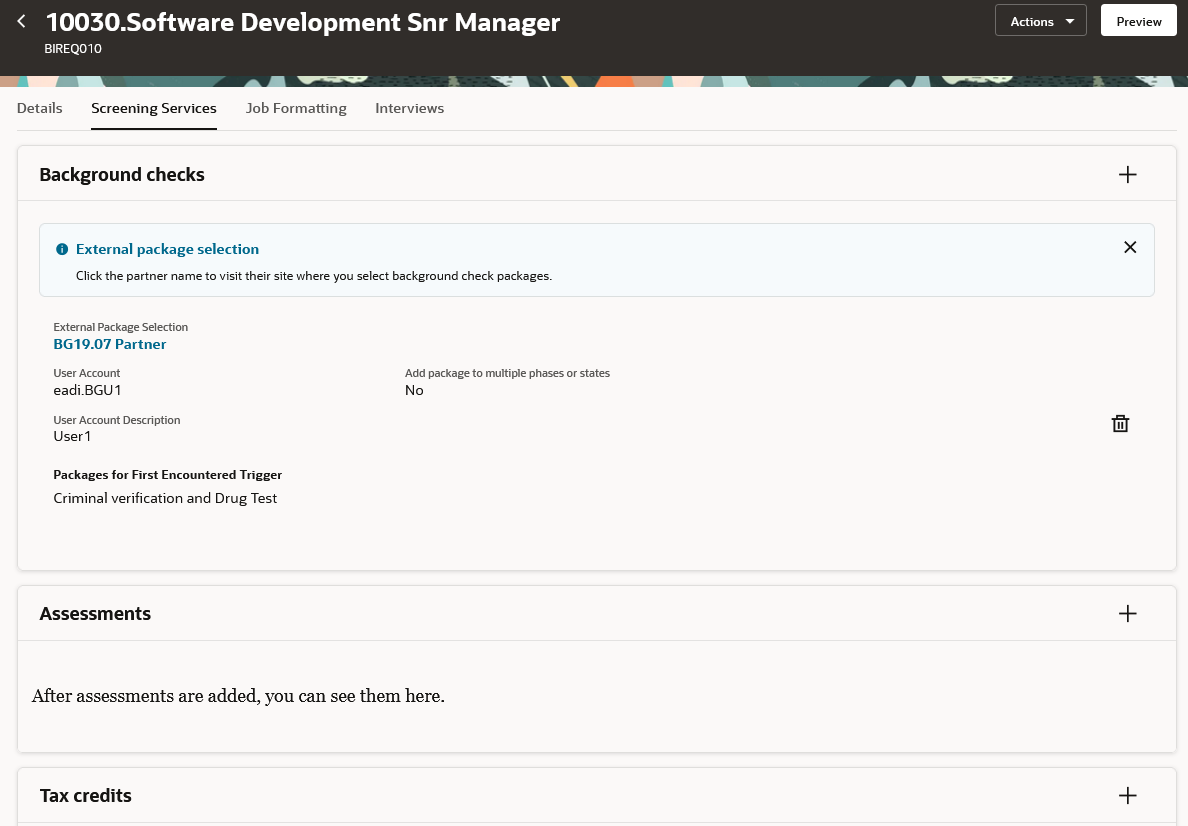
Job Requisition Template Screening Services Tab
Job Formatting Tab
- Users can use the View details link to view the content of the employer description and recruiting organization description. They can view the details while selecting the description and after saving it. This helps users to select the correct content while formatting the job requisition template.
- Users can click the media title to access the video or image links.
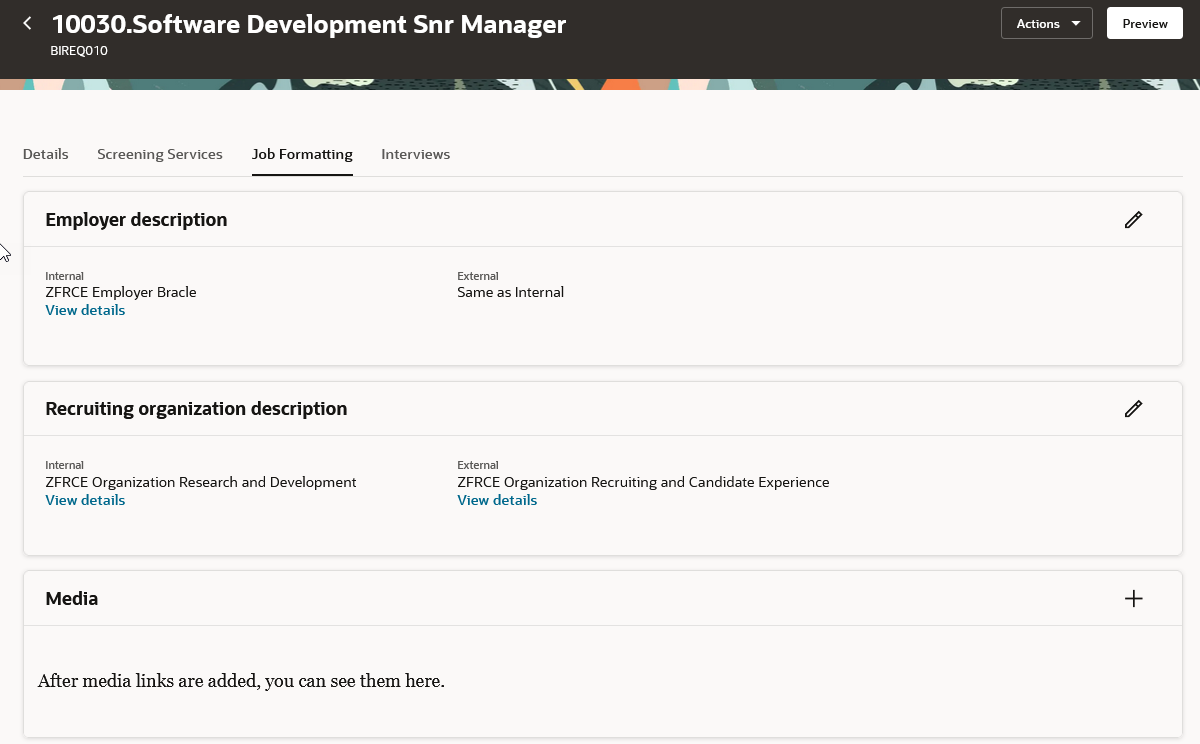
Job Requisition Template Job Formatting Tab
The Redwood job requisition template details page greatly improves the user experience by better organizing information for easy access and review. Tabs are located at the top of the page and sections within are expanded by default so users can easily review the information they’re interested in.
Steps to Enable
You need to enable the ORA_IRC_RECRUITING_REDWOOD_ENABLED and ORA_IRC_REQUISITION_REDWOOD_ENABLED profile options to display the Redwood job requisition template details page.
- In the Setup and Maintenance work area, click the Tasks icon.
- Click Search.
- On the Search page, search for the task Manage Administrator Profile Values.
- Click the task name.
- On the Manage Administrator Profile Values page, search for the profile option code ORA_IRC_RECRUITING_REDWOOD_ENABLED.
- In the Profile Values section, set the profile value to Y.
- On the Manage Administrator Profile Values page, search for the profile option code ORA_IRC_REQUISITION_REDWOOD_ENABLED.
- In the Profile Values section, set the profile value to Y.
- Click Save and Close.
Tips And Considerations
Because job requisition template pages are owned by administrators, there is no VB studio customization available for them.
Note that you can access ADF job requisition template pages from the Setup and Maintenance work area (Setup and Maintenance > Recruiting and Candidate Experience > Job Requisitions > Job Requisition Templates)
Access Requirements
There is no new privilege added for accessing Redwood job requisition template pages. Users should have the same IRC_MANAGE_JOB_REQUISITION_TEMPLATES_PRIV privilege to access job requisition template pages.